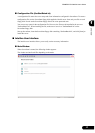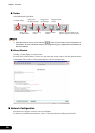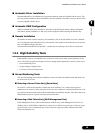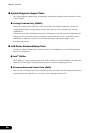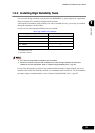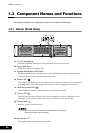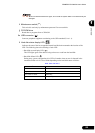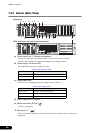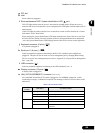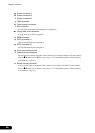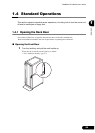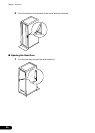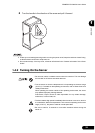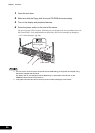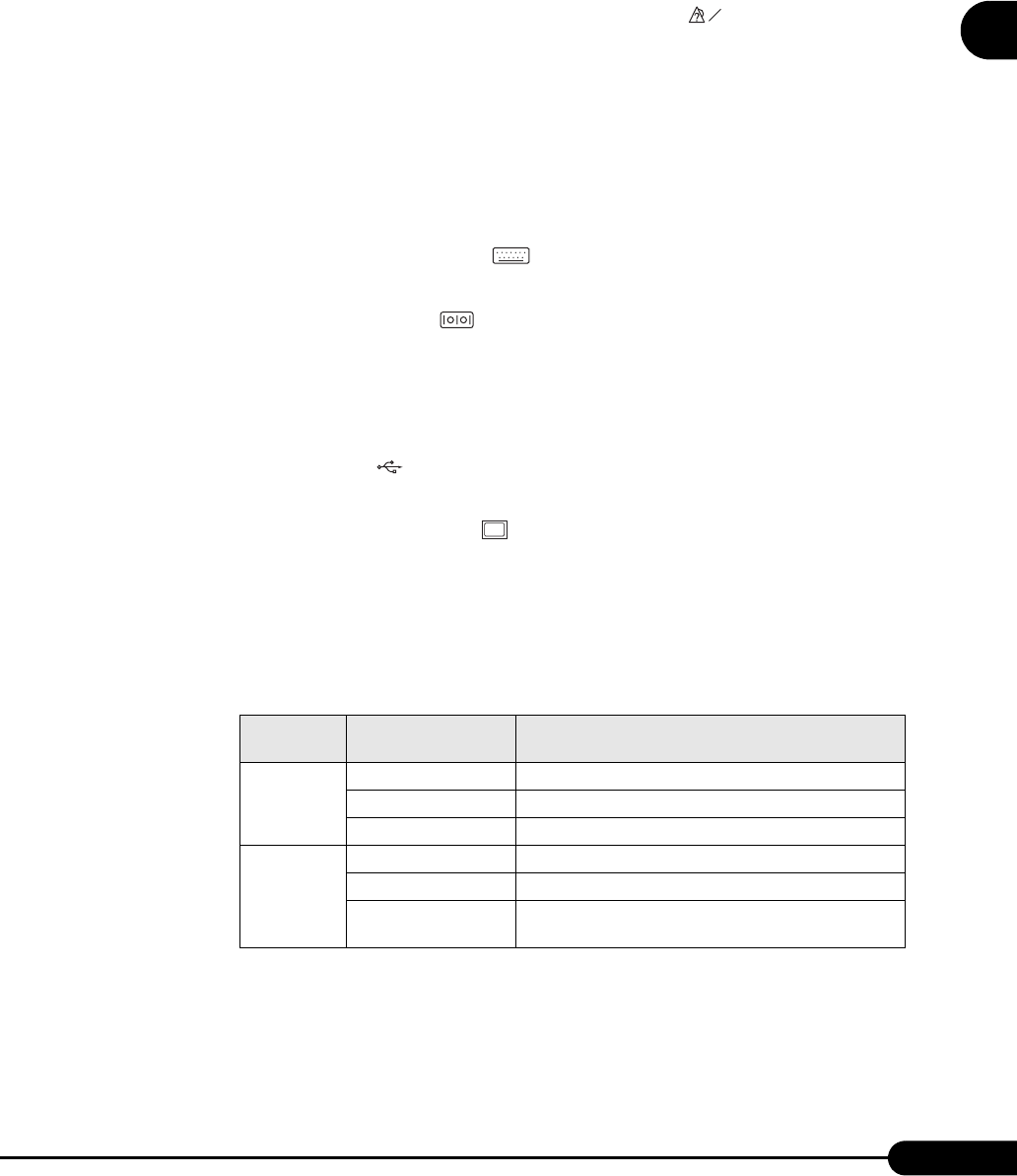
25
PRIMERGY RX300 S2 User’s Guide
1
Overview
g PCI slot
h Inlet
Power cables are plugged in.
i Rear maintenance LED / System identification LED ( )
This LED lights amber when the server is not turned on (standby mode). When the server is
turned on and an error is detected in a server component, this LED lights or blinks amber (OFF in
normal status).
If this LED lights or blinks when the server is turned on, contact an office listed in the "Contact
Information" of the "Start Guide".
When pressing the system identification LED button located on the front of the server, the front
and rear LEDs are lit blue so that the locations of devices being maintained can be determined.
Also, the [System Identification LED Display] button of ServerView can be used to light them.
j Keyboard connector (6 pins) ( )
A keyboard is plugged in.
k Serial port 1 (9 pins) ( )
Cables of peripheral equipment conforming to the RS-232C standard such as modems are
plugged in. This port can also be used as a server management port by changing BIOS setting.
For how to use the server management port, refer to "Appendix C Using the Server Management
Port" (
pg.299).
l USB connector ( )
Connects peripheral equipment conforming to the USB standard (2.0 or 1.1).
m Display connector (15 pins) ( )
A display cable is plugged in.
n LAN (10/100/1000BASE-T) connector ( )
An Unshielded Twisted Pair (UTP) cable is plugged in. For 1000Mbps connection, a cable
conforming to category 5 enhanced is required. The meanings of the two LED are shown in the
table below.
table: LAN connection status
LED
location
LED status Connection status
Right Lights green Link is being established
Blinks green Data is being transferred.
Off Link is not established.
Left Lights amber Connection is established at 1000Mbps.
Lights green Connection is established at 100Mbps
Off Connection is established at 10Mbps or the LAN is not
connected.
ID
1
LAN A/LAN B