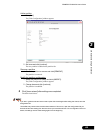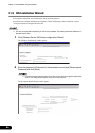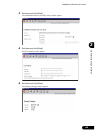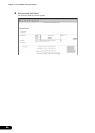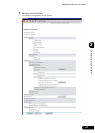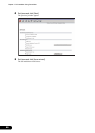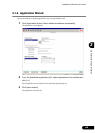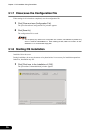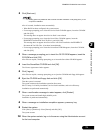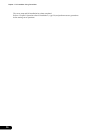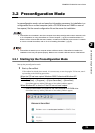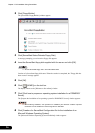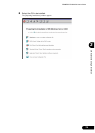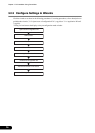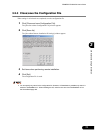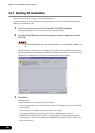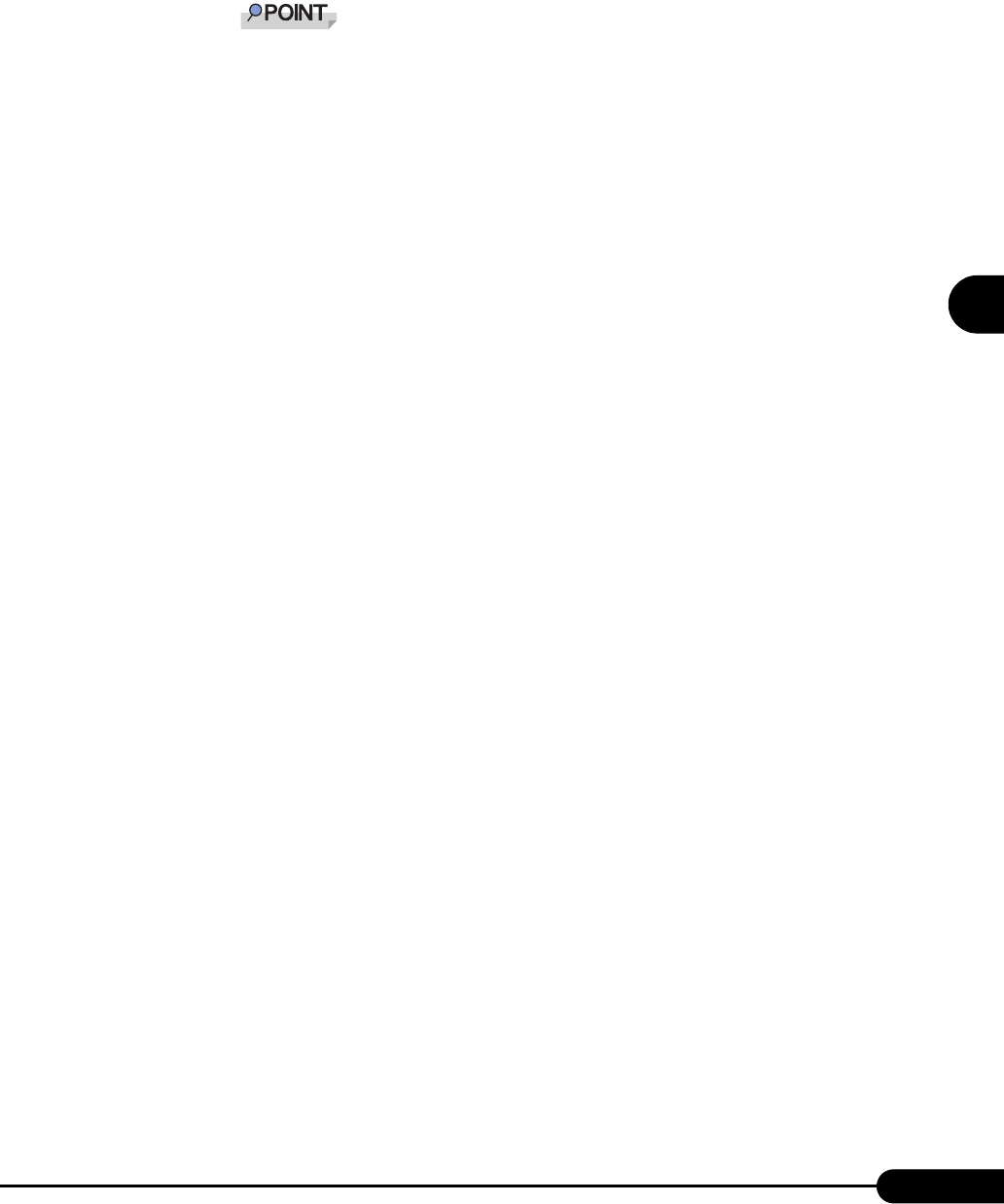
71
PRIMERGY RX300 S2 User’s Guide
3
OS Installation Using ServerStart
2 Click [Start now].
Clicking [Start now] deletes all disk contents and starts installation. Click [Stop] when you do
not perform installation.
After 10 seconds, installation starts automatically.
• When RAID has been configured, the system restarts.
• If a message prompting you to insert the Service Pack CD-ROM appears, insert the CD-ROM
and click [OK].
This message does not appear when Service Pack is not selected.
• If a message prompting you to insert the ServerView CD-ROM appears, insert the
PRIMERGY Document & Tool CD (Disc 1) and click [OK].
This message does not appear when ServerView will not be installed or the PRIMERGY
Document & Tool CD (Disc 1) has been inserted already.
• If a message prompting you to insert the ServerStart CD-ROM appears, insert the CD-ROM
and click [OK].
3 When a message prompting you to insert the OS CD-ROM appears, insert the
CD-ROM and click [OK].
After files are copied, a message prompting you to insert the ServerStart CD-ROM appears.
4 Insert the ServerStart CD-ROM and click [OK].
The License Agreement window appears.
5 Click [I agree].
After files are copied, a message prompting you to eject the CD-ROM and floppy disk appears.
6 Eject the CD-ROM and floppy disk and click [OK].
Then the system is restarted.
The system continues the installation operation after restart.
OS GUI setup, LAN utility installation, Service Pack installation, and Active Directory
installation are performed automatically.
7 When a confirmation message to restart appears, click [Restart].
The system restarts and installs high reliability tools.
Installation is performed automatically.
8 When a message on installation completion appears, press any key.
9 Restart the system.
Click [Start]→ [Shutdown]. Select [Restart] and click [OK].
The system restarts.
10 When the system restarts, log on to the server using the Administrator account
for the local computer.