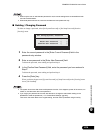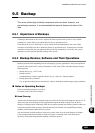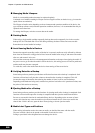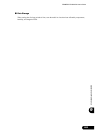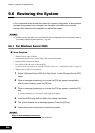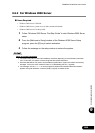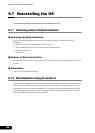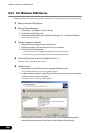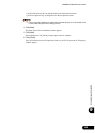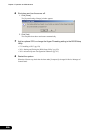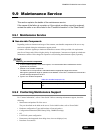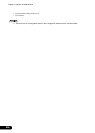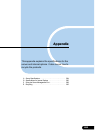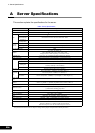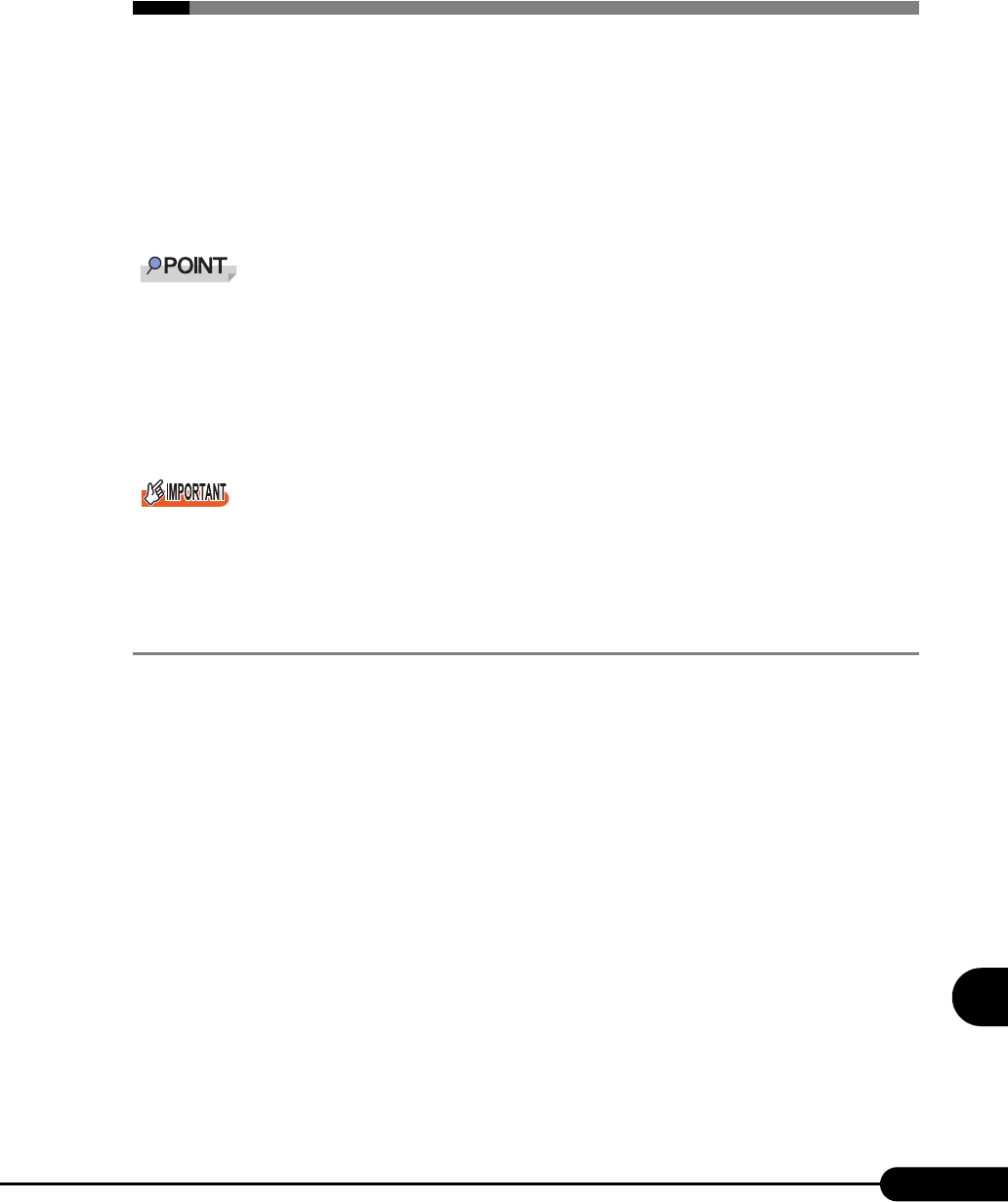
287
PRIMERGY RX300 S2 User’s Guide
9
Operation and Maintenance
9.8 Changing OS Settings
This section explains the procedure for changing OS settings.
When you have changed to enable Hyper-Threading using the BIOS setting after
starting operation in a one CPU configuration or when you add a CPU, change the
OS to the multi-processor kernel.
When you will reduce the number of CPUs from two to one or disable Hyper-
Threading, change the OS to the uni-processor kernel.
It is recommended that users of the Linux service bundle array type refer to the Linux manual supplied
with the server.
Customers using the Linux distribution OS on a diskless type server are advised to refer to the Fujitsu
PRIMERGY website
(http://primergy.fujitsu.com).
Hyper-Threading is enabled at the time of purchase. For functions and settings of Hyper-Threading,
refer to "8.2.8 Advanced System Configuration Submenu" (pg.235).
Back up the data before changing settings.
Several files must be copied when you change the OS to the multi-processor kernel.
Use the same files as those in the service pack currently applied.
9.8.1 For Windows Server 2003
After adding a CPU or changing the Hyper-Threading setting, starting up the OS changes OS settings. A
pop-up message appears. Follow the window instructions.