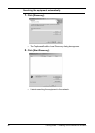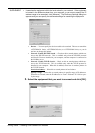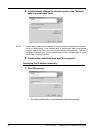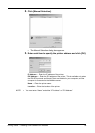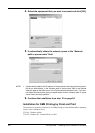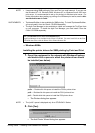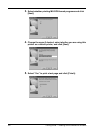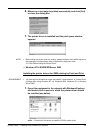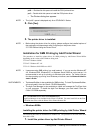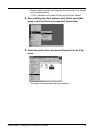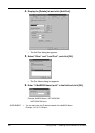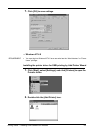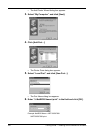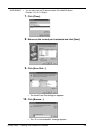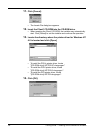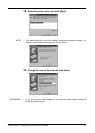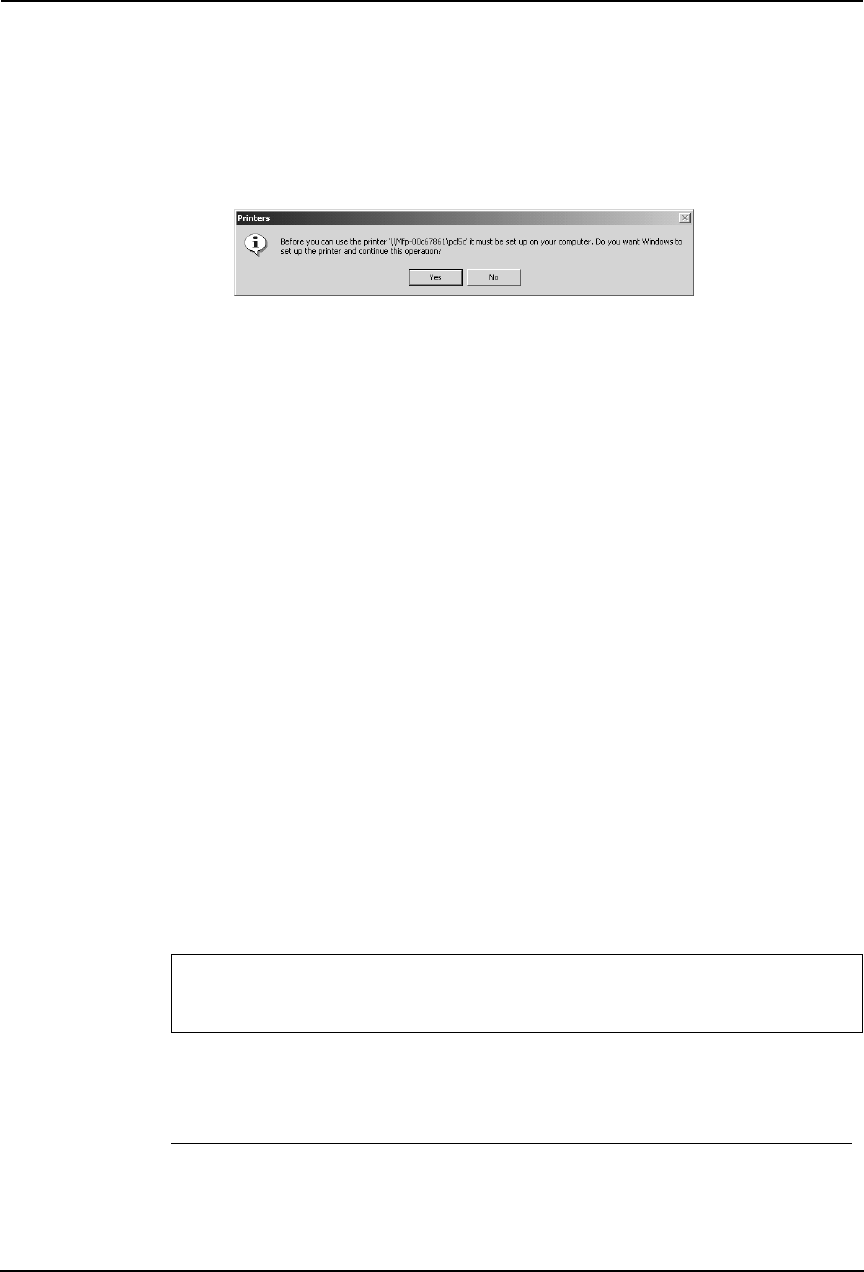
104 Printing Guide — Installing Client Software for Windows
pcl6 — Double-click this queue to install the PCL6 printer driver.
ps3 — Double-click this queue to install the PS3 printer driver.
• The Printers dialog box appears.
NOTE: • The “pcl5c” queue is displayed only for e-STUDIO4511 Series.
2. Click [Yes].
3. The printer driver is installed.
NOTE: • Before using the printer driver for printing, please configure the installed options of
the equipment and department code (if required) on the printer driver.
P.204 "Before Using the Printer Driver"
Installation for SMB Printing by Add Printer Wizard
The procedure to install the printer driver for SMB printing by Add Printer Wizard differs
depending on the version of the Windows being used.
P.104 "Windows 98/Me"
P.107 "Windows NT 4.0"
P.112 "Windows 2000/XP/Server 2003"
NOTE: • It assumes using SMB printing in a small network. If you can use the Windows NT
4.0, Windows 2000, Windows XP, or Windows Server 2003 as a print server, it is
recommended to set up for printing via Windows print server. For further informa-
tion about setting up printing via a Windows print server, see the Network Adminis-
trator’s Guide.
SUPPLEMENTS:
• TopAccessDocMon is also available for SMB printing. To install TopAccessDocMon,
you must install it from the Client1 CD-ROM separately.
• The Agfa Font Manager is also available to install and manage the TrueType fonts
on your computer. To install the Agfa Font Manager, you must install it from the
Client1 CD-ROM separately.
— Windows 98/Me
Installing the printer driver for SMB printing by Add Printer Wizard
The following describes an installation on Windows 98. The procedure is the same when Win-
dows Me is used.
1. Install the printer driver by Add Printer Wizard.
For e-STUDIO450 Series and e-STUDIO280 Series:
Agfa Font Manager is not included in the Client1 CD-ROM. You must install it from the Font
CD-ROM that comes with the Printer Kit or Printer/Scanner Kit.