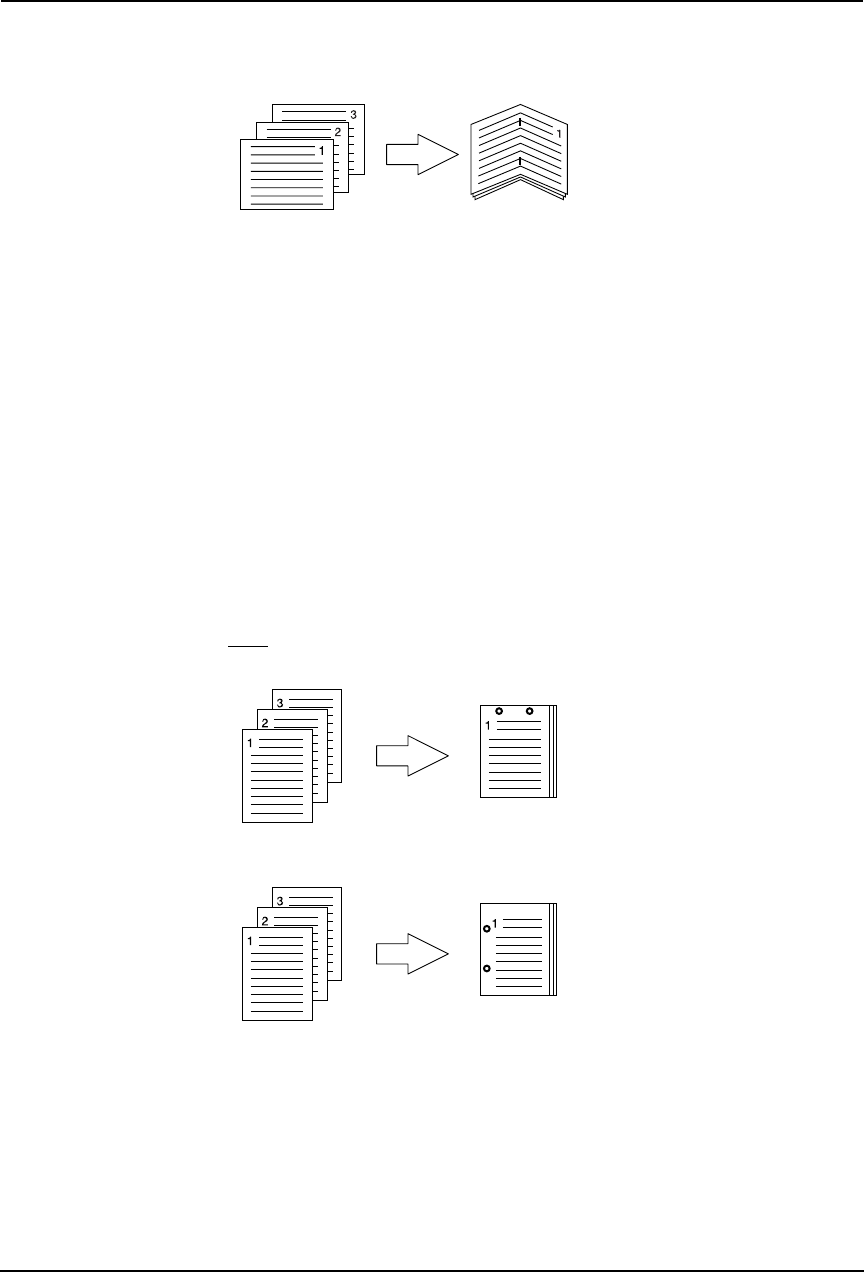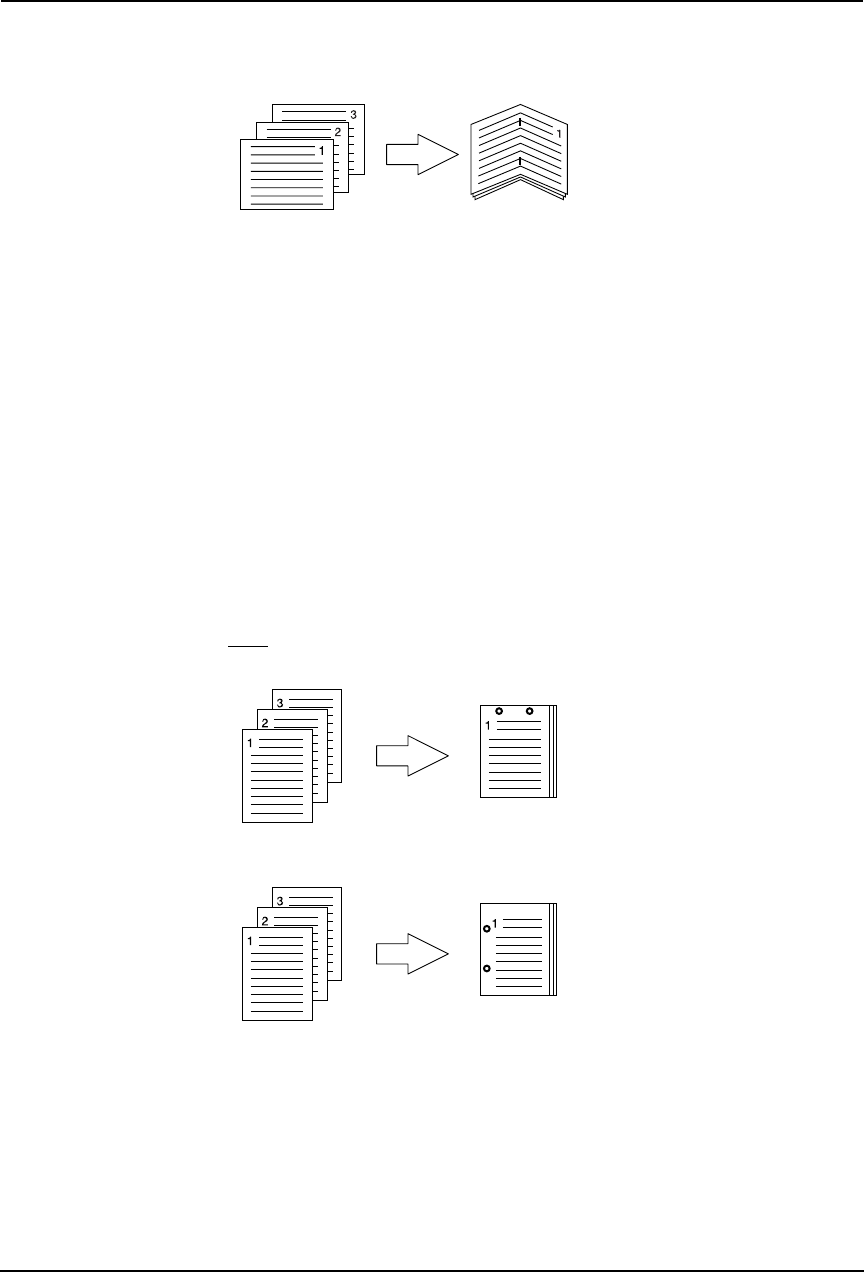
Printing Guide — Printing from Windows 223
• Center Double — Select this to fold and staple double in the center. When you select
this, the pages will be printed on the sheets according to the print option settings, and
then simply fold and staple double in the center of the sheets.
SUPPLEMENT:
• “Center Double” can be used to create a booklet from a document that has been
already created as a paginated booklet. To create a paginated booklet from a nor-
mal document, perform the booklet printing.
P.230 "Layout Tab - Booklet Window"
NOTES: • The selectable options vary depending on the paper size.
• “None” can only be selected if a finisher is not installed.
• “Upper Left” and “Upper Right” can be selected only when the Single-staple Fin-
isher, Multi-staple Finisher, or Saddle-stitch Finisher is installed and configured on
the Configuration tab.
• “Center Top” and “Middle Left” can be selected only when the Multi-staple Finisher
or Saddle-stitch Finisher is installed and configured on the Configuration tab.
• “None” can only be selected when the Booklet printing is set at the Layout tab.
• “None” can only be selected when Tab printing is enabled.
11) Hole Punch
This sets whether a print job is printed with hole punches.
• None — Select this to print without hole punches.
• Center Top — Select this to create holes on the upper side and print.
• Middle Left — Select this to create holes on the left side and print.
NOTE:
• “None” can only be selected if a hole punch unit is not installed.
• “None” can only be selected when the Booklet printing is set at the Layout tab.
• “None” can only be selected when Tab printing is enabled.
12) 2-Sided Printing
This sets 2-Sided printing (printing on both sides of paper) according to the type of binding
for 2-sided-printed pages.
This option is only for printing on both sides of the paper. If you want to bind the output with
staples, you should set the finishing option as well.