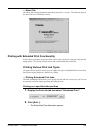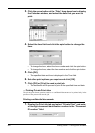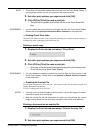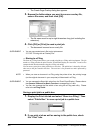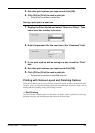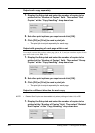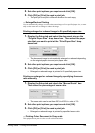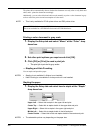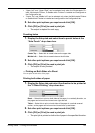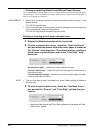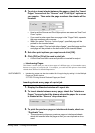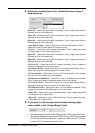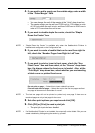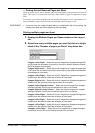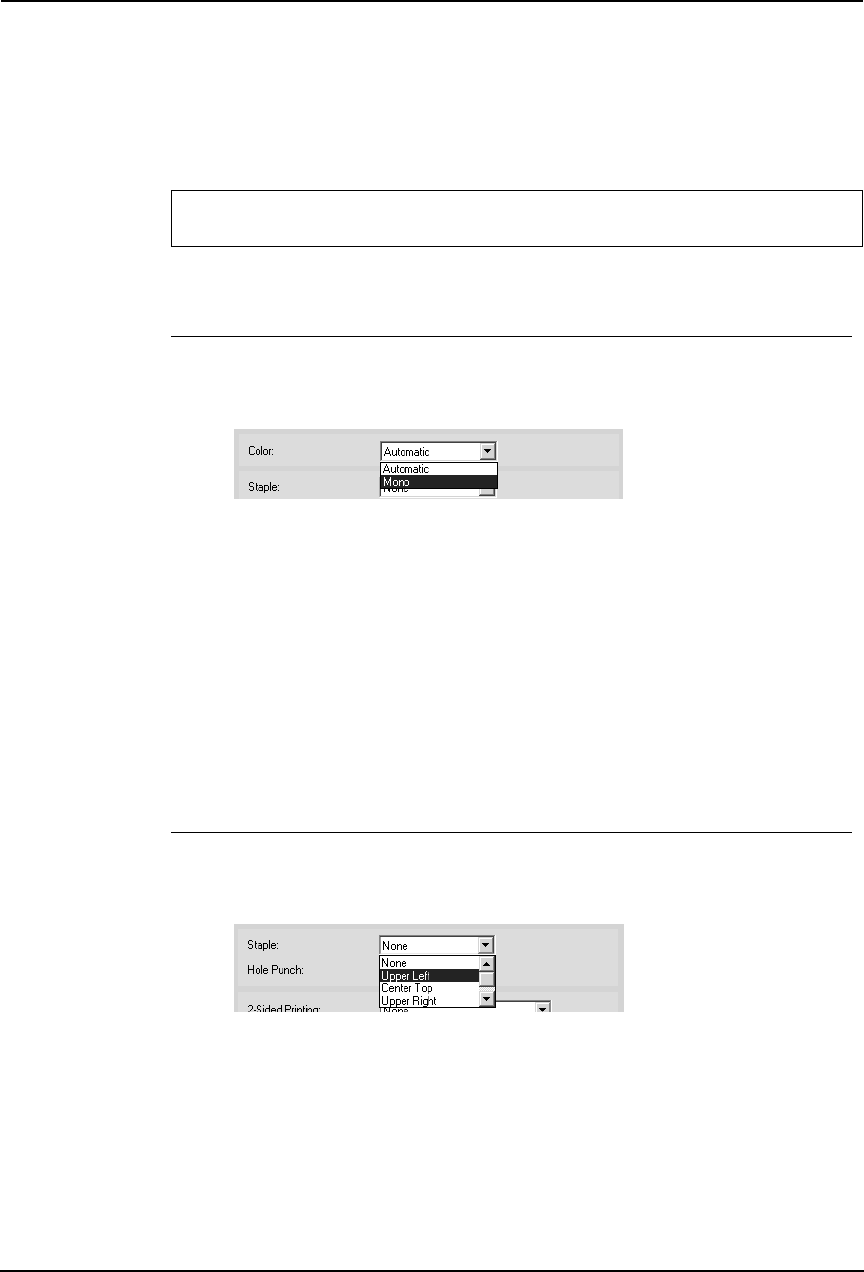
256 Printing Guide — Printing from Windows
The printer driver automatically detects whether the document uses only color or only black and
white, and it prints the document accordingly.
Additionally, you can select black and white mode manually to print a color document in gray
scale to reduce the print cost and consumption of color toners.
NOTE:
• This is only available for PCL5c printer driver and PS3 printer driver.
Printing a color document in gray scale
1. Display the Setup tab and select “Mono” at the “Color” drop
down box.
2. Set other print options you require and click [OK].
3. Click [OK] or [Print] to send a print job.
• The print job is printed in gray scale.
— Stapling and Hole Punching
You can staple and punch the paper.
NOTES:
• Stapling is not available if a finisher is not installed.
• Hole Punching is not available if a hole punch unit is not installed.
Stapling the paper
1. Display the Setup tab and select how to staple at the “Staple”
drop down box.
Upper Left — Select this to staple in the upper left and print.
Center Top — Select this to staple double in the upper side and print.
Upper Right — Select this to staple in the upper right and print.
Middle Left — Select this to staple double in the left and print.
Center Double — Select this to fold and staple double in the center and print.
NOTES:
• The selectable options vary depending on the paper size.
For e-STUDIO450 Series and e-STUDIO280 Series:
This is not available for e-STUDIO450 Series and e-STUDIO280 Series.