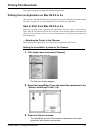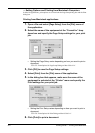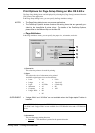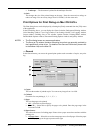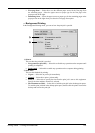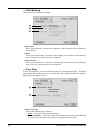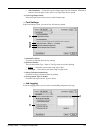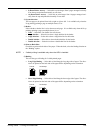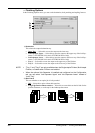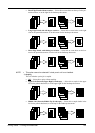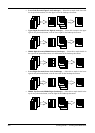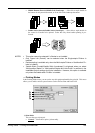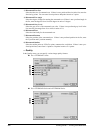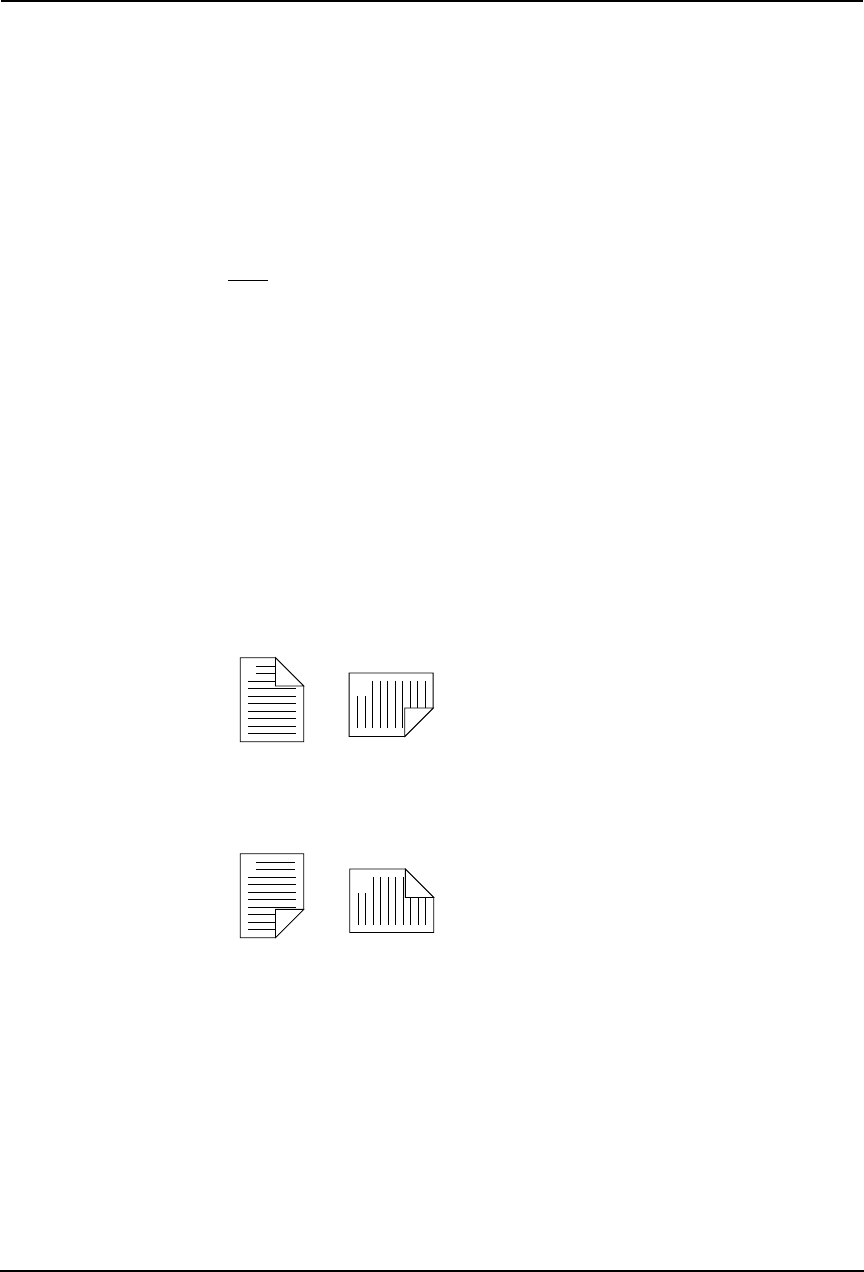
Printing Guide — Printing from Macintosh 279
• 9 (Down Before Across) — Select this to print images from 9 pages arranged vertically
from the top and printed horizontally on one sheet.
• 16 (Down Before Across) — Select this to print images from 16 pages arranged verti-
cally from the top and printed horizontally on one sheet.
2) Layout direction
This sets pages to be printed from left to right or right to left. It is available only when the
N-up printing (printing a page on multiple sheets) is set.
3) Border
Select whether a border line is to be drawn on each page. It is available only when the N-up
printing (printing a page on multiple sheets) is set.
• None — Select this if no border line to be drawn.
• Single hairline — Select this to draw a single hairline for the border.
• Single thin line — Select this to draw a single thin line for the border.
• Double hairline — Select this to draw a double hairline for the border.
• Double thin line — Select this to draw a double thin line for the border.
4) Print on Both Sides
Check this to print on both sides of the paper. When checked, select the binding direction at
the “Binding” option.
NOTE:
• 2-sided printing is available only when the ADU is installed.
5) Binding
This sets the type of binding for 2-sided-printed pages.
• Long Edge Binding — Select this to bind along the long edge side of paper. The direc-
tion to be printed on the back side of the paper differs depending on the orientation.
• Short Edge Binding — Select this to bind along the short edge side of paper. The direc-
tion to be printed on the back side of the paper differs depending on the orientation.
1
2
Landscape
1
2
Portrait
1
2
Landscape
1
2
Portrait