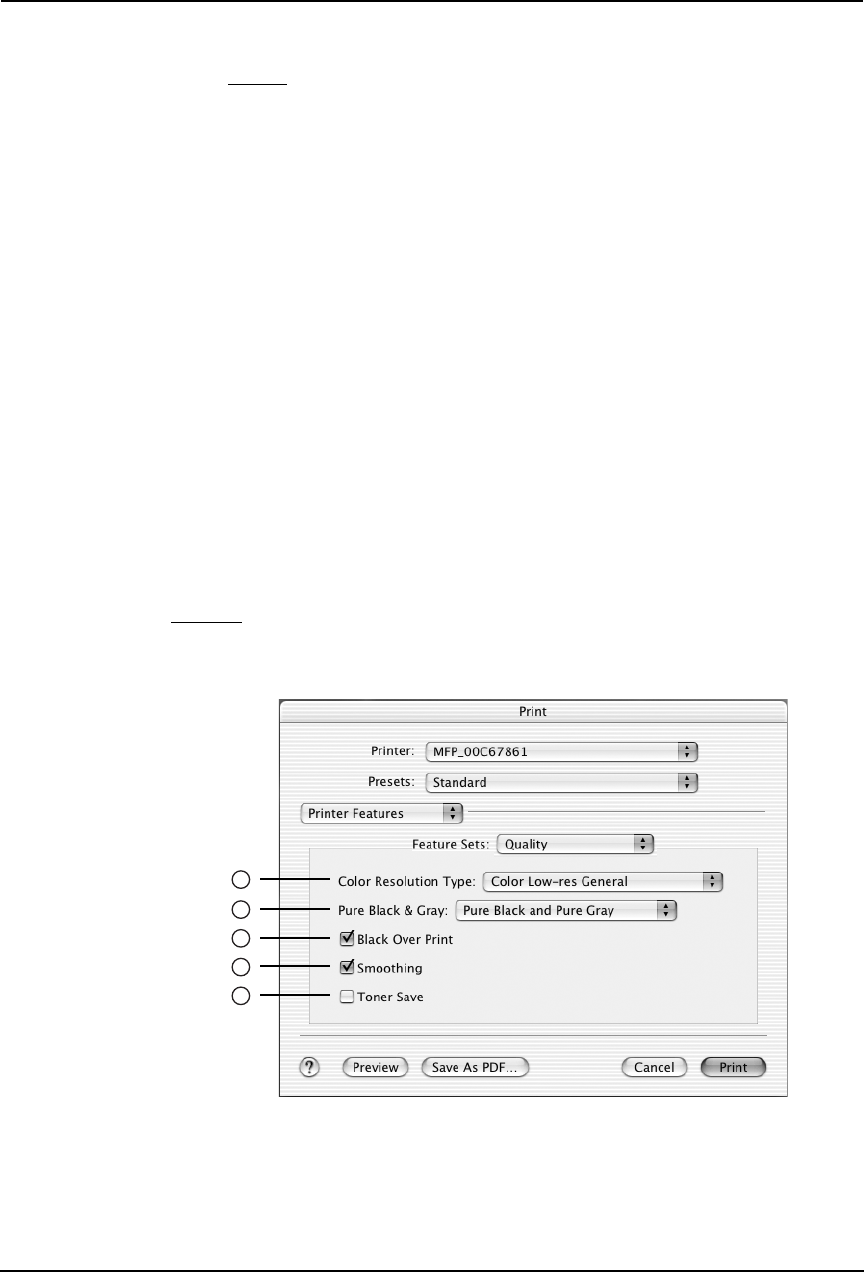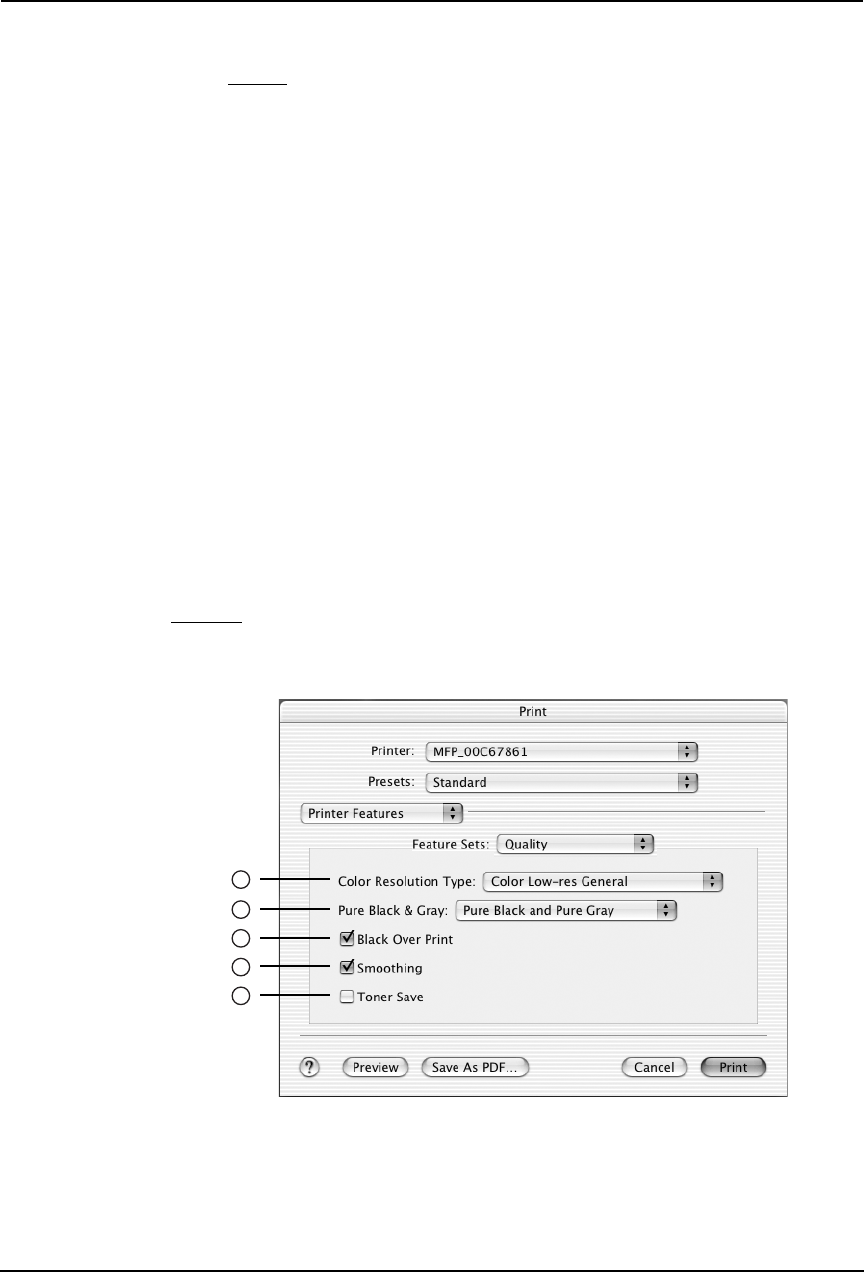
306 Printing Guide — Printing from Macintosh
1) Print Mode
This sets the type of print job.
• Normal — Select this to print a normal job.
• Proof — Select this to print the first copy of a multicopy job and then wait for approval
before printing the remaining copies. The print job, sent as a proof job, is saved in the
proof job queue on this equipment, and the remaining copies are not printed until you
activate printing from the Touch Panel Display. This option allows you to check a job’s
output before printing the remaining copies and thereby reduce paper waste.
• Private Print using Document ID (DIN) — Select this to print a private job. When
this is selected, specify the 5-digit Document ID (DIN) in the DIN menu. The print job
is saved in the private job queue on this equipment, and not printed until you activate
printing from the Touch Panel Display of this equipment. This option is useful when
you want to print a confidential document secured using a password. The user has to
enter the password to print the private job when activating printing from the Touch Panel
Display.
2) Department Code (DC) On
Check this if a department code is required for printing. When this is enabled, specify the
5-digit department code in the DC menu.
Enabling the department code depends on whether this equipment is managed with depart-
ment codes or not. Please ask your administrator for your department code.
3) Distinguish Thin Lines
Check this to print thin lines clearly.
4) Do not Print Blank Pages
Select whether you require printing blank pages.
Quality
In the Quality menu, you can specify various image quality features.
For e-STUDIO4511 Series
1
2
3
5
6