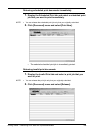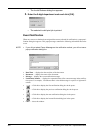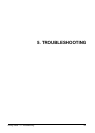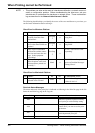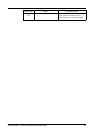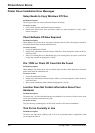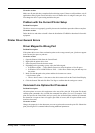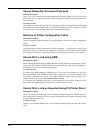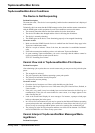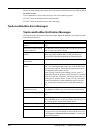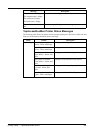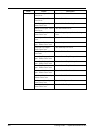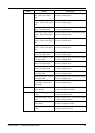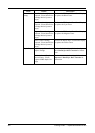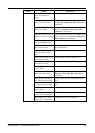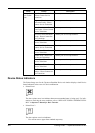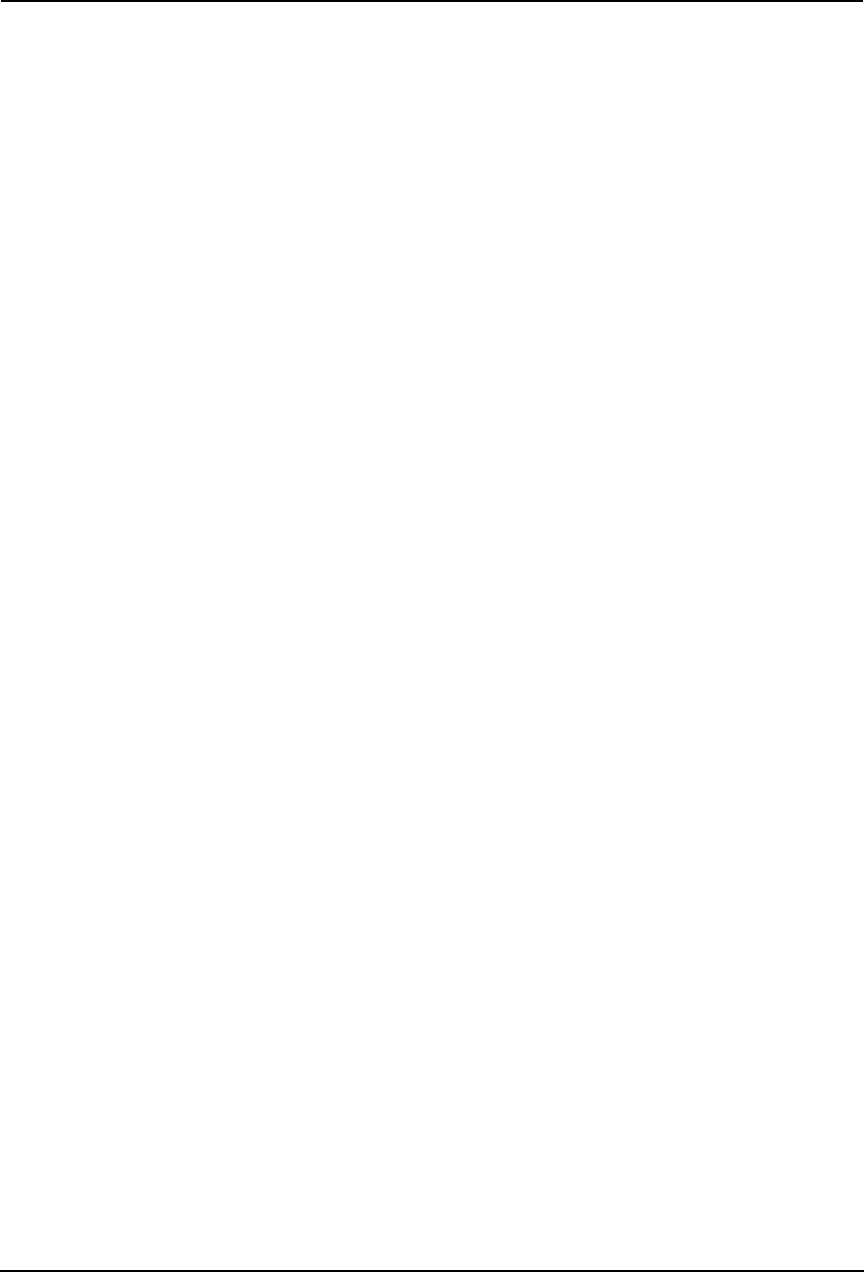
Printing Guide — TopAccessDocMon Errors 357
TopAccessDocMon Errors
TopAccessDocMon Error Conditions
The Device is Not Responding
Problem Description
The status bar reads, “The device is not responding” and the broken connection icon is displayed
in the taskbar.
Technically, this icon means that the SNMP manager on the client machine cannot communicate
with the SNMP agent on this equipment. Several error conditions can cause this status:
• The network connection between the client and the device has been broken.
• The device IP Address has changed and the client is still using the old address.
• The device is currently rebooting.
• The SNMP agent on the device is not functioning properly or has stopped functioning.
Corrective Action
1. Make sure that the SNMP Network Service is enabled from the Network Setup page in the
TopAccess Administrator mode.
2. Wait for a couple of minutes. Most of the time, the connection is reestablished automati-
cally.
3. If the broken connection condition persists, exit and restart TopAccessDocMon.
4. If, upon restarting TopAccessDocMon, you receive a message that the address cannot be
resolved, manually discover and select the device.
P.335 "Searching for a Printer"
Cannot View Job in TopAccessDocMon Print Queue
Problem Description
After submitting a job to print, there are several reasons why you may not see the job in the print
queue:
• The wrong device selected.
• The job is queued on the Windows operating system print spooler.
• The job may be held in the Novell print queue.
• A copier error prevents printing.
Corrective Action
• Check the device location to see if there really should be any jobs listed.
• Check the Jobs Log in TopAccess to see if the status of the job is listed as Done, Deleted, or
Unserviceable.
• If the job is very small, it may have already been serviced and moved to the Jobs Log as a
terminated job. If the job was unserviceable for some reason, it no longer appears in the
under Current Jobs list.
• Look at the Touch Panel Display for error messages. For instance, a prompt to load paper
holds up subsequent jobs in the queue.
• In a Peer to Peer environment, the job may be queued on the Microsoft Windows operating
system print spooler and, consequently, not available in Current Jobs or the Jobs Log. If you
do not see any error messages and the printer seems to be working fine, resubmit the job.
• The job may be in the Novell print queue and thus, not visible for the moment. Use NWAd-
min or PCONSOLE to see if there are any queue errors.
Cannot Interpret TopAccessDocMon Messages/Warn-
ings/Errors
Problem Description