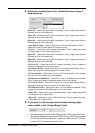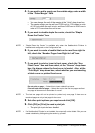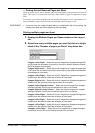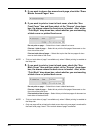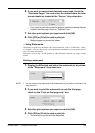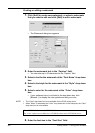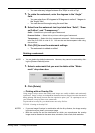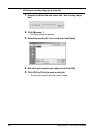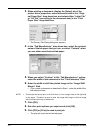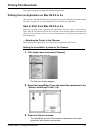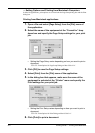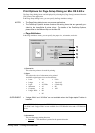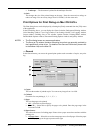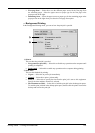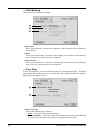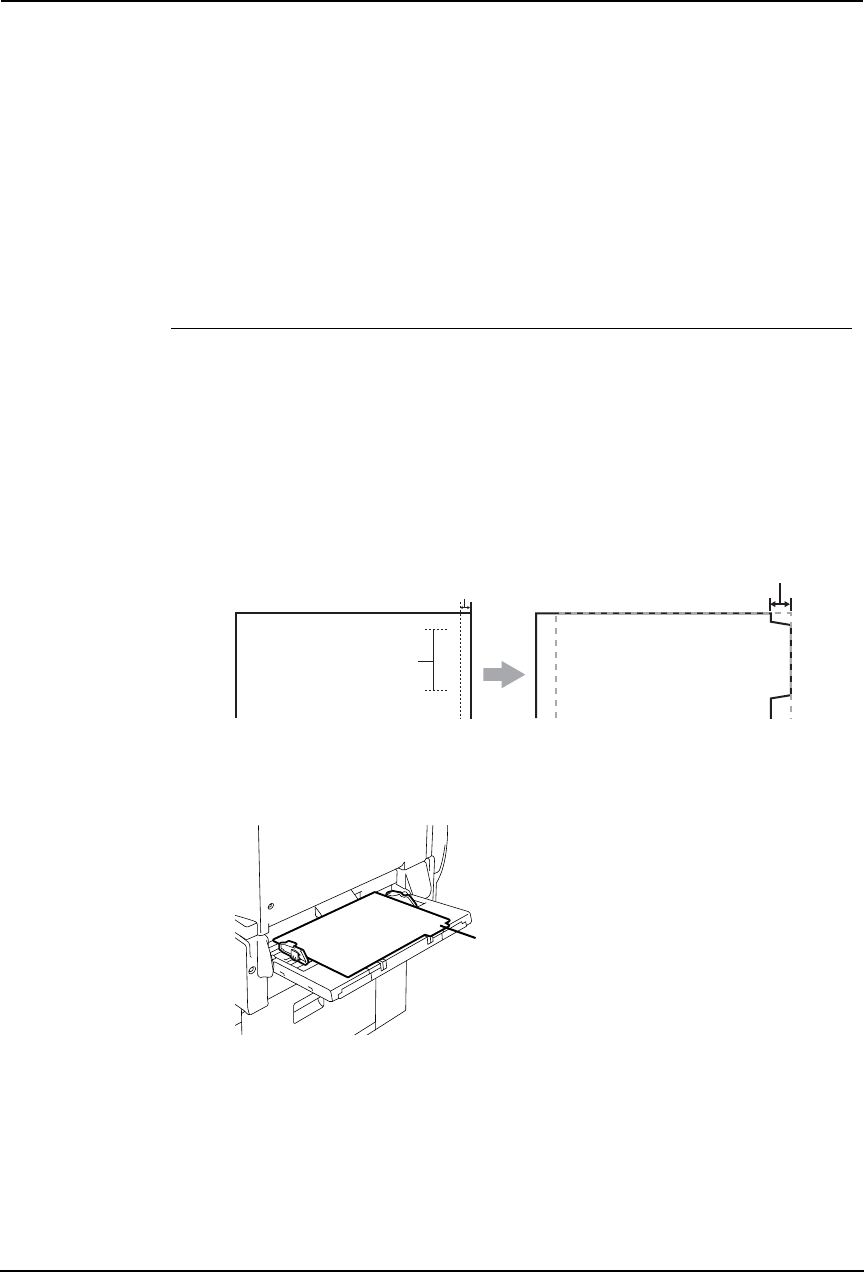
Printing Guide — Printing from Windows 269
— Printing on a Tab Paper
This equipment supports tab printing, which can print in the tab extension of the tab paper.
NOTES:
• This equipment can print only on the Letter sized or A4 sized tab paper.
• If mis-printing occurs while multiple tab pages are printed continuously, dirt may
adhere to the reverse side of a paper. To avoid this, it is recommended to print a tab
paper as a separated job for each page so that this equipment performs cleaning
before printing next tab paper.
• When printing tab paper, the tab paper may be caught in the exit in the inner tray
because the roller to deliver the tab extension does not exit. In that case, remove
the tab paper before printing a next job.
Printing a document on a tab paper
1. Create a Letter sized or A4 sized document and place the text
or object that should appear on the tab extension as
described below.
When you create a document for tab printing, place the text or object that should
appear on the tab extension on the right side of the document. You must place
the text in the height exactly to fit to the tab extension. Also the right margin, a
margin between the text and right edge of the document, must have more than
0.08 inch or 2 mm space because the equipment cannot print in the space.
2. Place tab paper on the bypass guide so that the tab side
becomes outside.
Tab Text
Document Printed Image
Tab Text
Width of Tab Extension = Image Shift Margin
More than 0.08" or 2mm
Must exactly
fit the tab extension
Place the tab paper
so that the tab side
becomes outside.