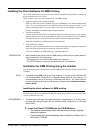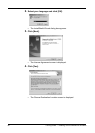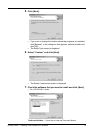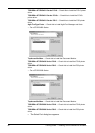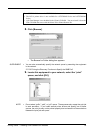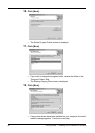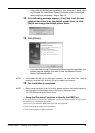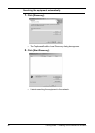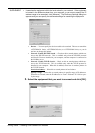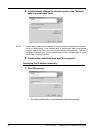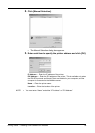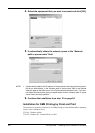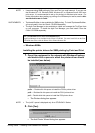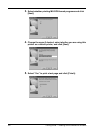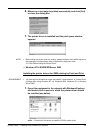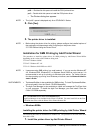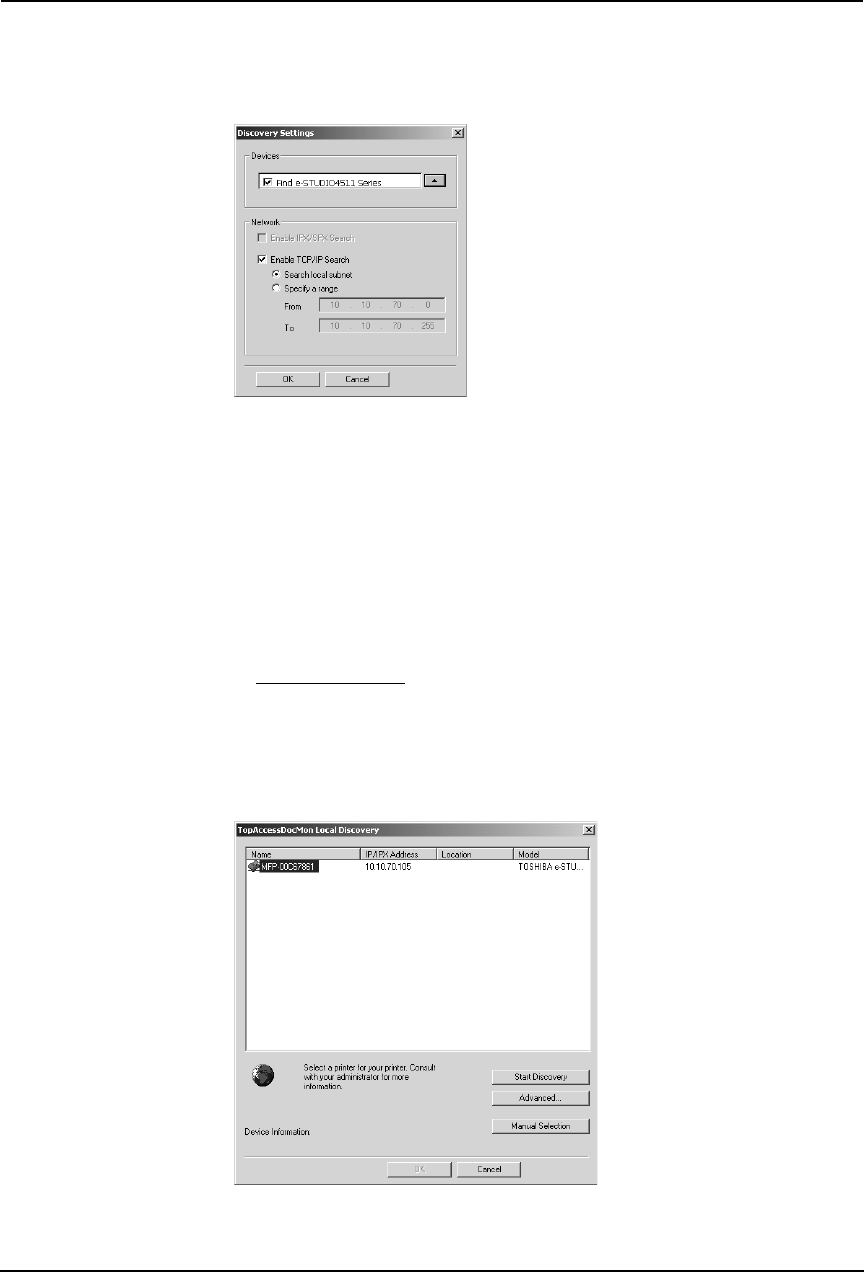
Printing Guide — Installing Client Software for Windows 97
SUPPLEMENT: • It searches the equipment within the local subnet in your network. If the equipment
is located in the different subnet from your computer, or you want to specify the IP
address range to be searched, click [Advance]. The Discovery Settings dialog box
appears and you can specify the advanced settings for searching the equipment.
• Devices — You can specify the device models to be searched. This sets to search the
e-STUDIO4511 Series, e-STUDIO450 Series, or e-STUDIO280 Series, so you do
not have to change this options.
• Network - Enable IPX/SPX Search — Check on this to search printers which con-
nect to the IPX/SPX network. This is available only when the IPX/SPX protocol
and Novell Client are installed in your computer, and the computer is connected to
the NetWare server.
• Network - Enable TCP/IP Search — Check on this to search printers which con-
nect to the TCP/IP network. This is available only when the TCP/IP protocol is
installed in your computer. When this is enabled, select how it searches printers in
the TCP/IP network.
Search local subnet
— Select this to search printers in local subnet.
Specify a range — Select this to search printers in specific range of IP addresses.
When this is selected, enter the IP addresses in “From” field and “To” field to spec-
ify the range.
3. Select the equipment that you want to connect and click [OK].