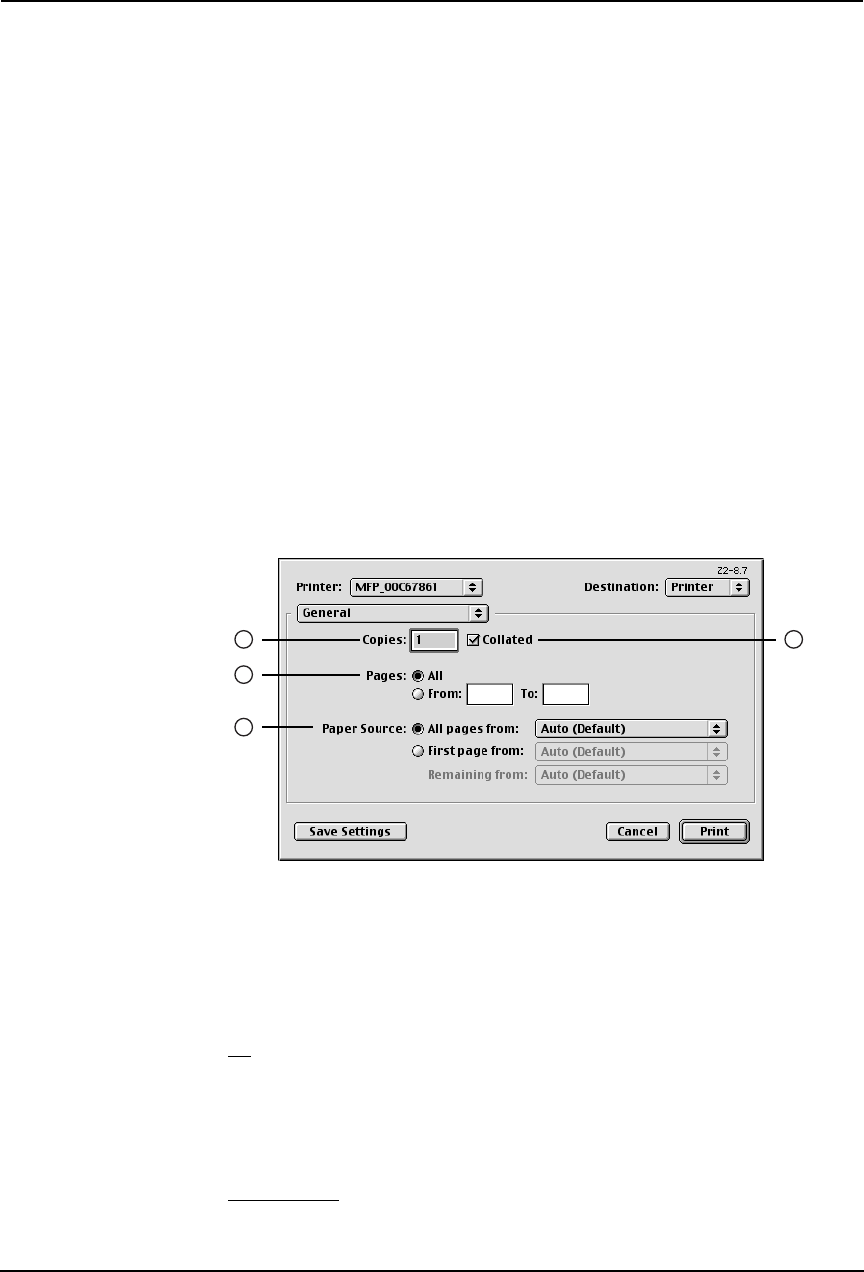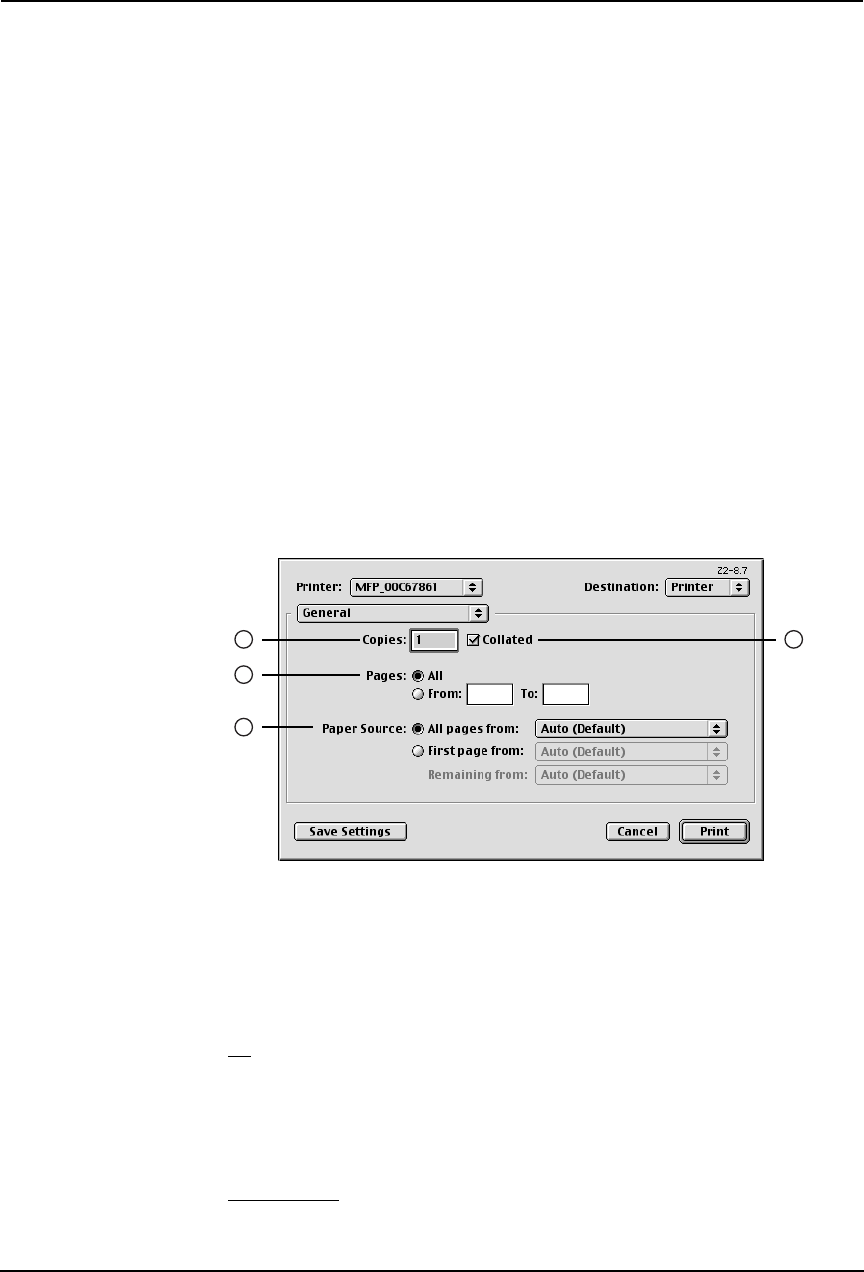
274 Printing Guide — Printing from Macintosh
• Landscape — The document is printed in the landscape direction.
4) Scale
This changes the size of the printed image on the page. Enter the zoom ratio to enlarge or
reduce an image. You can set any integer from 25 to 400(%) for the zoom ratio.
Print Options for Print Dialog on Mac OS 8.6/9.x
The Print dialog boxes can be displayed by selecting the [Print] command from the [File] menu
of the application.
In the Print dialog boxes, you can display the General window, Background Printing window,
Color Matching window, Cover Page window, Font Settings window, Job Logging window,
Layout window, Finishing Save as File window, Options window, Printing Modes window,
Booklet Mode Options window, Watermark Printing Options window, and Quality window.
NOTES:
• The Print dialog boxes vary across applications.
• The Save as File window contains the setting items that are generally provided by
the LaserWriter 8 printer driver. For details of the Save as File window, please refer
to the Balloon Help on the Mac OS.
— General
In the General menu, you can set the general print options such as number of copies, sort print-
ing.
1) Copies
This sets the number of printed copies. You can set any integer from 1 to 9999.
2) Collated
Check this for sort-printing (1, 2, 3... 1, 2, 3...)
3) Pages
This sets the pages to be printed.
• All — Select this to print all pages.
• From/To — Select this to specify the pages to be printed. Enter the page range in the
From and To field.
4) Paper Source
This selects the source for feeding paper. Please select a paper source that correlates with the
printing size.
• All pages from — Select this to use the same paper source for all pages. Select the paper
source or paper type at the pop-up menu on the right.
1
3
2
4