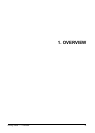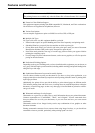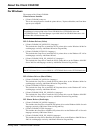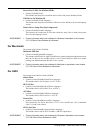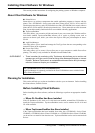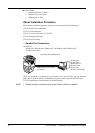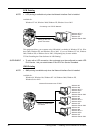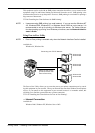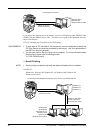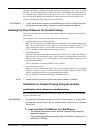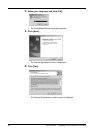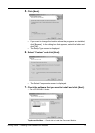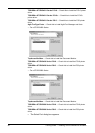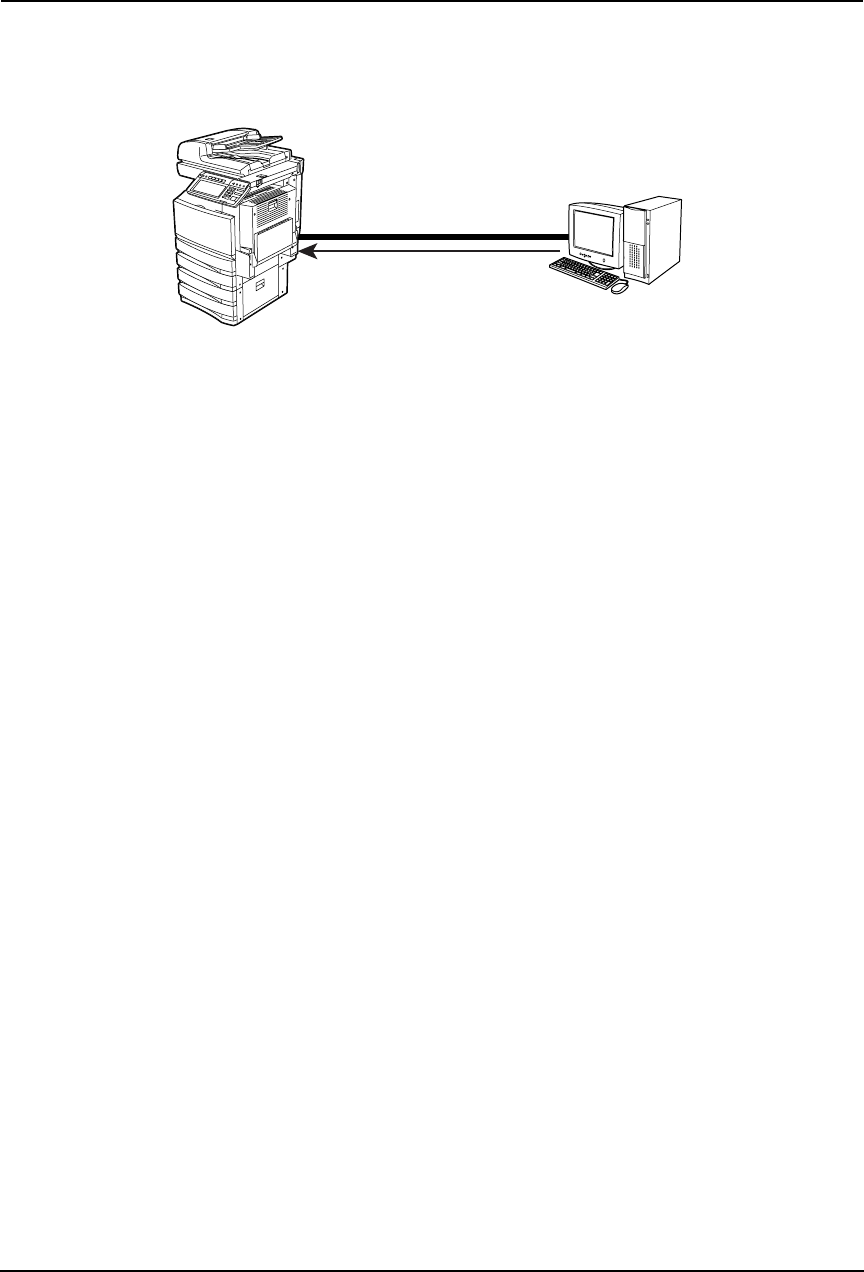
Printing Guide — Installing Client Software for Windows 21
— USB Connection
Available for:
Windows 98, Windows Me, Windows 2000, Windows XP, Windows Server 2003
This equipment supports the USB 2.0 Full Speed connection. When this equipment is connected
to your computer with the USB cable, you must install the printer drivers using the Windows
Plug and Play functions.
P.53 "Installing the Client Software for USB Printing"
— Local Area Network over TCP/IP
When this equipment is connected to your computer in the local area network over TCP/IP, vari-
ous printing methods are available such as:
- LPR Printing (only available for Windows NT 4.0/2000/XP/Server 2003)
- SMB Printing
- Using Peer-to-Peer Utility (only available for Windows 98/Me)
Some of them are applicable to your environments, the printing methods generally recom-
mended are decided by the Windows version.
• Windows 98, Windows Me — SMB Printing or Peer-to-Peer Printing
• Windows NT 4.0, Windows 2000, Windows XP, Windows Server 2003 — LPR Printing
If you have no advance for an installation from your administrator, check these printing methods
whether they are suited to your network environments.
NOTE: • It assumes using SMB printing in a small network. If you can use the Windows NT
4.0, Windows 2000, Windows XP, or Windows Server 2003 as a print server, it is
recommended to set up for printing via Windows print server. For further informa-
tion about setting up printing via a Windows print server, see the Network Adminis-
trator’s Guide.
SUPPLEMENT:
• You can also perform FTP printing over the TCP/IP network. For more information
about FTP printing, please refer to following section.
P.324 "FTP Printing"
Windows 98
Windows Me
Windows 2000
Windows XP
Windows Server 2003
Connecting with USB
Setting up the USB Printer
Connection