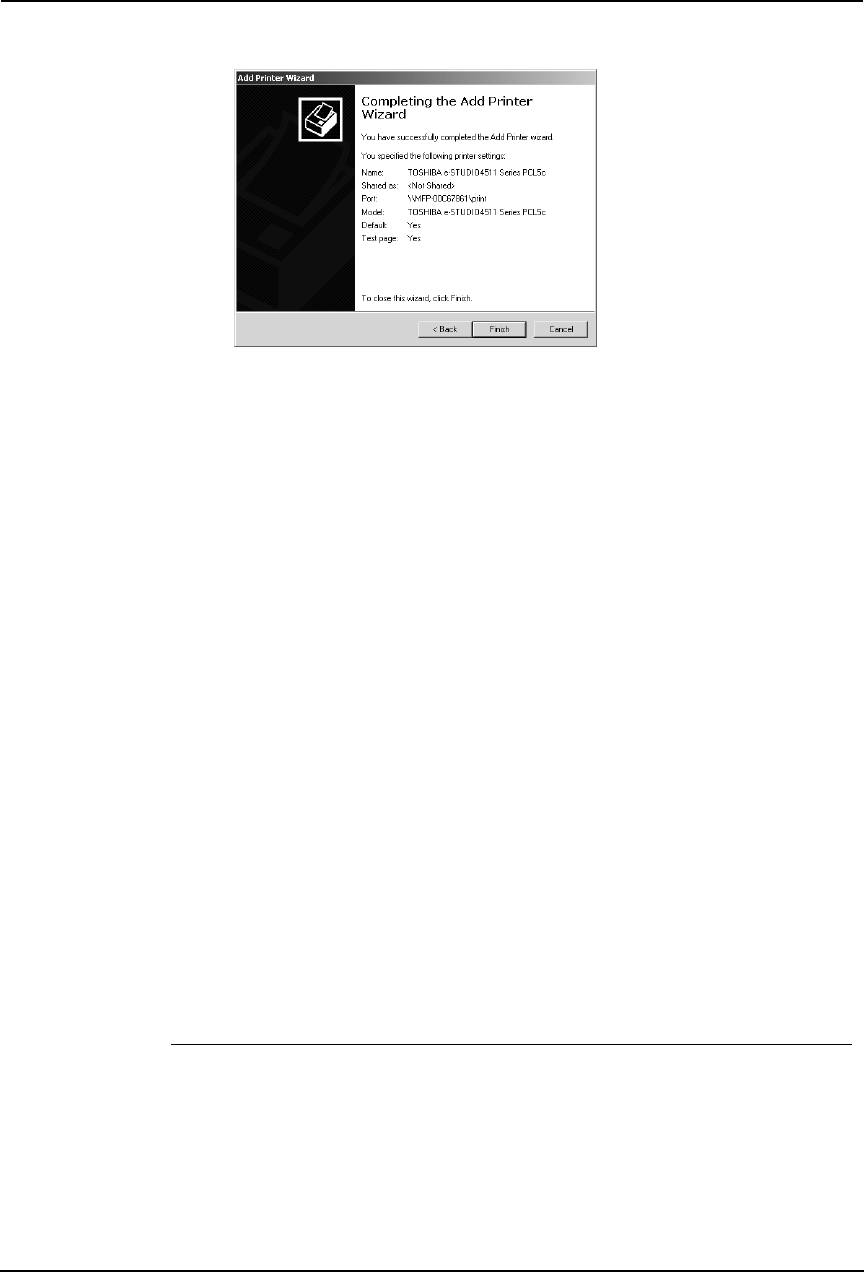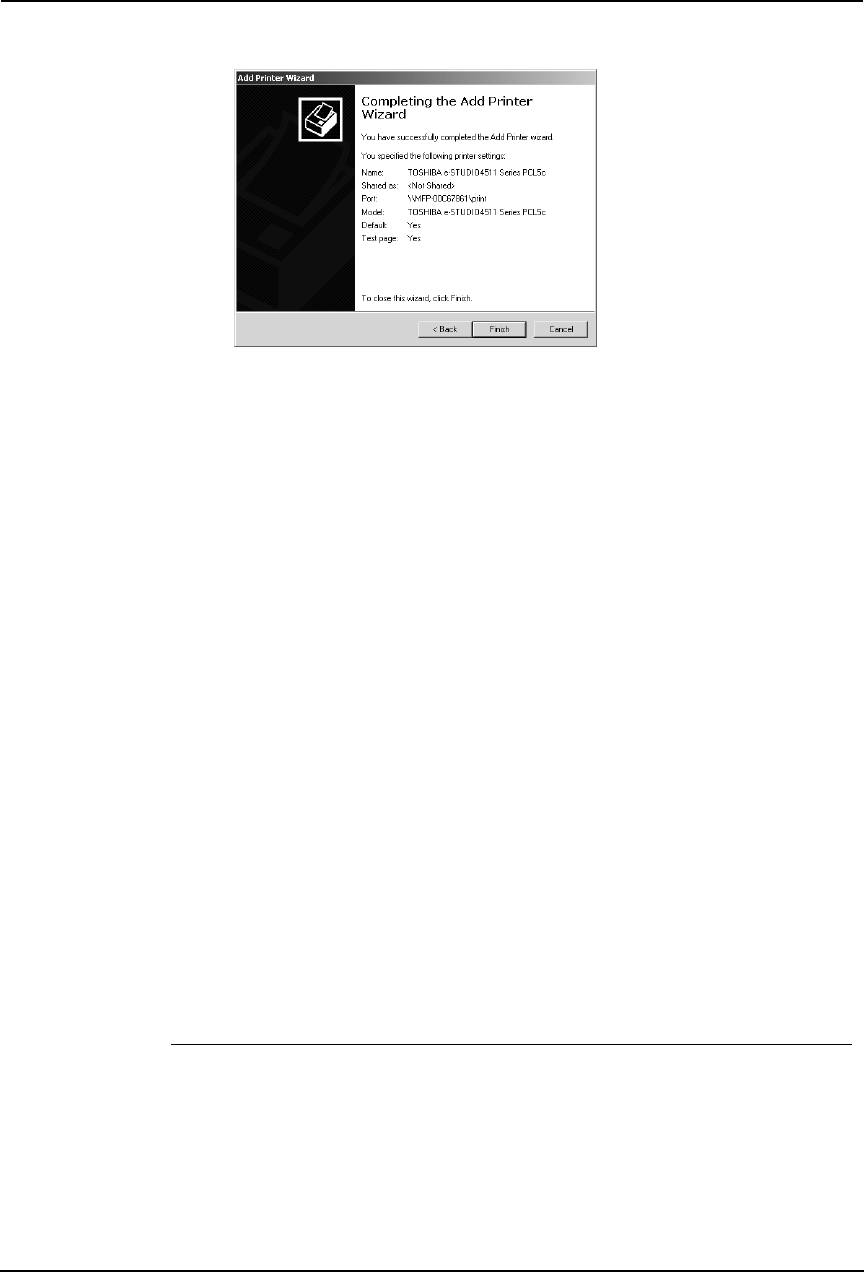
118 Printing Guide — Installing Client Software for Windows
16. Click [Finish].
• Start copying files.
17. The installation is completed.
NOTE: • Before using the printer driver for printing, please configure the installed options of
the equipment and department code (if required) on the printer driver.
P.204 "Before Using the Printer Driver"
Installing the Client Software for Peer-to-Peer Printing
This section describes how to set up the client software for Peer-to-Peer printing which is avail-
able for the local area network over TCP/IP.
You can set up the printer drivers for Peer-to-Peer printing by installing the printer drivers using
the installer in the Client1 CD-ROM. Then you install and configure the peer-to-peer port using
the Peer-to-Peer utility to configure the connection.
PREPARATION:
• Before operating the following setup, check with your system administrator to make
sure of the following:
- This equipment is connected to the network and turned on.
- The TCP/IP setting is correct on this equipment and your computer.
NOTE:
• Peer-to-Peer printing is only available for Windows 98 and Windows Me.
Installation and Configuration of Peer-to-Peer Utility
Install the printer driver using the installer in the Client1 CD-ROM first, then install the
Peer-to-Peer utility to configure the peer-to-peer port.
Installing the Peer-to-Peer utility
1. Install the client software using the installer in the Client1
CD-ROM.
• Please install the client software following the instruction of the instal-
lation for parallel printing.
P.25 "Installation for Parallel Printing Using the Installer"