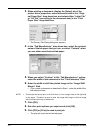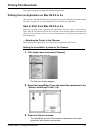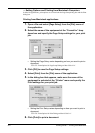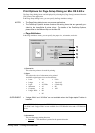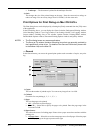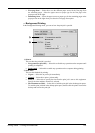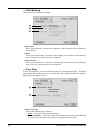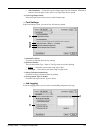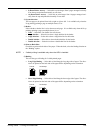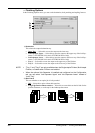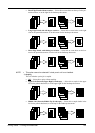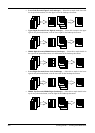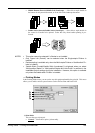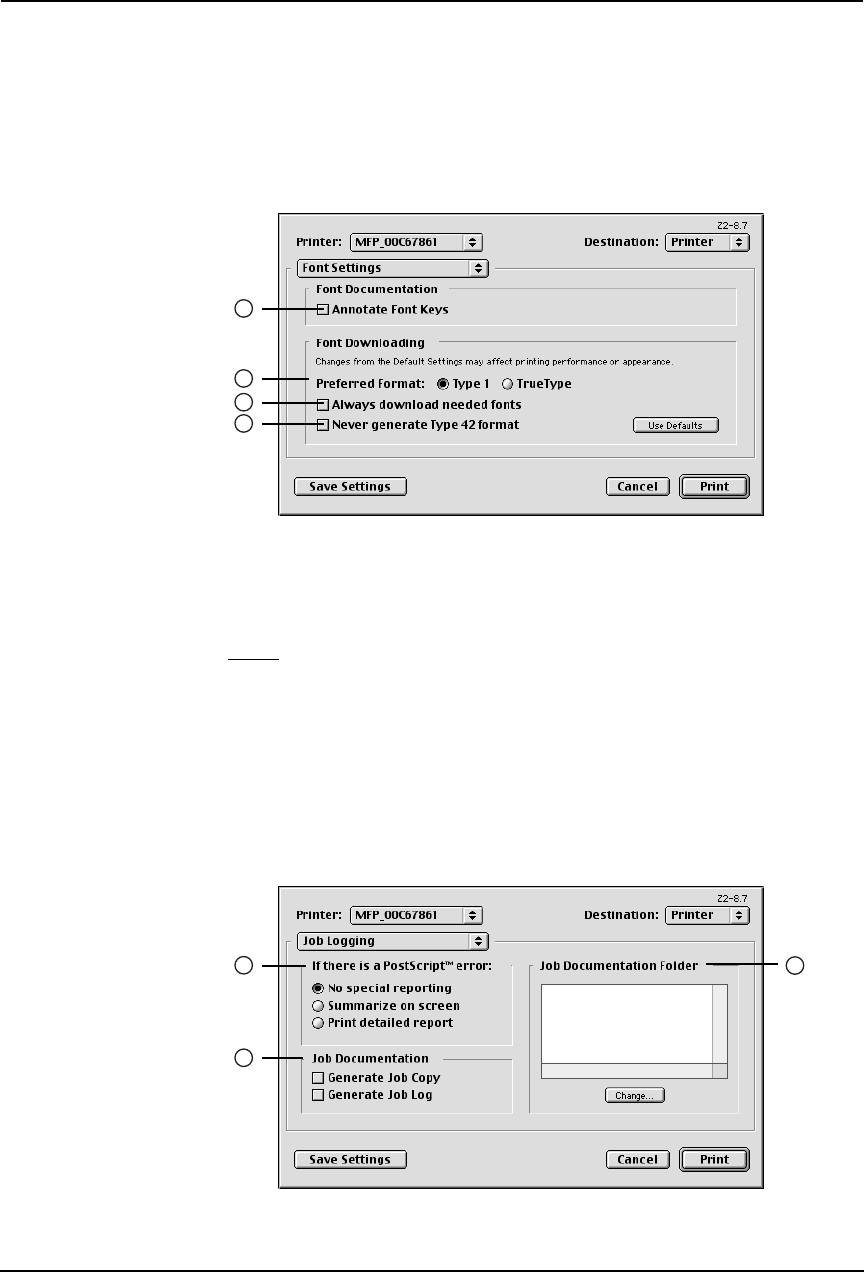
Printing Guide — Printing from Macintosh 277
• After Document — Select this to print a banner page after the document. When this is
selected, select the paper source at the Cover Page Paper Source option.
2) Cover Page Paper Source
Select the paper source when you set to print a banner page.
— Font Settings
In the Font Settings menu, you can set how the fonts are printed.
1) Annotate Font Keys
Check this to annotate font keys for printing.
2) Preferred Format
This sets the whether Type 1 fonts or TrueType fonts are used for printing.
• Type 1 — Select this to print fonts using Type 1 fonts.
• TrueType — Select this to print fonts using TrueType fonts.
3) Always Download needed fonts
Check this to always download fonts for printing.
4) Never generate Type 42 format
Check this not to generate the Type 42 format.
— Job Logging
In the Job Logging menu, you can set the error handling and generate job logs.
1
3
4
2
1
3
2