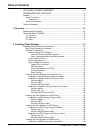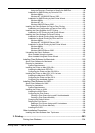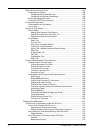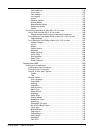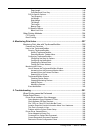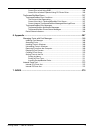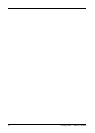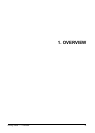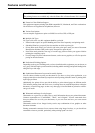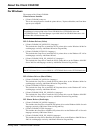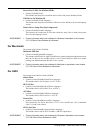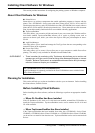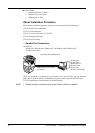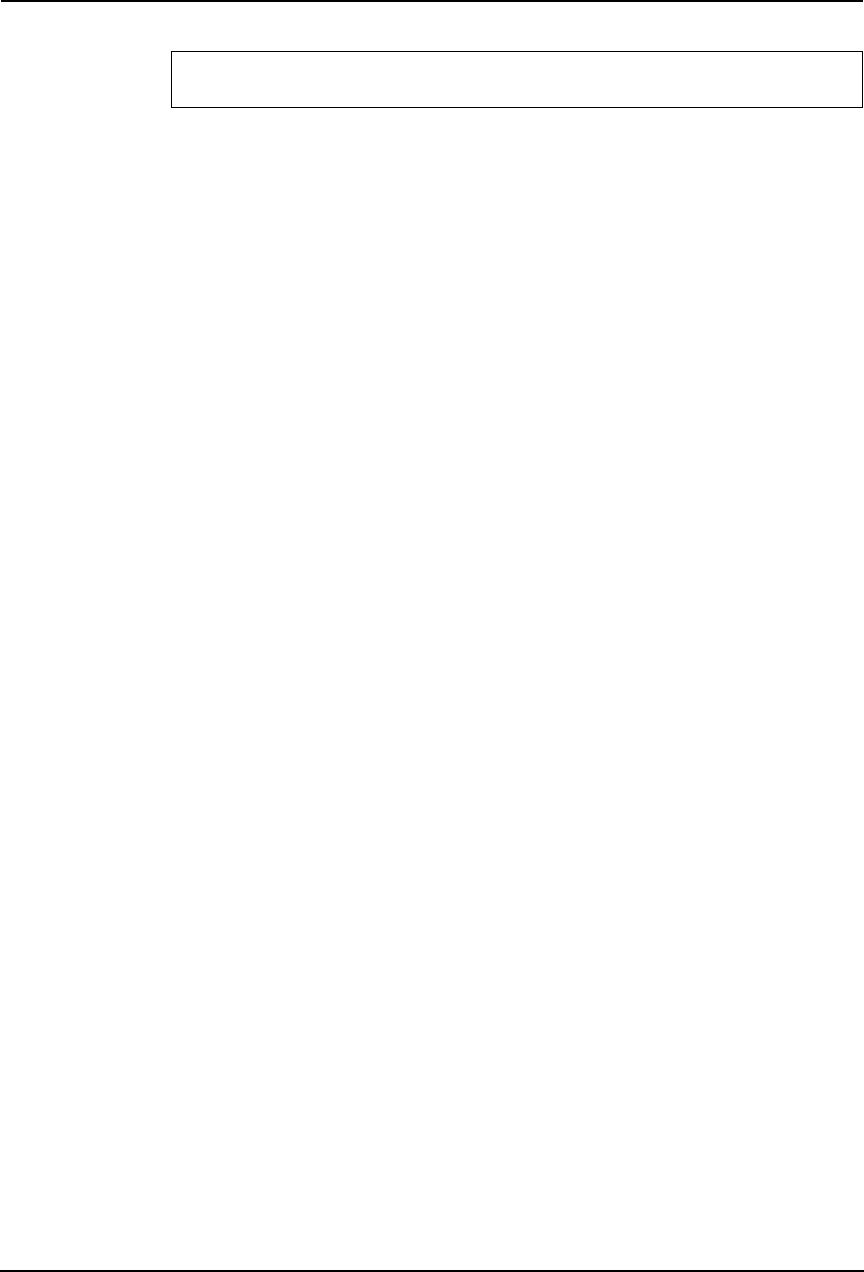
14 Printing Guide — Features and Functions
Features and Functions
Extensive Client Platform Support
This equipment supports printing from IBM-compatible PC, Macintosh, and Unix workstations.
Not all features are supported on all platforms, however.
Various Port Options
You can map this equipment to print to a SMB, Peer-to-Peer, IPP, or LPR port.
Multiple Job Types
Job Types refer to the way this equipment handles a print job.
• Normal mode requires no special handling and is the most frequently used printing mode.
• Scheduled Print lets you specify the time and date at which to print a job.
• Private Print mode allows you to hold a job in the print queue until you enter a Document
Identification Number (DIN) at the copier front panel to print the job.
• Proof Print mode prints the first copy of a multi-copy job then awaits your approval before
printing the remaining copies.
• Overlay Image File prints a document element, such as text or graphics, to a file for superim-
posing on other documents.
Professional Finishing Options
Depending on the type of finishing units you have installed on this equipment, you can choose to
sort, group, fold and staple your documents (including saddle-stitching) and punch binding holes
along the top or side edge.
Sophisticated Document Layout and Assembly Options
You can choose whether to print your document as you have set it up in the application, or to
impose printer-driven document layout options such as printing in Book Format or printing Mul-
tiple Pages per Sheet.
Additionally, the printer drivers provide the ability to print selected pages on different media.
This includes printing front and back covers, inserting sheets at predefined positions within the
document, or interleaving pages so that every other page is inserted blank or printed on a differ-
ent type of media.
Watermark and Image Overlay Support
Watermarks are a great way to subtly convey useful information about your printed documents.
Common watermarks are “Confidential,” “Draft,” and “Original.” Several watermarks have
been pre-defined for use with your documents, or you can create and save your own custom
watermarks.
Watermarks consist of text. Image Overlays can be any combination of text, graphics or other
document elements.
Printing watermarks consumes fewer resources than using Image Overlays, so you should use
watermarks wherever possible, particularly when printing speed is an issue.
For e-STUDIO450 Series and e-STUDIO280 Series:
The printing features are available only when the Printer Kit or Printer/Scanner Kit is installed.