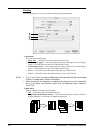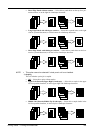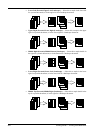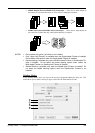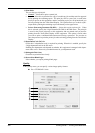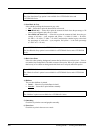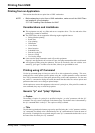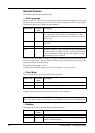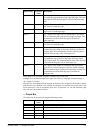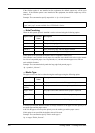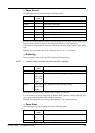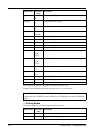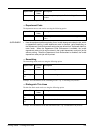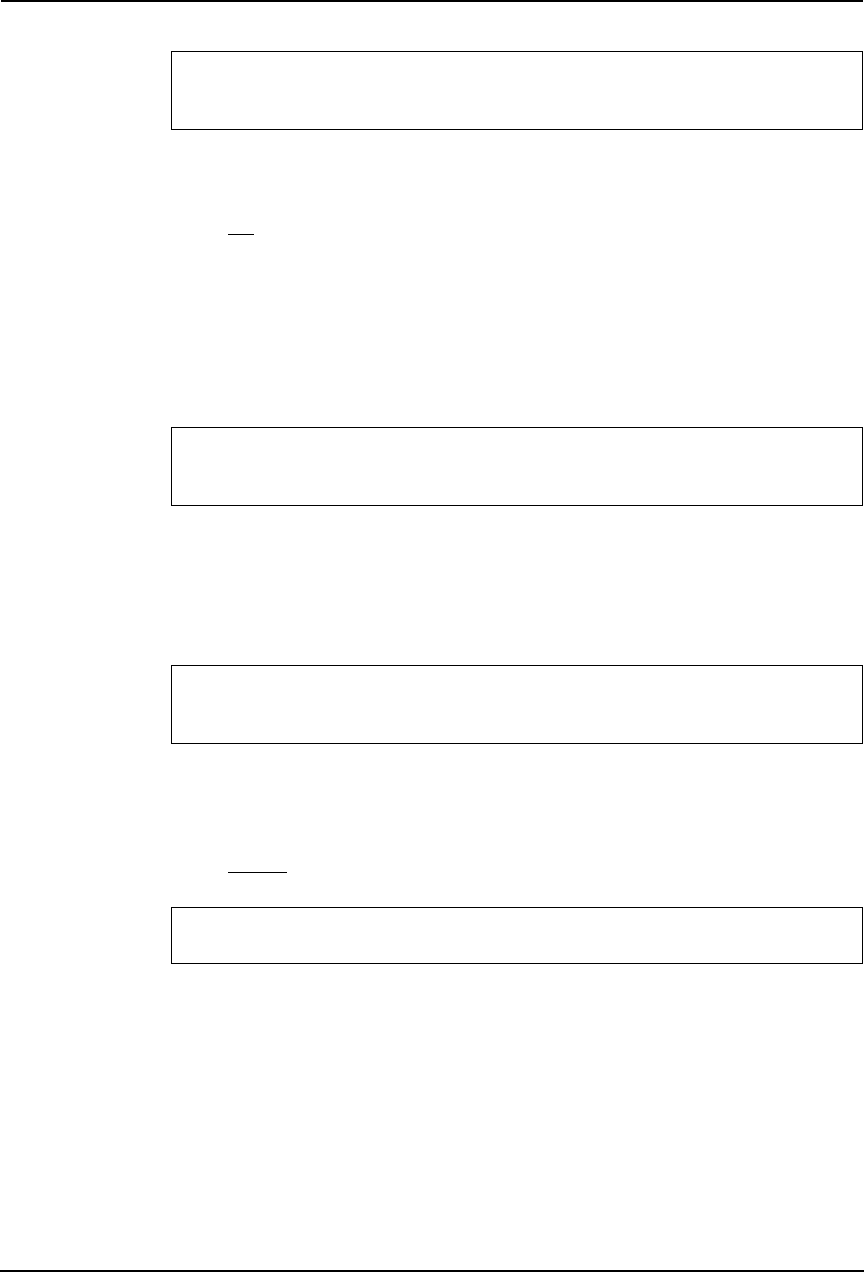
308 Printing Guide — Printing from Macintosh
2) Pure Black & Gray
Select whether printing the document in gray scale.
• Off — Select this to print the document in color mode.
• Pure Black only — Select this to print the contents in black where the percentage of all
colors (cyan, magenta, and yellow) is 100%.
• Pure Black and Pure Gray — Select this to print the contents in black where the per-
centage of all color —cyan, magenta, and yellow— is 100% (C=100% -> K=100%,
M=100% -> K=100%, Y=100% -> K=100%), and print the contents in gray scale where
the percentage of each color —cyan, magenta, and yellow— is the same percentage
(C=M=Y=n% -> K=n%).
3) Black Over Print
Select this when printing background content that has black text overlayed on it. If this is
not enabled, the background of the black content will not print. When you print a document
that has any of its content on background with black text overlayed, enable this option.
4) Halftone
This sets how halftone is printed.
• Detail — Select this to print halftone in detail.
• Smooth — Select this to print halftone smoothly.
5) Smoothing
Check this to print the texts and graphics smoothly.
6) Toner Save
Check this to print in the toner save mode.
For e-STUDIO450 Series and e-STUDIO280 Series:
The Color Resolution Type option is not available for e-STUDIO450 Series and
e-STUDIO280 Series.
For e-STUDIO450 Series and e-STUDIO280 Series:
The Pure Black & Gray option is not available for e-STUDIO450 Series and e-STUDIO280
Series.
For e-STUDIO450 Series and e-STUDIO280 Series:
The “Black Over Print” option is not available for e-STUDIO450 Series and e-STUDIO280
Series.
For e-STUDIO4511 Series:
The “Halftone” option is not available for e-STUDIO4511 Series.