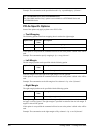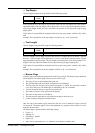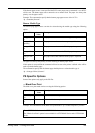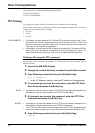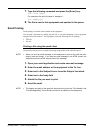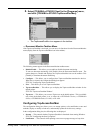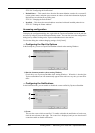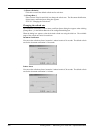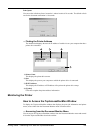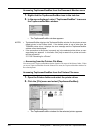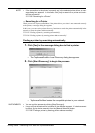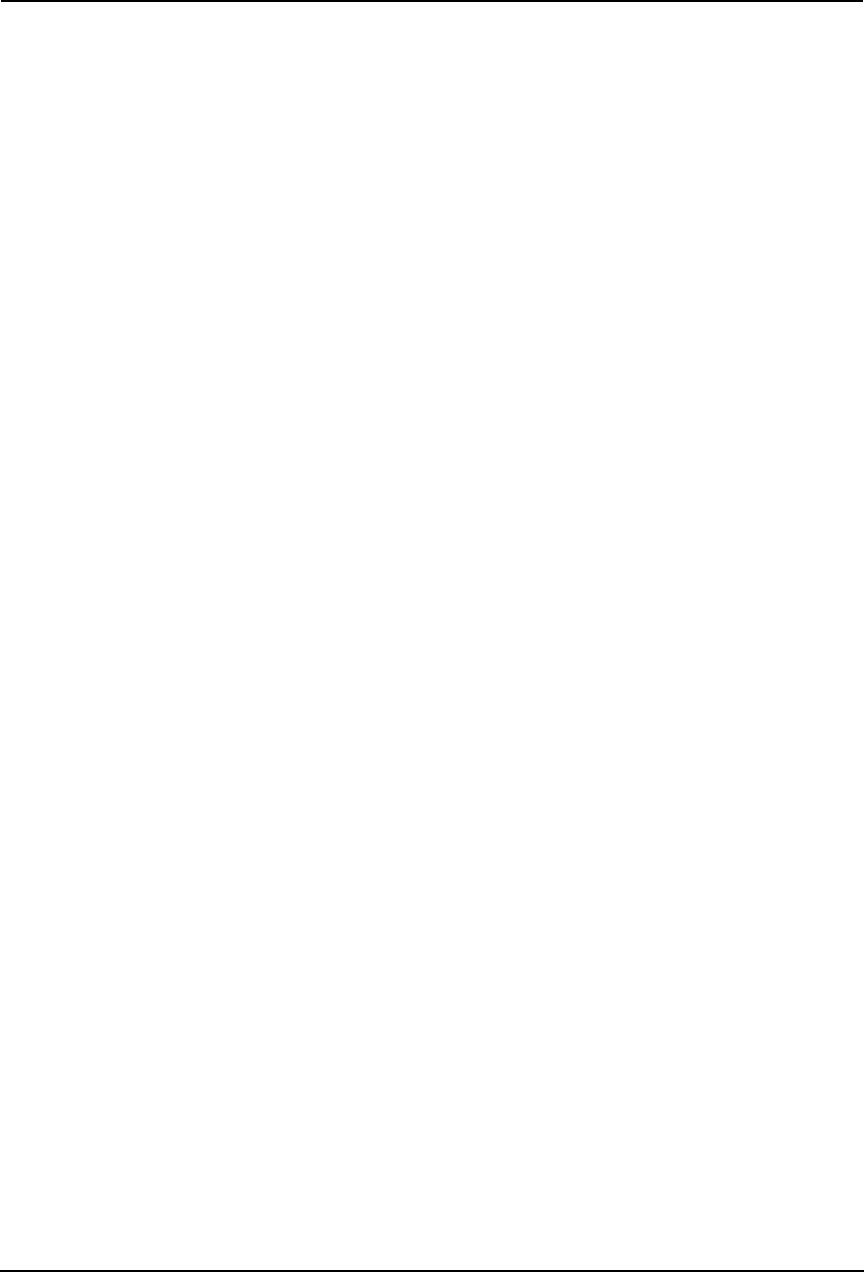
328 Printing Guide — Monitoring Print Jobs with TopAccessDocMon
Monitoring Print Jobs with TopAccessDocMon
TopAccessDocMon is a job monitoring tool that can remotely display and manage print jobs on
the queues of the equipment and other compatible TOSHIBA printer controllers from the client
computer.
TopAccessDocMon supports device and job monitoring the following TOSHIBA controllers:
• e-STUDIO4511 Series
• e-STUDIO450 Series
• e-STUDIO280 Series
• GL-1020
• GL-1010
• SC-2
SUPPLEMENT:
• TopAccessDocMon also can monitor the device status of the devices that support
MIB-II, Host Resource MIB, and Printer MIB.
NOTES: • To monitor the print jobs using TopAccessDocMon, the equipment and your com-
puter must be connected in the TCP/IP or IPX/SPX network.
• To monitor the print jobs using TopAccessDocMon, the SNMP Network Service
must be enabled using TopAccess. Information about setting up the SNMP Net-
work Service from the TopAccess is provided in the Network Administrator’s
Guide.
• TopAccessDocMon is only available for Windows. To monitor and manage print
jobs via a network environments, use TopAccess. Information about monitoring
print jobs from the TopAccess is provided in the Network Operator’s Guide.
Features and Functions
The document monitor, TopAccessDocMon, follows the progress of each job from your com-
puter desktop until it is printed on this equipment.
TopAccessDocMon consists of the document monitor and a printer status component.
The document monitor provides event notification (alerts).
This means that if an event interrupts printing, such as a paper out condition, the monitor
displays an alert.
You can control which events cause TopAccessDocMon to display an alert.
“Printer status” provides device-summary information and access to the print queues (Print
queue, Private Print queue, Proof Print queue, Scheduled Print queue, Fax queue, e-Filing
queue, and Invalid queue).
How to Use TopAccessDocMon
Running TopAccessDocMon
To access the TopAccessDocMon window, you must first activate it.
— Starting TopAccessDocMon
First, load TopAccessDocMon so its icon appears on the Windows operating system taskbar.
You only need to do this once.
1. Click the [Start] menu.