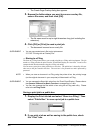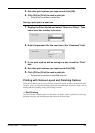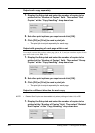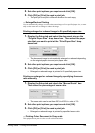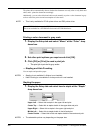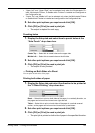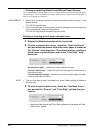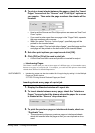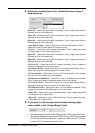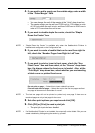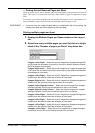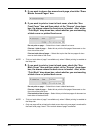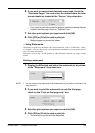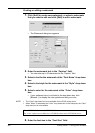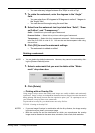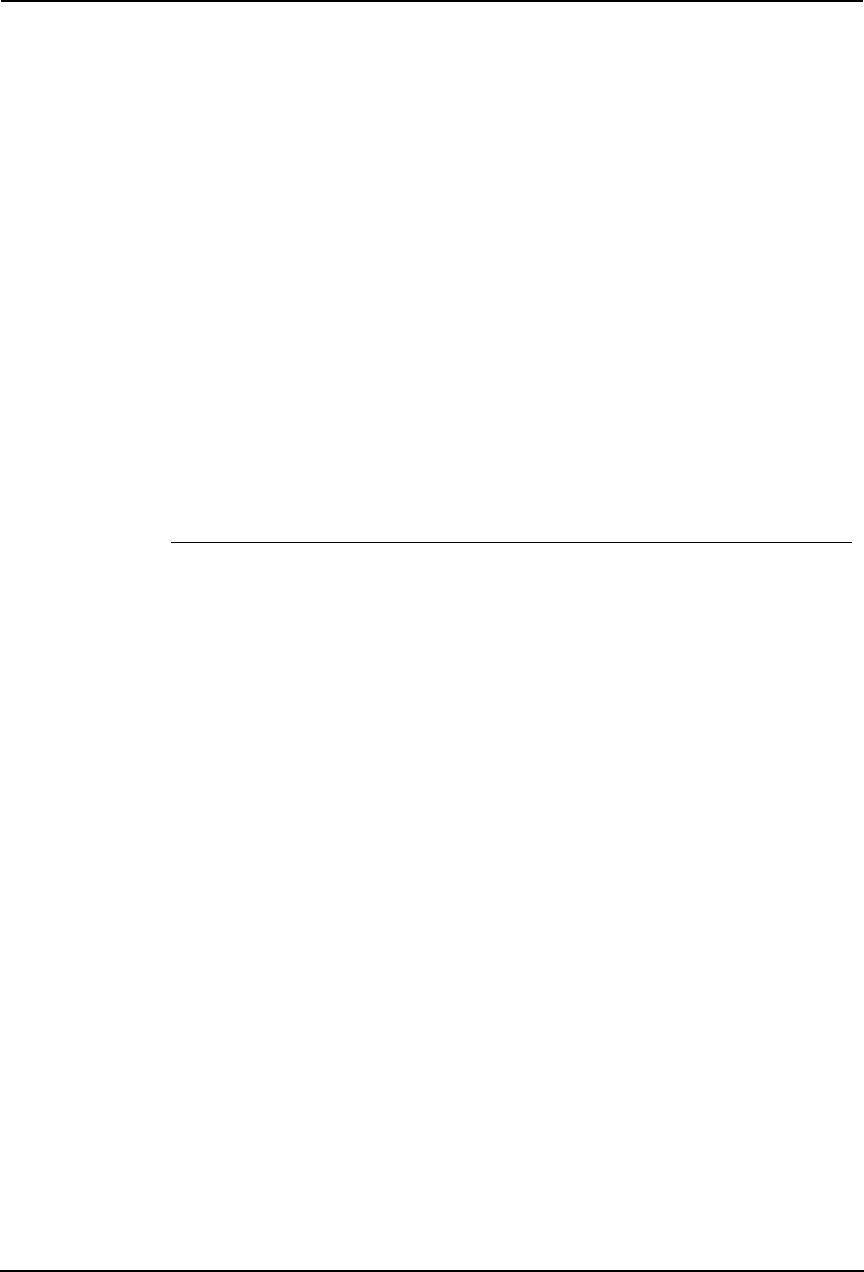
260 Printing Guide — Printing from Windows
4. Set other print options you require and click [OK].
5. Click [OK] or [Print] to send a print job.
• Sheets are interleaved between every page.
— Printing Booklets
Printing in normal booklet mode produces a document that, when folded, becomes a properly
paginated booklet or magazine-style publication. You can even create bound booklets that are
folded and stapled in the center.
For example, if you create a document on letter-size paper (8½ x 11 inches) and then print in
booklet mode, the yield is a 5½-x-8½-inch booklet. Each page has been scaled to fit on half a
sheet and reordered so that the booklet is properly paginated when folded.
To retain your original document size when printing booklets, select the booklet size same as
your original document size. Then, your 8½-inch document is printed on ledger size paper (11 x
17 inches) and reordered so that, when folded, the yield is an 8½-x-11-inch booklet. You can
select from the following page-size options when printing a tiled booklet:
• Letter Booklet on Ledger
• A4 Booklet on A3
• B4 Booklet on B5
Creating a booklet
1. Display the Booklet window of Layout tab.