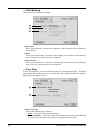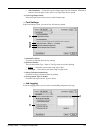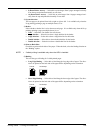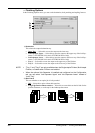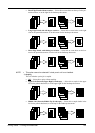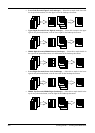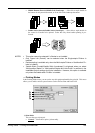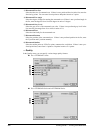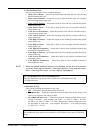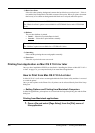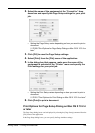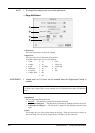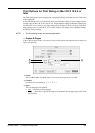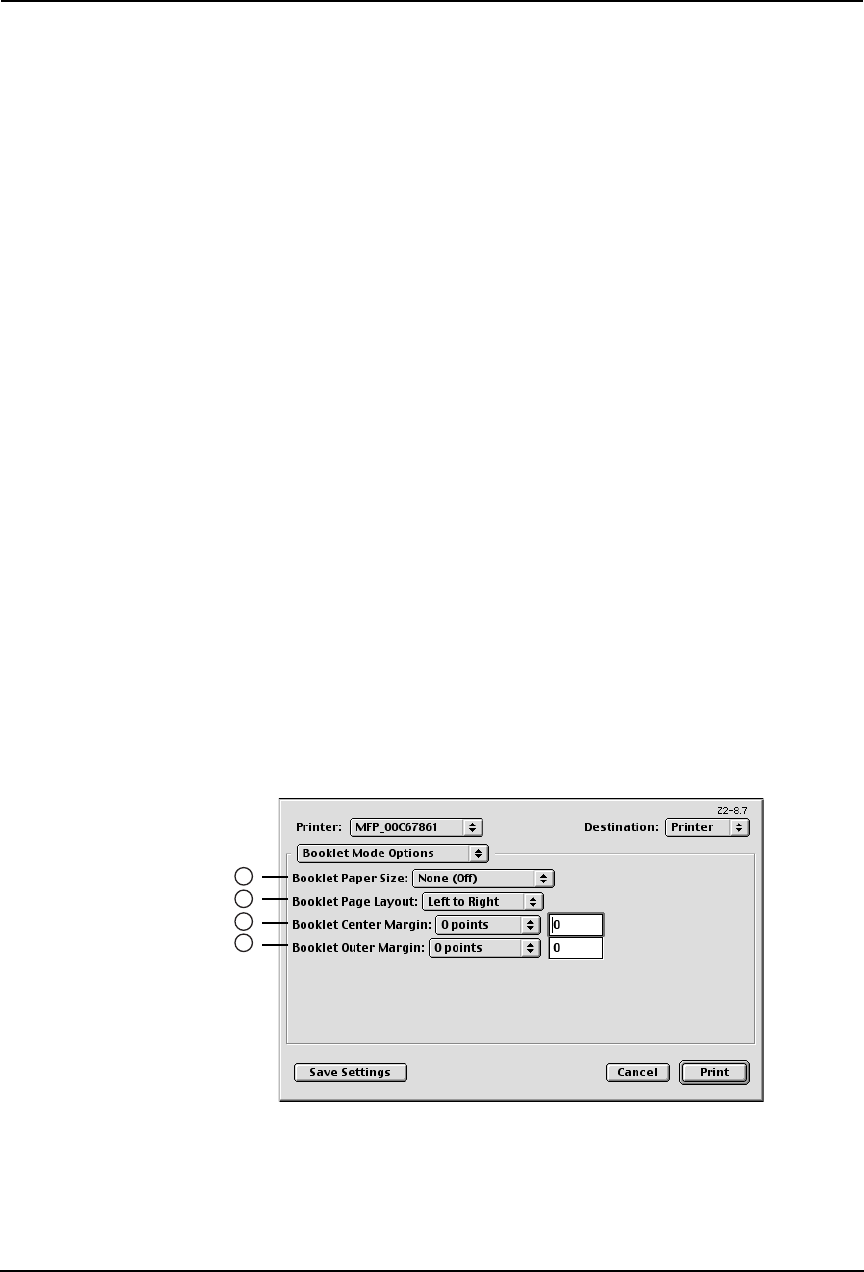
284 Printing Guide — Printing from Macintosh
• Proof — Select this to print the first copy of a multi-copy job then await your approval
before printing the remaining copies. The print job sent as a proof job is saved in the
proof job list on this equipment, and the remaining copies are not printed until you acti-
vate printing from the Touch Panel Display of this equipment. This option allows you to
check the output before printing additional copies and thereby reduce paper waste.
• Private - Document ID (DIN) — Select this to print a private job. When this is
selected, enter 5-digit document ID in the field. The print job is saved in the private job
queue on this equipment, and not printed until you activate printing from the Touch
Panel Display of this equipment. This option is useful when you want to print a confi-
dential document secured using a password. The user has to enter the password to print
the private job when activating printing from the Touch Panel Display. It is recom-
mended to specify the DIN when you select to print a private job. If you do not specify
the DIN, the private job uses default DIN “00000”.
2) Department Code
Enter a user’s department code when this equipment is managed with department codes.
Please ask your administrator for your department code.
SUPPLEMENT:
• How the equipment performs printing for an invalid department code print job, which
no department code or invalid department code is specified, varies depending on
the Department Code Enforcement setting that can be set from TopAccess Adminis-
trator mode. When the Department Code Enforcement is enabled, the invalid
department code print job will be stored in the invalid department code print job list
without printing. When the Department Code Enforcement is disabled, the invalid
department code print job will be printed.
3) Distinguish Thin Lines
Select whether you require thin line printing.
4) Do not Print Blank Pages
Select whether you require printing blank pages.
— Booklet Mode Options
In the Booklet Mode Options menu, you can set booklet printing.
NOTE: • Booklet printing is available only when the ADU is installed.
1) Booklet Page Size
Select a paper size to print a booklet. Each two pages are printed on both side of a sheet
before folding. The booklet size will be the half size of the paper size you specify here.
1
3
2
4