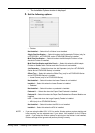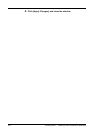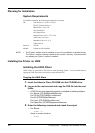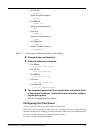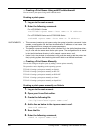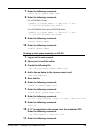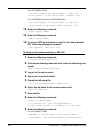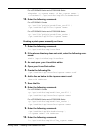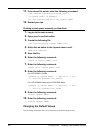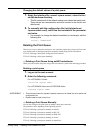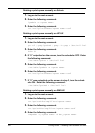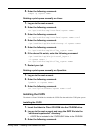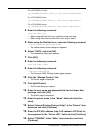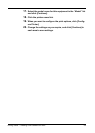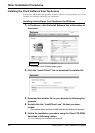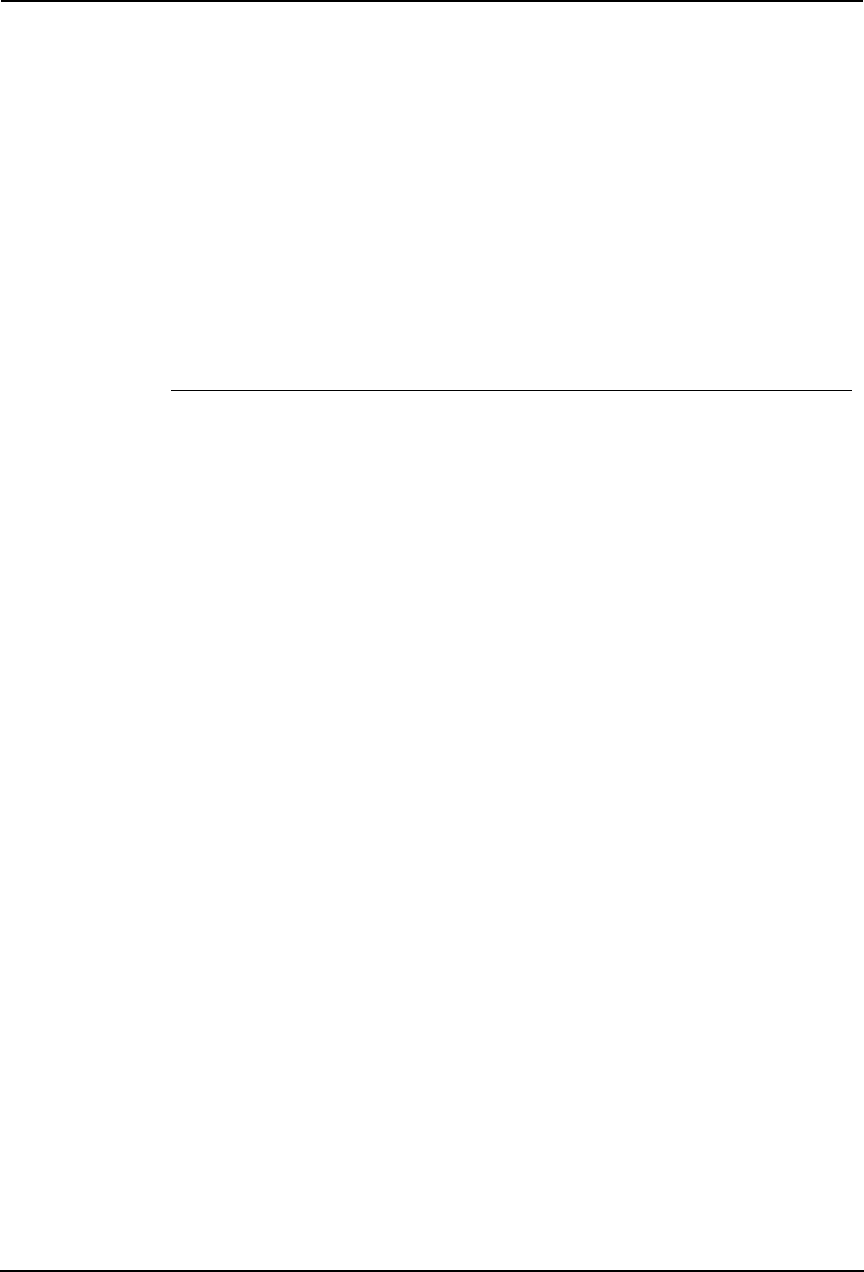
Printing Guide — Installing Client Software for UNIX 191
For e-STUDIO450 Series and e-STUDIO280 Series
mkquedev -q <queue name> -d dev_<queue name> \
-a backend = /opt/toshiba/tap/bin/estbwBackend
10. Enter the following command:
For e-STUDIO4511 Series
cp /usr/lib/lpd/pio/predef/net_est4511 \
/opt/toshiba/tap/filter/<queue name>
For e-STUDIO450 Series and e-STUDIO280 Series
cp /usr/lib/lpd/pio/predef/net_estbw \
/opt/toshiba/tap/filter/<queue name>
Creating a print queue manually on Linux
1. Enter the following command:
ls /opt/toshiba/tap/interface
2. If the above directory does not exist, enter the following com-
mand:
mkdir /opt/toshiba/tap/interface
3. As root open your Linux/Unix editor.
4. Open your Linux/Unix editor.
5. Create the following file.
/opt/toshiba/tap/interface/<queue name>.conf
6. Add a line as below in the <queue name>.conf.
dest=<IP address>
7. Save the file.
8. Enter the following command:
For e-STUDIO4511 Series
cp /opt/toshiba/tap/model/net_est4511 \
/opt/toshiba/tap/interface/<queue name>
For e-STUDIO450 Series and e-STUDIO280 Series
cp /opt/toshiba/tap/model/net_estbw \
/opt/toshiba/tap/interface/<queue name>
9. Enter the following command:
/opt/toshiba/tap/bin/modPrintcap \
-a <queue name> <IP address>
10. Enter the following command:
ls /opt/toshiba/tap/bin/flag_<queue name>