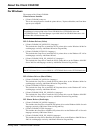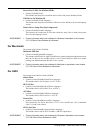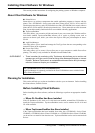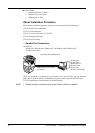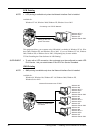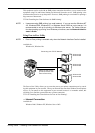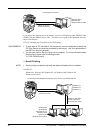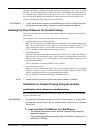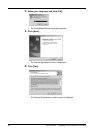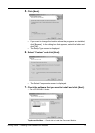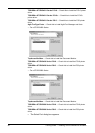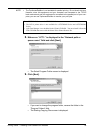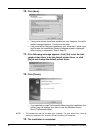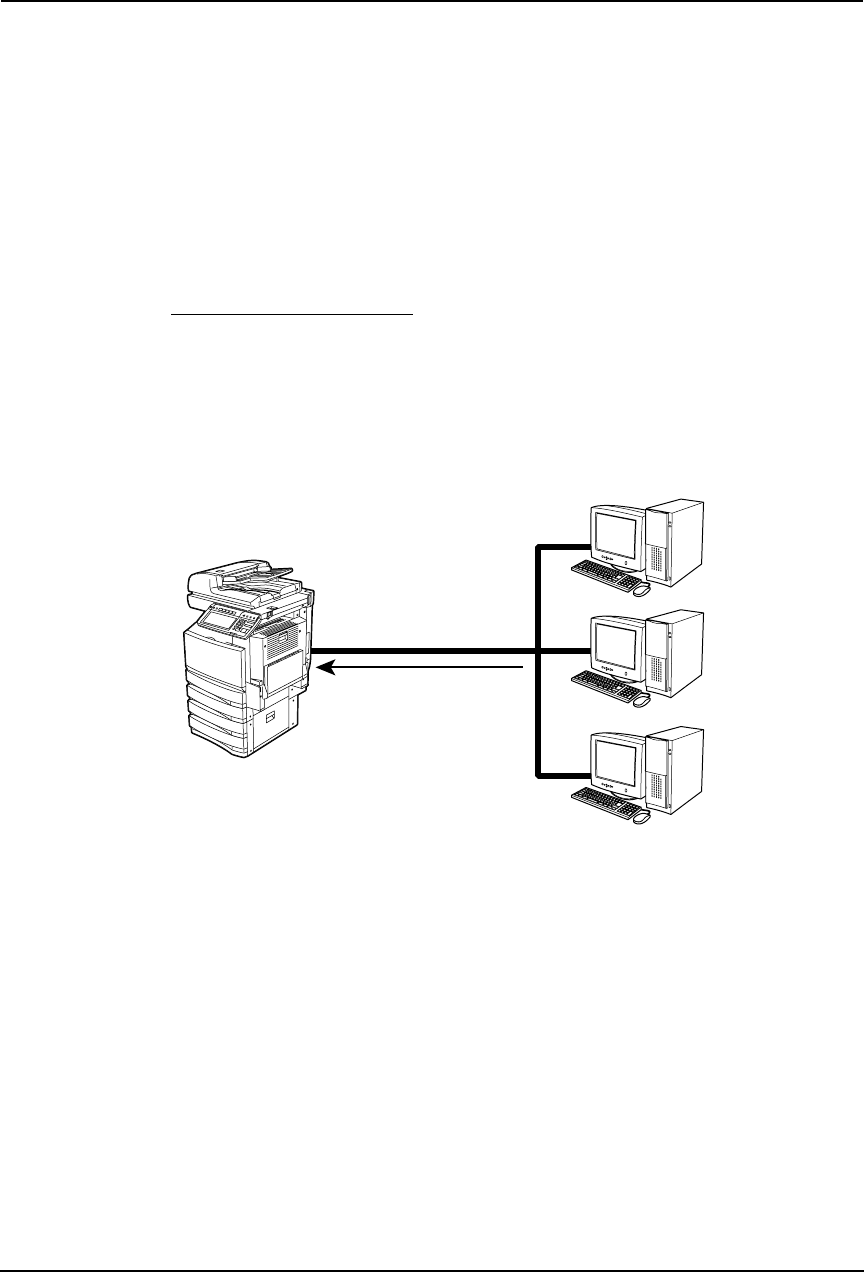
Printing Guide — Installing Client Software for Windows 23
This equipment can be used with an SMB printer connection that allows you to connect to this
equipment using File and Printer Sharing for Microsoft Networks service. SMB printing is the
common method used to set up the printer. However, SMB printing is not suitable for printing a
large amount of documents.
P.89 "Installing the Client Software for SMB Printing".
NOTE:
• It assumes using SMB printing in a small network. If you can use the Windows NT
4.0, Windows 2000, Windows XP, or Windows Server 2003 as a print server, it is
recommended to set up for printing via Windows print server. For further informa-
tion about setting up printing via a Windows print server, see the Network Adminis-
trator’s Guide.
Using Peer-to-Peer Utility
NOTE: • Peer-to-Peer printing is available only when the Network Interface Card is installed.
Available for:
Windows 98, Windows Me
The Peer-to-Peer Utility allows you to create the peer-to-peer printer connection port by search-
ing this equipment in your network. When your network does not allow Windows shared printer
service, or you cannot see this equipment in your network because it is in another subnet, this
will help you to find the system and create a printer connection.
P.118 "Installing the Client Software for Peer-to-Peer Printing".
— Internet Connection
Available for:
Windows 2000, Windows XP, Windows Server 2003
Windows 98
Windows Me
Windows 98
Windows Me
Windows 98
Windows Me
Connecting over TCP/IP Network
Setting up the TCP/IP
printer connection with
Peer-to-Peer Utility