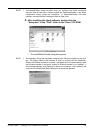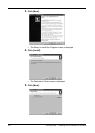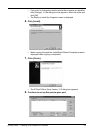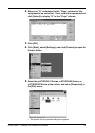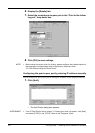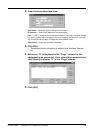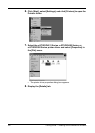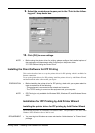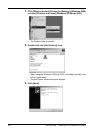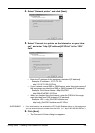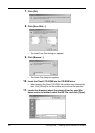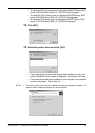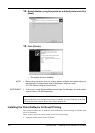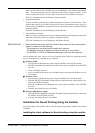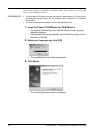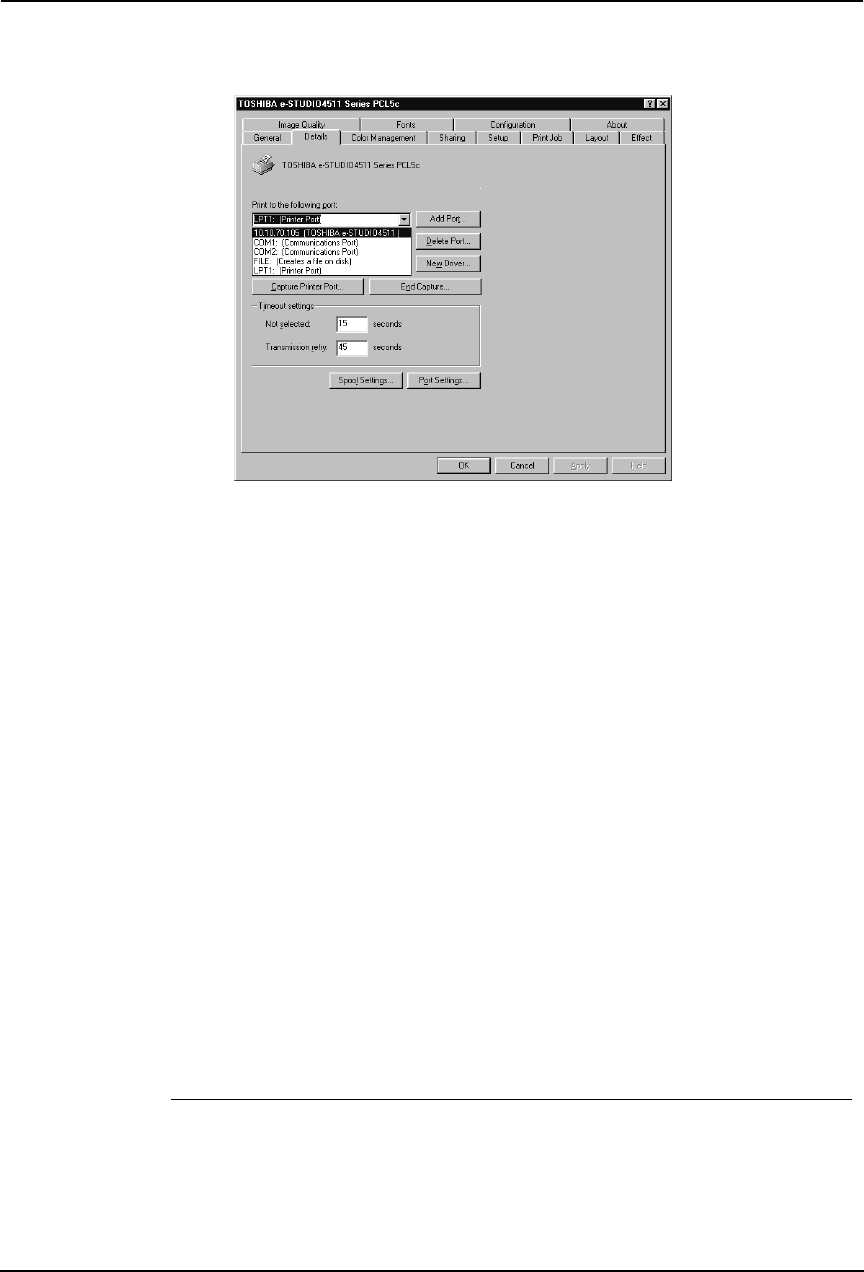
Printing Guide — Installing Client Software for Windows 127
9. Select the created peer-to-peer port in the “Print to the follow-
ing port” drop down box.
10. Click [OK] to save settings.
NOTE: • Before using the printer driver for printing, please configure the installed options of
the equipment and department code (if required) on the printer driver.
P.204 "Before Using the Printer Driver"
Installing the Client Software for IPP Printing
This section describes how to set up the printer drivers for IPP printing which is available for
Internet connection.
To set up the printer drivers for IPP printing, install the printer drivers by Add Printer Wizard,
and then install the other software that you require.
PREPARATION:
• Before installing the printer driver for IPP printing, check with your system adminis-
trator to make sure of the following:
- This equipment is connected to the network and turned on.
- The TCP/IP setting is correct on this equipment and your computer.
NOTE:
• IPP Printing is only available for Windows 2000, Windows XP, and Windows Server
2003.
Installation for IPP Printing by Add Printer Wizard
Installing the printer driver for IPP printing by Add Printer Wizard
The following describes an installation on Windows 2000. The procedure is the same when
Windows XP or Windows Server 2003 is used.
REQUIREMENT:
• You must log into Windows as a user who has the “Administrators” or “Power Users”
privilege.