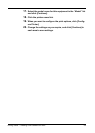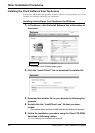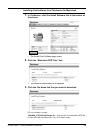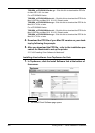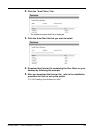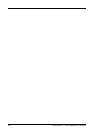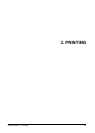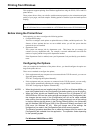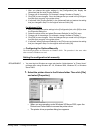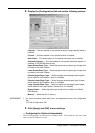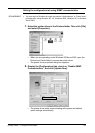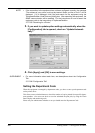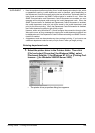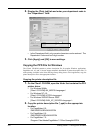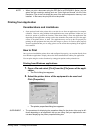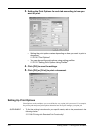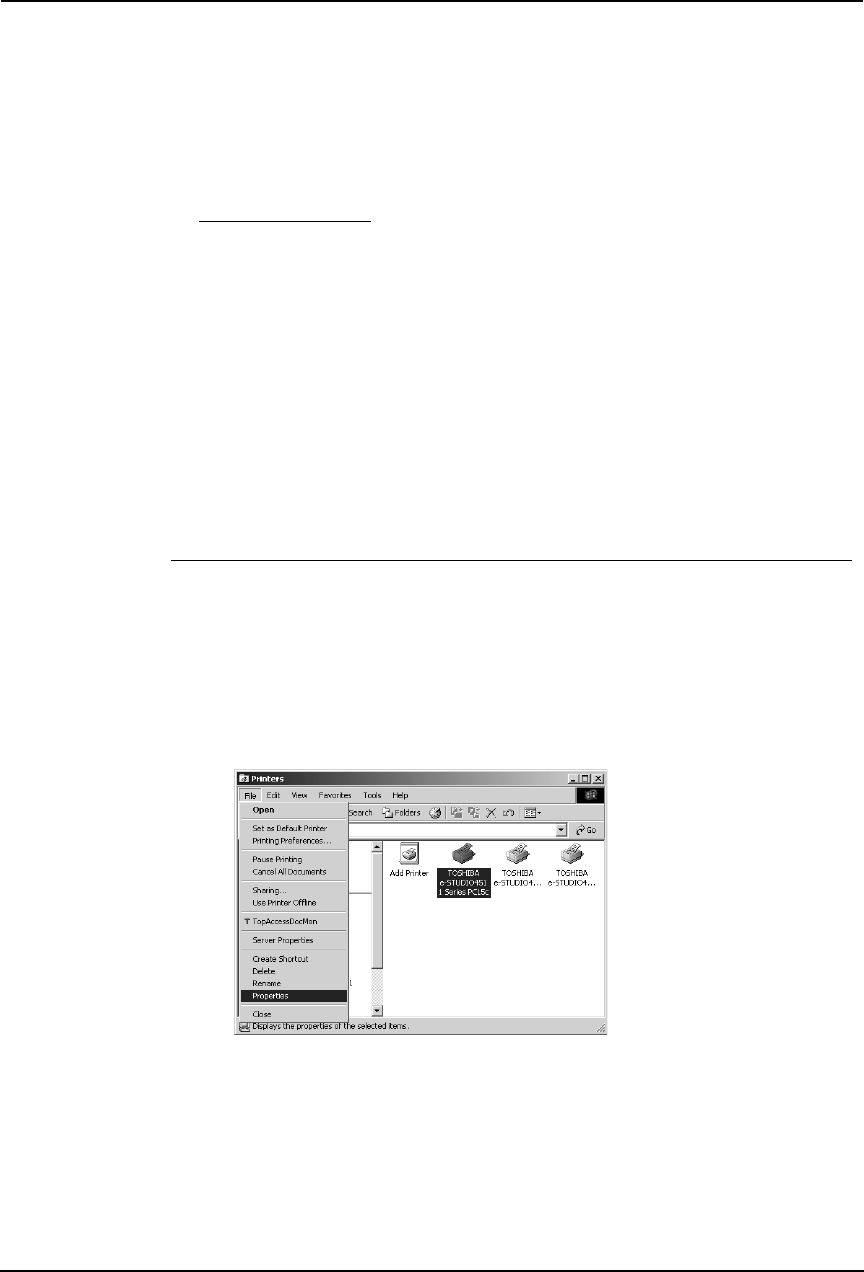
Printing Guide — Printing from Windows 205
1. After you change the option settings in the [Configuration] tab, display the
[Advanced] tab and click [Printing Default].
2. Change one of the settings. (For example, change “Number of Copies”.)
3. Click [OK] to save changes. Now, the changes that you made in the [Configura-
tion] tab apply correctly in the printer driver.
4. If required, click [Printing Default] in the [Advanced] tab and restore the setting
that you changed in Step 2 to the original value and click [OK].
For Windows NT 4.0
1. After you change the option settings in the [Configuration] tab, click [OK] to close
the Properties dialog box.
2. Select the printer driver and select [Document Defaults] in the [File] menu.
3. Change one of the settings. (For example, change “Number of Copies”.)
4. Click [OK] to save changes. Now, the changes that you made in the [Configura-
tion] tab apply correctly in the printer driver.
5. If required, select [Document Defaults] in the [File] menu and restore the setting
that you changed in Step 3 to the original value and click [OK].
— Configuring the Options Manually
The following describes an instruction on Windows 2000. The procedure is the same when
other versions of Windows are used.
Setting the configuration tab manually
REQUIREMENT: • You must log into Windows as a user who has the “Administrators” or “Power Users”
privilege when using Windows NT 4.0, Windows 2000, Windows XP, or Windows
Server 2003.
1. Select the printer driver in the Printers folder. Then click [File]
and select [Properties].
• When you are operating under Windows XP/Server 2003, open the
Printers and Faxes folder to access the printer driver.
• The printer driver properties dialog box appears.