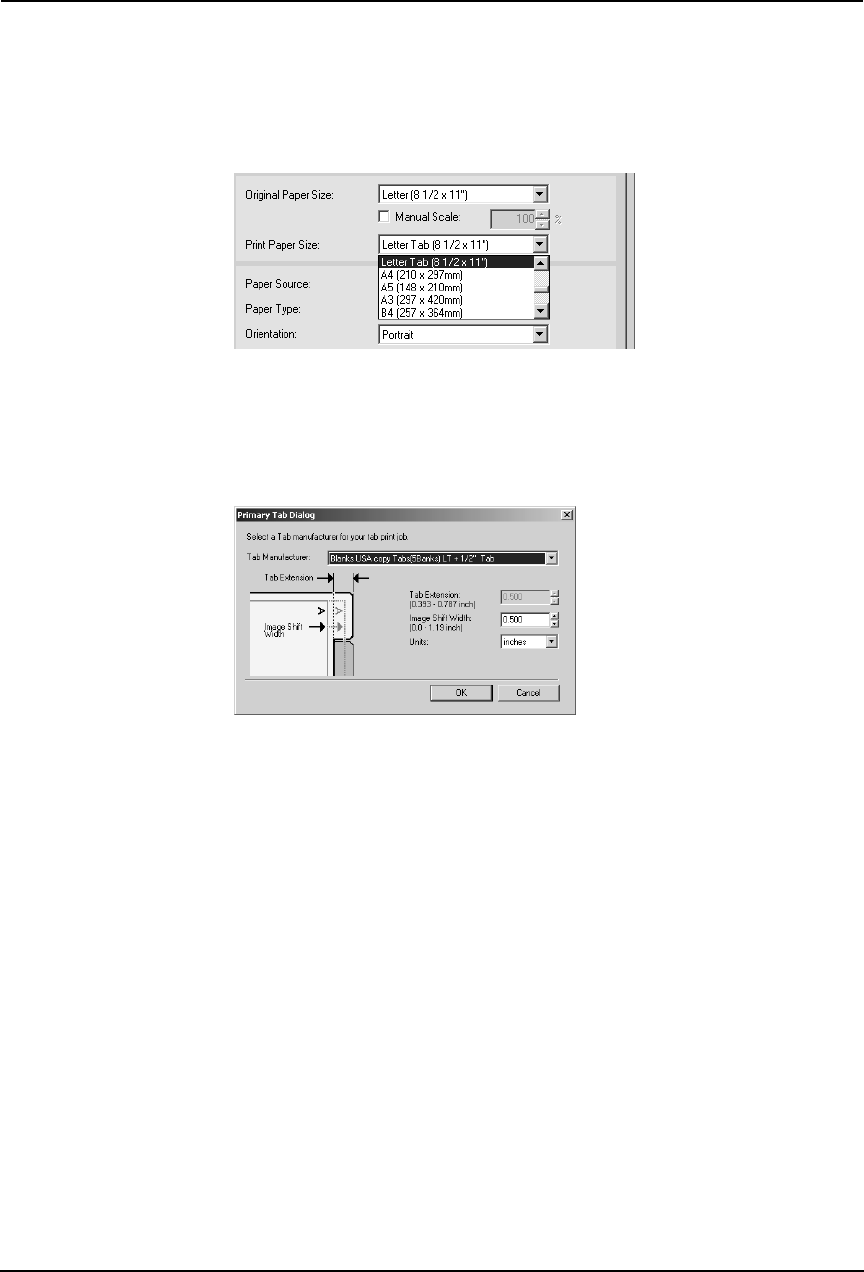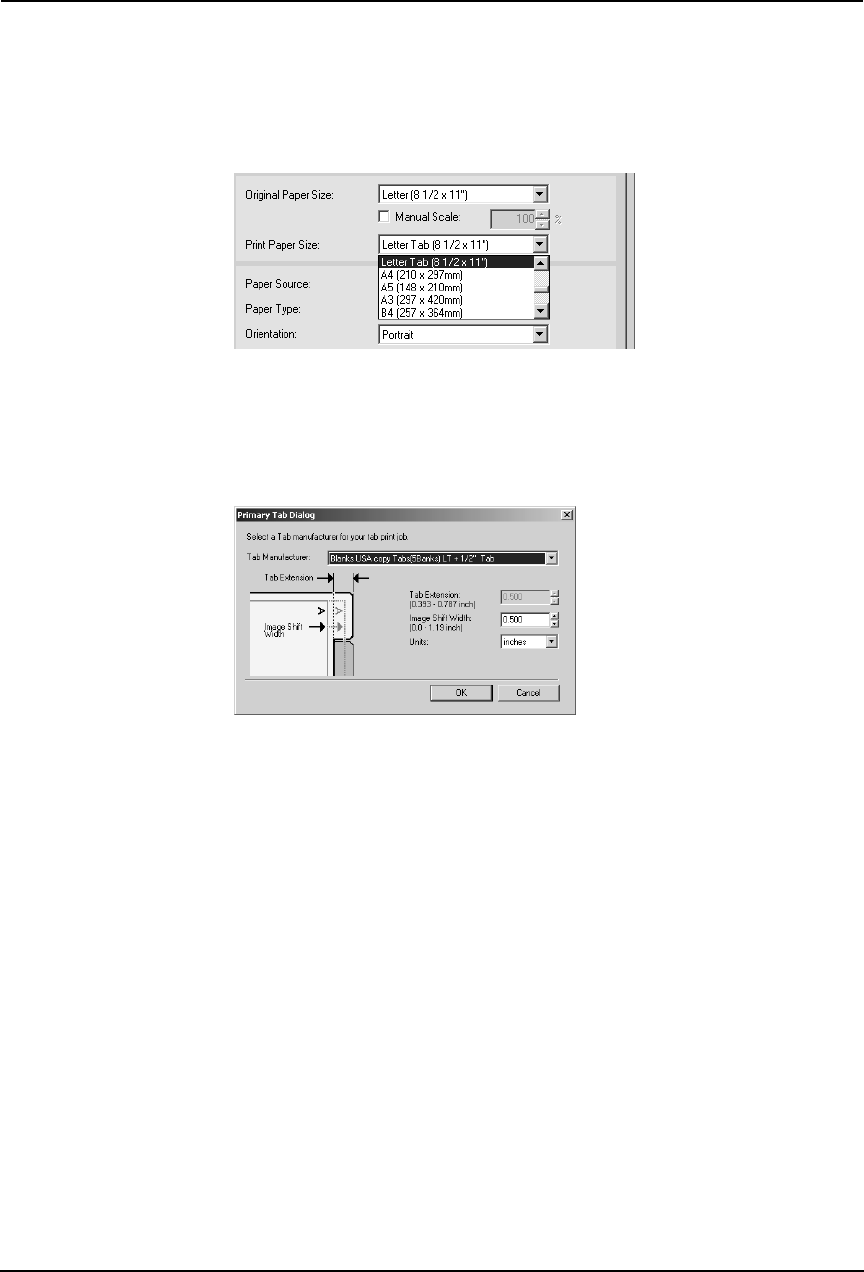
270 Printing Guide — Printing from Windows
3. When printing a document, display the [Setup] tab of the
printer driver properties, select document size in the “Origi-
nal Paper Size” drop down box, and select either “Letter Tab”
or “A4 Tab” (according to the document size) in the “Print
Paper Size” drop down box.
• The Primary Tab Dialog dialog box appears.
4. In the “Tab Manufacturer” drop down box, select the product
name of the tab paper that you use, or select “Custom” when
you use other manufactured tab paper.
5. When you select “Custom” in the “Tab Manufacturer” option,
enter the width of tab extension in the “Tab Extension” field.
6. Enter the width to shift the printed image in the “Image Shift
Margin” filed.
• If you create a document as described in Step 1, enter the width of the
tab extension here.
NOTE: • This equipment cannot print in the 0.08 inch or 2 mm margin area on the right side
on the paper. Therefore, be sure to enter the image shift margin so that an image
will be printed within the printable area.
7. Click [OK].
8. Set other print options you require and click [OK].
9. Click [OK] or [Print] to send a print job.
• The print job is printed on the tab paper.