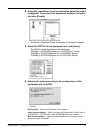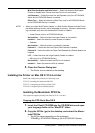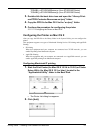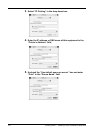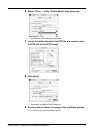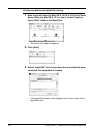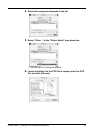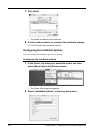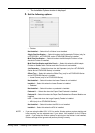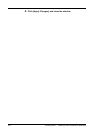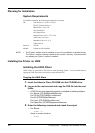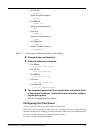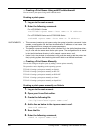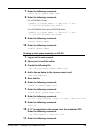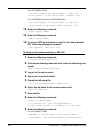Printing Guide — Installing Client Software for Macintosh 183
• The Installable Options window is displayed.
3. Set the following options.
— Finisher
Not Installed — Select this if a finisher is not installed.
Single Position Stapler — Select this when the Single-staple Finisher (only for
e-STUDIO3511, e-STUDIO350, and e-STUDIO280 Series) is installed.
Multi-Position Stapler — Select this when the Multi-staple Finisher or Sad-
dle-stitch Finisher is installed.
Multi-Position Stapler and Hole Punch — Select this when the Multi-staple
Finisher or Saddle-stitch Finisher and Hole Punch unit are installed.
Job Separator — Select this when the Job Separator (only for e-STUDIO450
Series and e-STUDIO280 Series) is installed.
Offset Tray — Select this when the Offset Tray (only for e-STUDIO450 Series
and e-STUDIO280 Series) is installed.
— Lower Drawer (only for e-STUDIO280 Series)
Not Installed — Select this when the Lower Drawer is not installed.
Installed — Select this when the Lower Drawer is installed.
— Pedestal
Not Installed — Select this when no pedestal is installed.
Pedestal 1 — Select this when the Paper Feed Pedestal is installed.
Pedestal 2 — Select this when the Paper Feed Pedestal and Drawer Module are
installed.
LCF — Select this when the Large Capacity Feeder is installed.
— ADU (only for e-STUDIO280 Series)
Not Installed — Select this when the ADU is not installed.
Installed — Select this when the ADU is installed.
NOTE:
• If you are using the Mac OS X 10.3.0 or earlier, finisher options such as stapling and
hole punching can be selected even if you select “Not Installed” for the Finisher
option. If you select the finisher options for printing but the finisher is not installed,
finisher settings will be ignored and perform printing correctly.