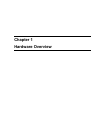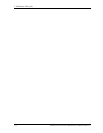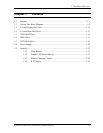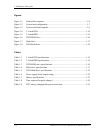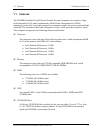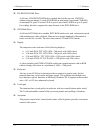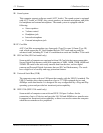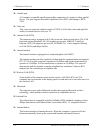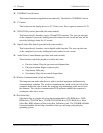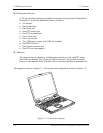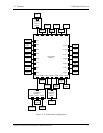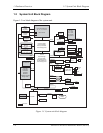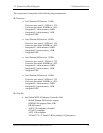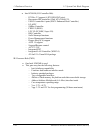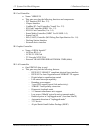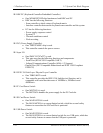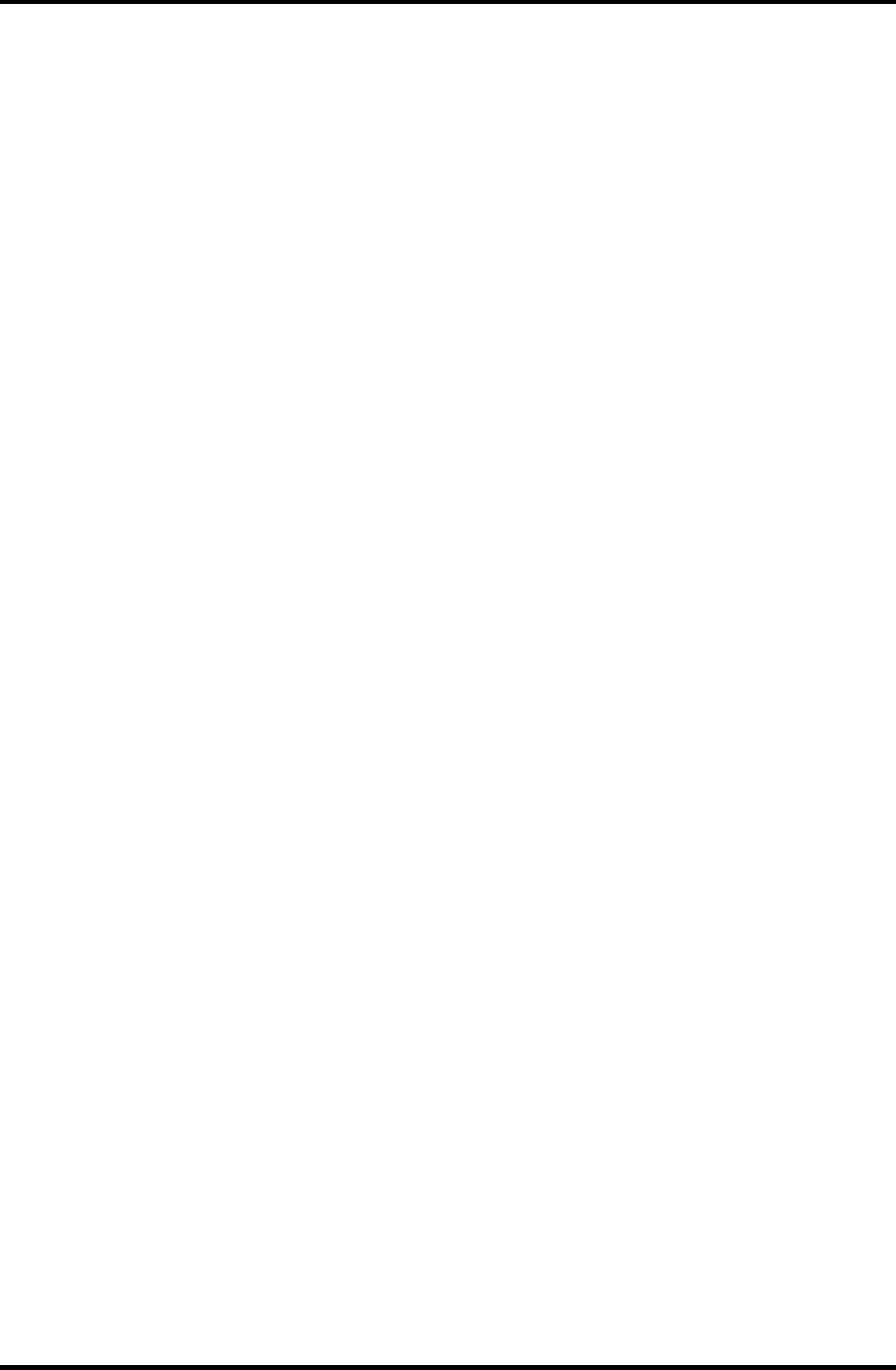
1.1 Features 1 Hardware Overview
Satellite Pro M10 Series Maintenance Manual (960-431) 1-5
TOSHIBA Console button
This button launches an application automatically. The default is TOSHIBA Console.
TV button
This button sets the display device to TV (Video-out). Press it again to return to LCD.
CD/DVD Play button (provided with some models)
This button directly launches various CD and DVD functions. The user can also turn
on the computer’s power by holding down this button for one second and turn off the
power by holding it down for 0.5 second.
Digital Audio Play button (provided with some models)
This button directly launches various digital audio functions. The user can also turn
on the computer’s power by holding down this button for one second.
Audio/Video Control buttons (provided with some models)
These buttons control the playback of audio and video.
• Previous button: Plays the previous track/chapter/data.
• Play/pause button: Begins or pauses play.
• Stop button: Halts play.
• Next button: Plays the next track/chapter/data.
Wireless Communication Switch and Indicator
The computer can make other devices such as medical equipment malfunction by
electromagnetic radiation. The wireless communication switch on the left side of this
computer enables the user to make the computer stop transmitting radio waves from
the antennas. The wireless communication LED indicates whether the computer is
sending the radio wave or not.
Slim Select Bay
Slim Select Bay is a single-drive bay that accommodates a CD-ROM drive, DVD-
ROM drive, CD-R/RW drive, CD-RW/DVD-ROM drive, DVD-RAM drive, Slim
Select Bay HDD adaptor or Slim Select Bay 2nd battery pack. The TOSHIBA Mobile
Extension enables hot docking of modules when you are using a plug and play
operating system.