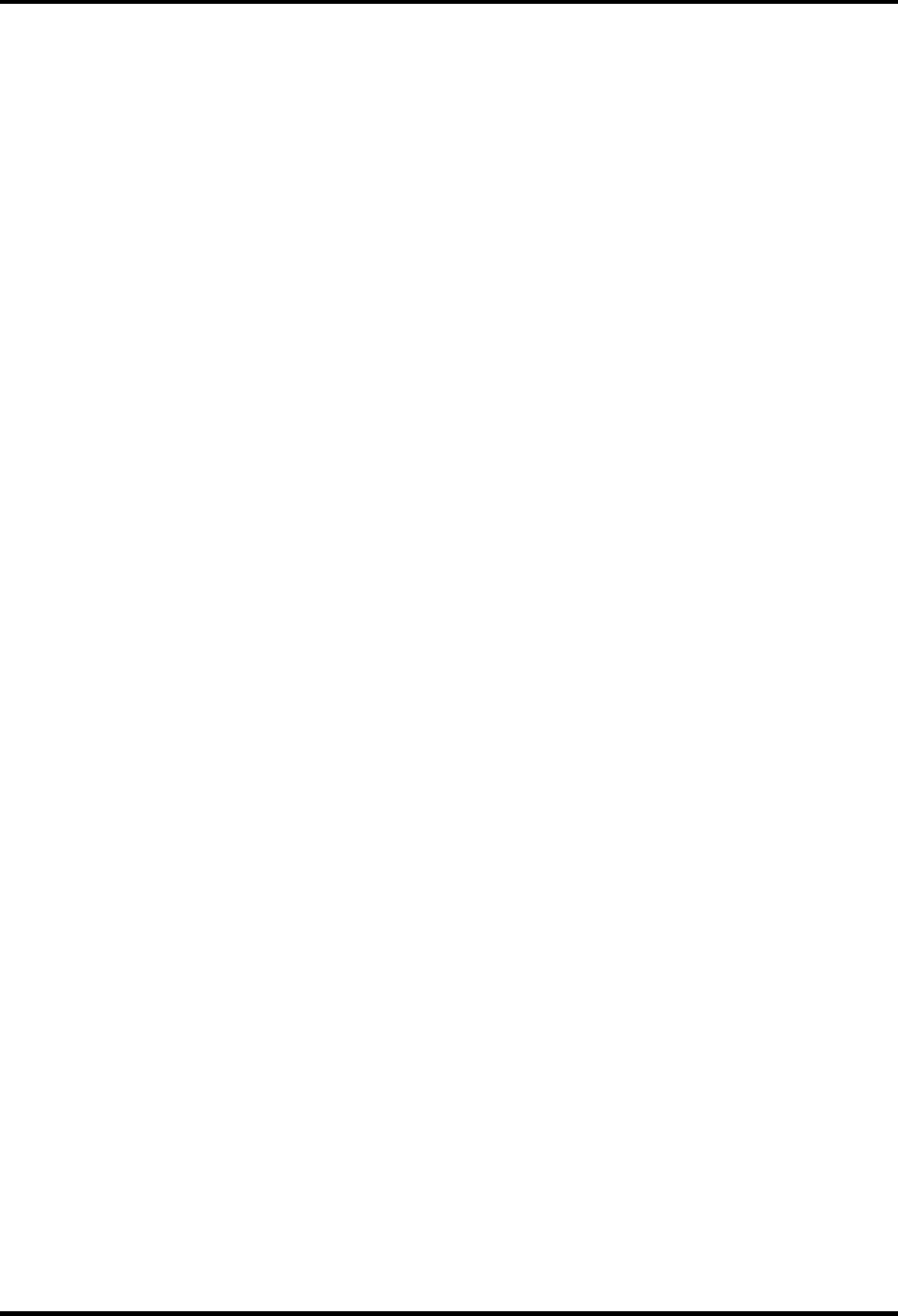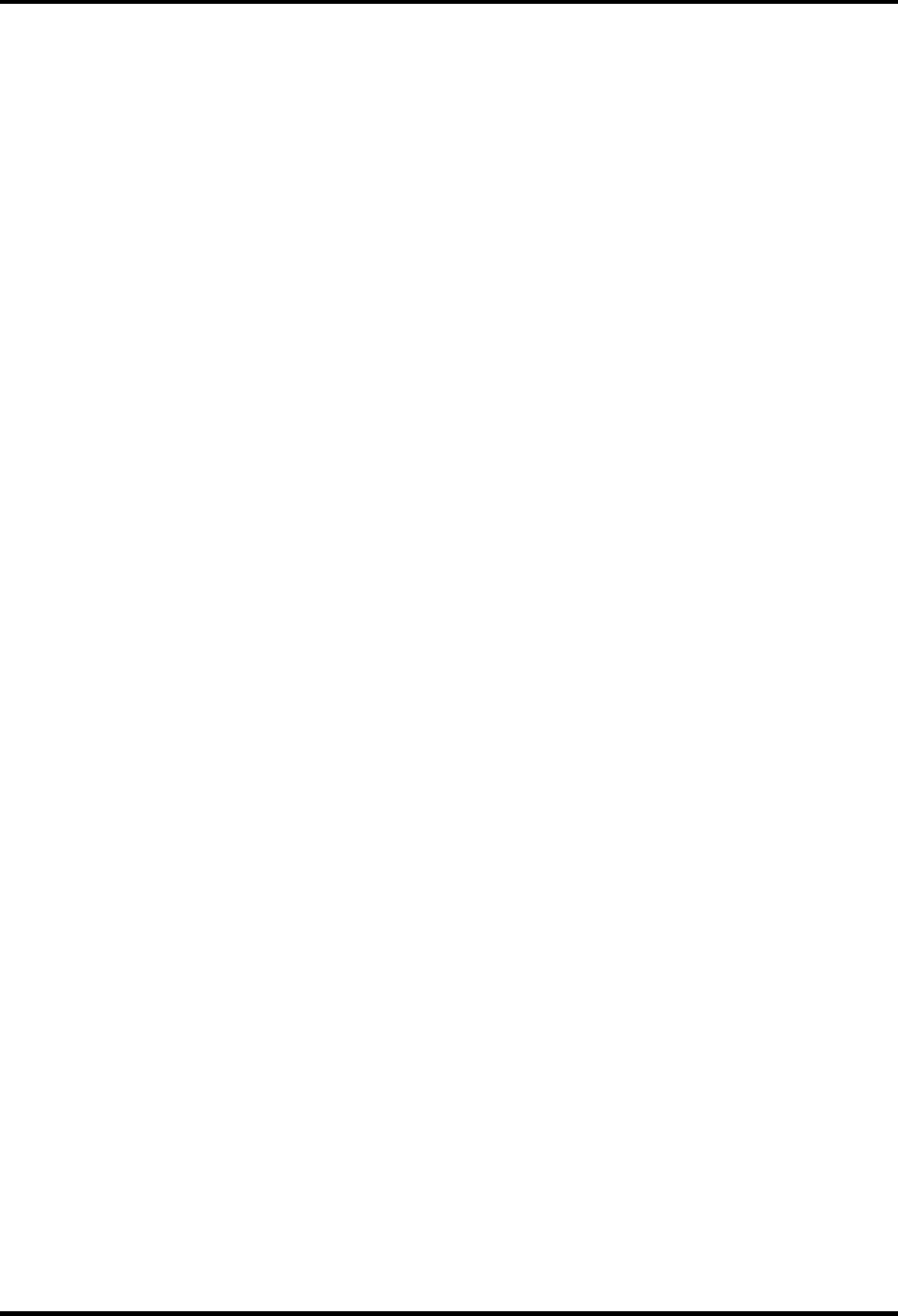
2.9 Optical Disk Drive Troubleshooting 2 Troubleshooting Procedures
Satellite Pro M10 Series Maintenance Manual (960-431) 2-43
2.9 Optical Disk Drive Troubleshooting
This section describes how to determine if the computer’s internal optical disk drive (CD-R/RW
drive, DVD-ROM drive, Multi drive, DVD-R/-RW drive or DVD-RAM drive) is functioning
properly. Perform the steps below starting with Procedure 1 and continue with the other
procedures as required.
Procedure 1: Drive Cleaning Check
Procedure 2: Diagnostic Test Program Execution Check
Procedure 3: Connector Check and Replacement Check
Procedure 1 Drive Cleaning Check
1. Turn off the power to the computer.
2. Open the CD/DVD drawer by inserting a slender object such as a straightened paper clip
into the eject hole. The object must be long enough to activate the eject mechanism.
3. Clean the laser pickup lens with a lens cleaner. Apply the cleaner to a cloth and wipe the
lens.
4. If the drive still does not function properly after cleaning, go to Procedure 2.
Procedure 2 Diagnostic Test Program Execution Check
The CD-ROM/DVD-ROM test program is stored in the Diagnostics Disk.
For the DVD-ROM test, prepare a test DVD (TOSHIBA-EMI DVD-ROM Test Media TSD-1).
For the CD-RW test, use CD-RW media that supports four-speed writing (media manufactured
by RICOH or Mitsubishi Chemical are recommended).
Then insert the Diagnostics Disk in the computer’s floppy disk drive, turn on the computer and
run the test. Refer to Chapter 3, Tests and Diagnostics, for more information about the
diagnostics test procedures.
If any errors occur while executing the CD-ROM/DVD-ROM test, go to Procedure 3.