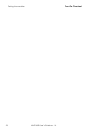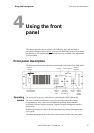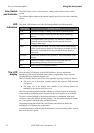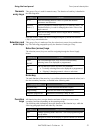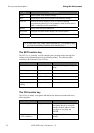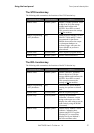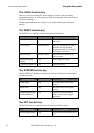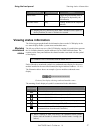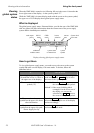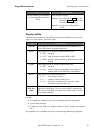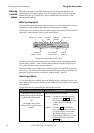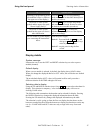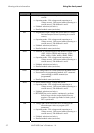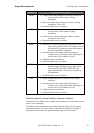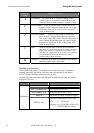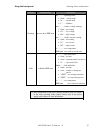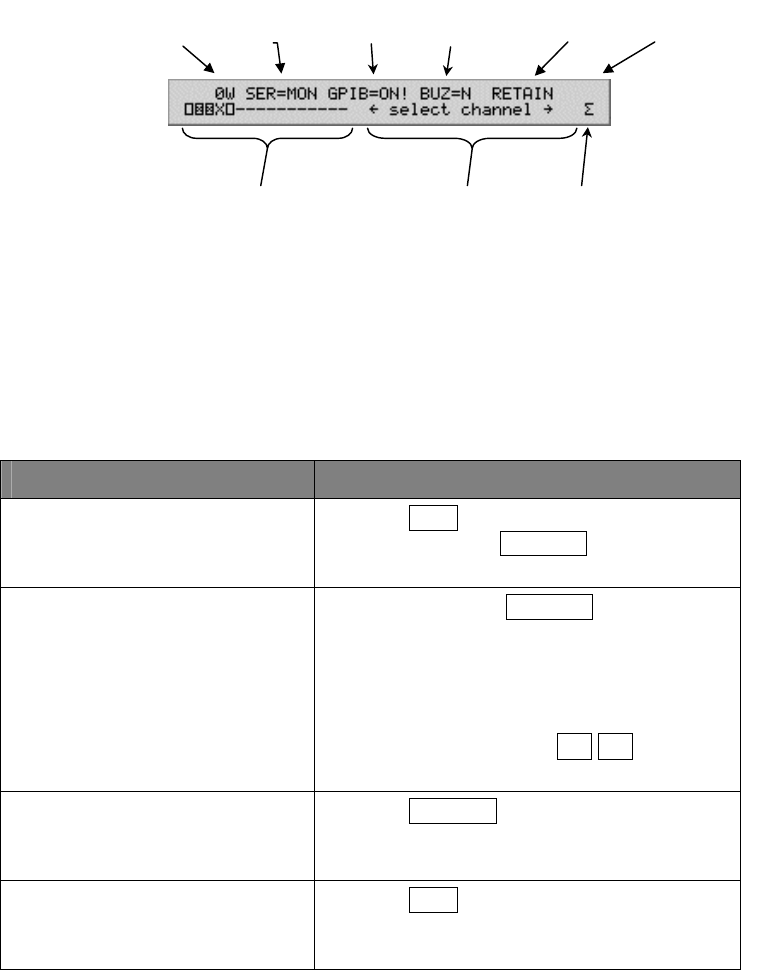
Viewing status information Using the front panel
Viewing
global system
status
When the XMP 2600 is turned on (or following full reset) the cursor is located at the
lower right corner of the display – at the system symbol: “Σ”.
While the XMP 2600 is in status display mode with the cursor at the system symbol,
the upper row of LCD display shows global power supply status.
What is displayed
The global power supply status, illustrated below, provide the user of the XMP 2600
with at a glance full status information about the current state of the power supply
system and the installed power modules.
RS232
m
ode
total outpu
t
p
owe
r
GPIB
mode
turn-on
state
System level
error code
buzzer
selection
syste
m
symbol
system status
or instructions
condense
d
modules status
Display showing global power supply status
How to get there
To view global power supply status, you need to move the cursor to the system
symbol and make sure the display is in status mode. To do that, follow the
guidelines below:
IF… Take the action…
Operating in programming mode
(an underline cursor is visible at
the upper row of the display)
Press the
SET key to exit programming
mode and press the SYSTEM key to move
the cursor to the system symbol.
The cursor is not at the system
symbol (“Σ”)
Method 1: Press the
SYSTEM key to move
the cursor to the system symbol.
Method 2: if the cursor (blinking black
rectangle) is at the lower row of
the display you can use the
selection keys ← → to move
the cursor to the system symbol.
The cursor is at the system
symbol but the upper row shows
other information.
Press the
SYSTEM key, examine the
information on the upper row of the display
and act accordingly.
The cursor is at the system
symbol but the upper row reads:
“Power Supply Set Up”
Press the
SET key to exit the setup mode
and return to status mode.
28 XMP 2600 User’s Guide rev. 1.0