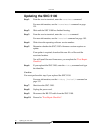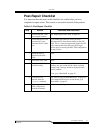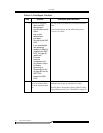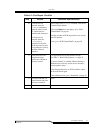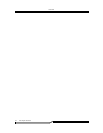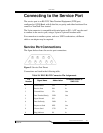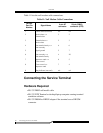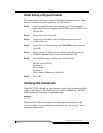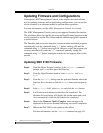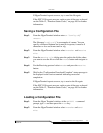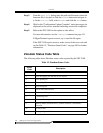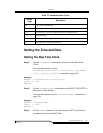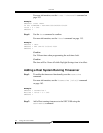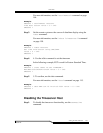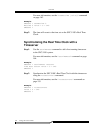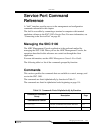SNC 5100
98 Updating Firmware and Configurations
6-00020-02
Updating Firmware and Configurations
Although the ADIC Management Console is the simplest and most efficient
tool for updating firmware and saving/loading configurations, you can use the
service terminal as an alternate method to perform these operations.
For more information, see the ADIC Management Console User Guide.
The ADIC Management Console service port supports Zmodem file transfers.
The procedures below are specific for using the HyperTerminal program on the
service terminal to transfer files. Other terminal emulation programs operate in
a similar fashion.
The Zmodem send and receive functions in some terminal emulation programs
automatically issue the command string “rz” before sending a file and the
command string “
sz” before receiving a file. However, even if the program you
are using automatically sends the “
rz” command, manually issuing the
command string “
rz” before starting the transfer has no negative effect on the
transfer.
Updating SNC 5100 Firmware
Step 1. From the Hyper Terminal window, at the SN60023 > command
prompt, type
rz and then press the Enter key.
Step 2. From the HyperTerminal window select Transfer and Send
File
.
Step 3. From the Send File dialog enter the path and filename where the
firmware file is located or click the
Browse button and navigate to
it.
Step 4. In the
Protocol field, select Zmodem and click the Send button.
Step 5. It will take several minutes for the file to be transferred. The
Zmodem file send dialog will display the current status and it will
close automatically when the file transfer has completed.
Step 6. Wait for the Firmware Update Complete status message to be
displayed on the service terminal indicating successful completion.
Step 7. Reboot the SNC 5100 for the update to take effect.
For more information, see the "reboot" command on page 151.