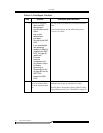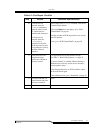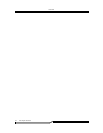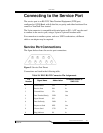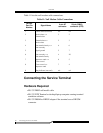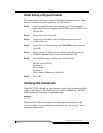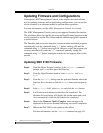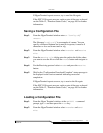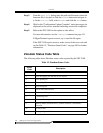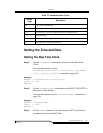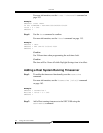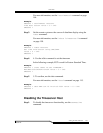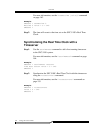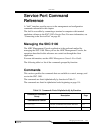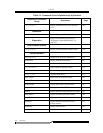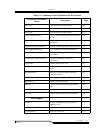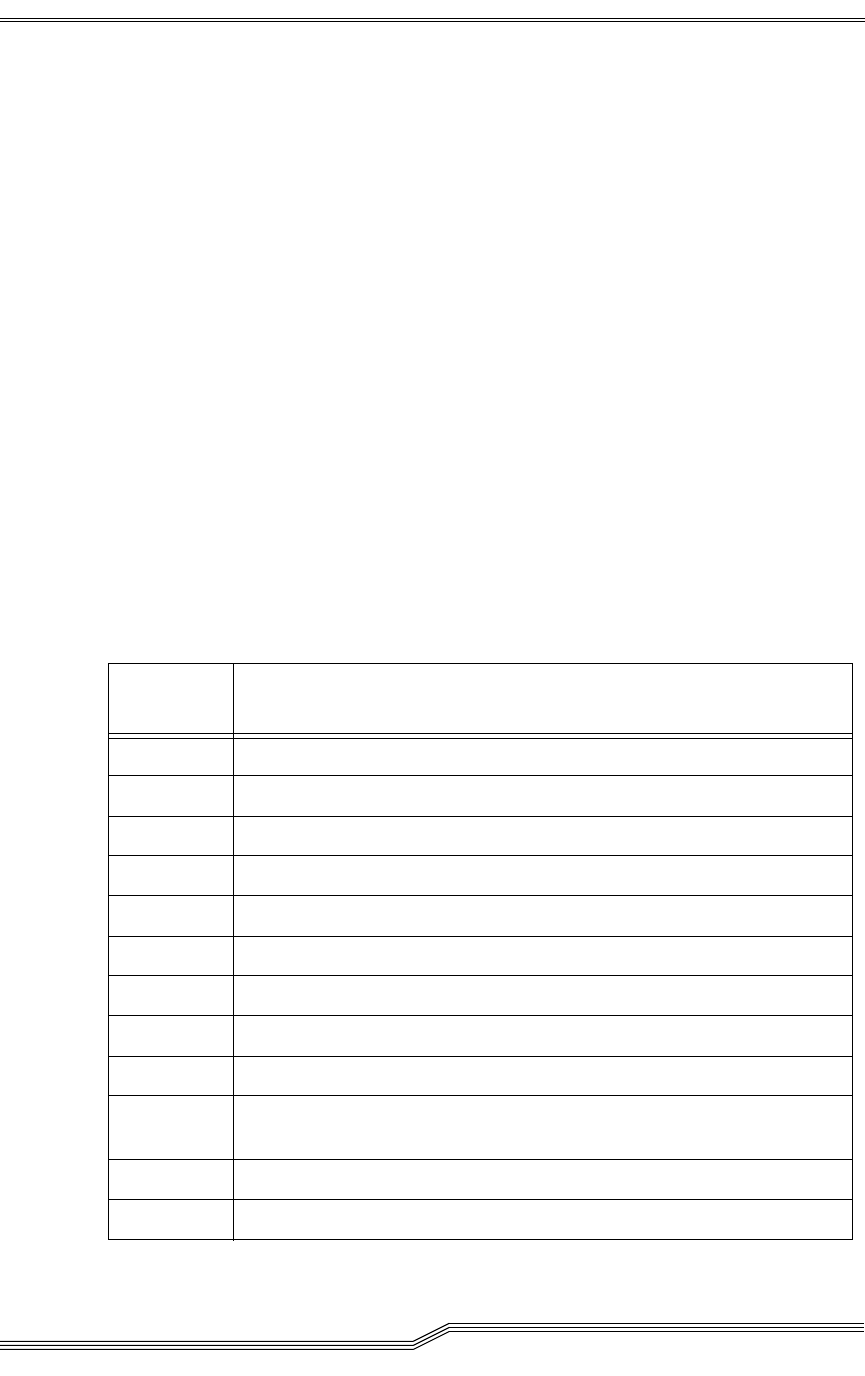
SNC 5100
100 Updating Firmware and Configurations
6-00020-02
Step 3. From the Send File dialog enter the path and file name where the
firmware file is located or click the
Browse button and navigate to
it. In the
Protocol field, select Zmodem and click the Send button.
Step 4. Wait for the “Configuration Update Complete” status message to be
displayed on the service terminal indicating successful completion.
Step 5. Reboot the SNC 5100 for the update to take effect.
For more information, see the
"reboot" command on page 151.
If HyperTerminal reports an error, try to send the file again.
If the SNC 5100 reports an error, make a note of the error code and
see the Table 12, “Zmodem Status Codes,” on page 100 for further
information.
Zmodem Status Code Table
The following table shows Zmodem status codes reported by the SNC 5100.
Table 12: Zmodem Status Codes
Status
Code
Description
0OK
-1 Error unwrapping file -bad file, or out of space
-2 Error opening file
-3 Error writing file
-4 Error closing file
-5 Service Port Function Only
-6 Cannot create Debug file - only applicable under lab conditions
-7 Cancelled by host
-8 “Command” not supported
-9 Memory Buffer allocation failed - problem with SNC 5100 memory
allocation
-10 No file to send
-11 Garbage - degraded link