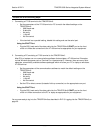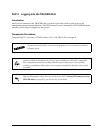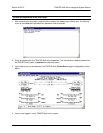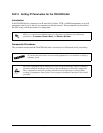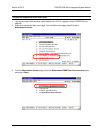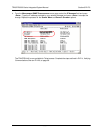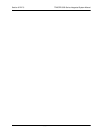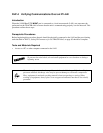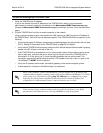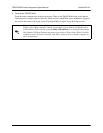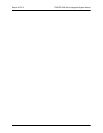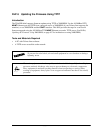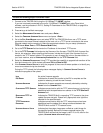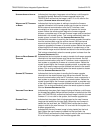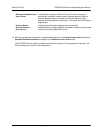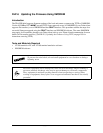Section 6 DLP-4 TRACER 6000 Series Integrated System Manual
100 612806420L1-1F
1. Verify the TRACER 64x0 IP address.
If you do not already have the IP Address for the TRACER 64x0, obtain it from the network
administrator or manually check for the address on the M
ANAGEMENT/SNMP CONFIGURATION page.
(Access the M
ANAGEMENT/SNMP CONFIGURATION page by pressing 7 and then 1 from the Main menu
page.)
2. Ping the TRACER 64x0 unit from a remote computer on the network.
Using a remote computer system connected to the LAN, perform an ICMP ping on the IP address of
the TRACER 64x0. Verify that the unit responds properly. If the TRACER 64x0 fails to respond, try the
following:
• Verify that the proper IP Address, subnet mask, and default gateway are provisioned in the unit (see
DLP-3, Setting IP Parameters for the TRACER 64x0, on page 95, for details).
• Verify that the TRACER 64x0 is properly cabled into the LAN and that the Ethernet cable is properly
seated in the RJ-45 jack on the rear of the unit.
• If the TRACER 64x0 is connected to a hub or other network device that provides a carrier sense
light for each port, verify that the carrier sense light for the port to which the TRACER 64x0 is
connected is lit. If this light is not lit, check the cabling between the hub and the shelf. The
connection may also be verified using the activity LED located on the rear of the unit (part of the
10/100BaseT/TX MGMT RJ-45 connector).
• Verify the IP address, subnet mask, and default gateway on the remote computer system.
• If these steps fail, contact the LAN Administrator for assistance.
Perform the following steps in the order listed.
Refer to the computer system’s documentation if you are unsure how to perform a ping
command. Most computers running a networked version of Microsoft Windows™ or UNIX
allow a ping to be performed by typing ping <IP Address> at a command line prompt.
Typically, the ping program responds by indicating that the remote IP Address has
responded in a certain amount of time or that no response was received.
Some versions of ping continue running until you explicitly tell them to stop. If the
program does not terminate on its own, type <Ctrl+c> to stop the program.