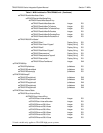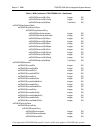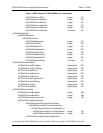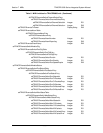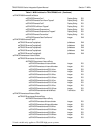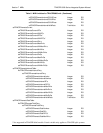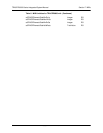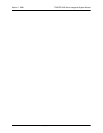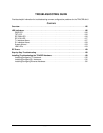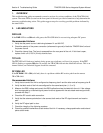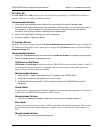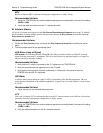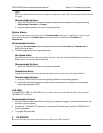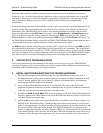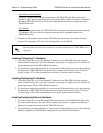Section 8 Troubleshooting Guide TRACER 6000 Series Integrated System Manual
130 Copyright © 2005 ADTRAN, Inc. 612806420L1-1F
Nonviable path conditions could be caused by physical obstructions such as buildings, mountainous
terrain, trees, etc., as well as other physical limitations such as excessive path distances and in-band RF
interference. These types of errors are remedied by performing a detailed line-of-site microwave path
study to determine whether a microwave link is feasible for the terrain and environment under
consideration.
If after performing a microwave path study the system is still not operational, ensure that the antennas are
properly aligned. Note that alignment must be achieved in both elevation and azimuth for optimal link
performance. The TRACER 64x0 can be used to aid in antenna alignment by looking at the real-time
signal strength numbers or the
RX POWER “fuel gauge” on the SYSTEM STATUS or SYSTEM OPTION menu
pages or by measuring the DC voltage (relative to ground) at the
RSSI front panel test jack. Optimal
antenna alignment is achieved by peaking the front panel
RSSI voltage or the RX POWER “fuel gauge” on
the TRACER 64x0 terminal display. Consult the ADTRAN TRACER Data Sheet included with the unit to
verify that the actual receive signal level agrees with the calculated receive signal.
An
RSSI test point, located on the front panel, provides a DC voltage level (relative to the GND test point)
that corresponds to the amount of signal being received from the far end’s transmitter. The voltage at this
test point can vary from approximately 0 to 5 VDC. An RSSI calibration sheet is shipped with the system
to provide the installer a cross-reference between actual received signal level (in dBm) and RSSI voltage.
This sheet is useful for verifying link budget calculations and ensuring proper equipment installation.
4. STEP-BY-STEP TROUBLESHOOTING
The logical troubleshooting flow presented in this section can be used to set up your TRACER 64x0
system or to diagnose a previously installed system. Please contact Technical Support at any stage during
installation and/or troubleshooting if you require assistance.
5. INSTALLING/TROUBLESHOOTING THE TRACER HARDWARE
1. Perform a detailed path profile and link budget for each TRACER 64x0 microwave link. A
thorough path study can be used to estimate signal power budgets, estimate fade margins at each
receiver, identify potential line-of-site obstacles, properly size antenna dishes, and determine
minimum antenna dish heights above the earth.
2. Set up all of the TRACER 64x0 hardware on a workbench. The actual cables used in the
permanent installation should be used in the workbench setup. A rigorous workbench “simulation”
of the link will help alleviate and avoid time-consuming errors.
3. Examine the
PLAN A and PLAN B LEDs on the front panel of each unit. These LEDs indicate the
frequency plan for each TRACER 64x0 unit. Each TRACER link must have a Plan A radio on one
side and a Plan B radio on the other.
4. Attach the RF coaxial cables to be used in the permanent installation to the N-type connectors on
the back of the TRACER 64x0 unit. Attach the other end of the coaxial cable(s) to an RF power
meter or spectrum analyzer, if either is available. The power measured by the meter/analyzer is the
RF power available at the input of the antenna. The TRACER 64x0 unit is programmed at the
factory to output approximately 100 mW (20 dBm) of RF power. The actual power level measured
by the meter/analyzer will be less than 100 mW due to RF losses through the coaxial cable, and is
a function of the cable type and length being used. In any event, the power level at the output of