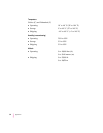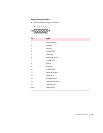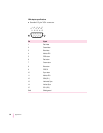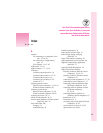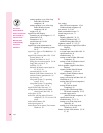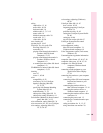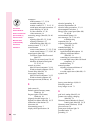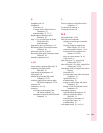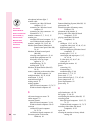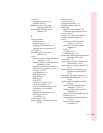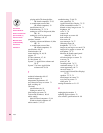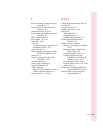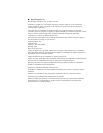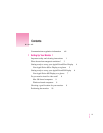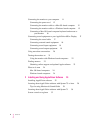microphone indicator light 5
monitor cable
connecting to a Mac OS–based
computer 12–14
connecting to a Windows-based
computer 15
connecting to video connectors 14
illustration of 5, 7
monitor connector 5, 7, 12–13, 15
monitor port
on a Mac OS–based computer 12–13
on a Windows-based computer 15
monitors, multiple 20, 34, 44, 69
Monitor Sound button (Monitors &
Sound control panel, Mac OS)
34, 44
Monitors & Sound control panel
(Mac OS)
selecting sound options in 43–44
sound input equipment and 19
third party driver no longer
appears in 75
troubleshooting 76–79
working with 33–35
Monitors & Sound Guide (Mac OS)
28–30
mouse, connecting to the monitor (Mac
OS–based computer) 16
multiple monitors 20, 34, 44, 69
mute button 5, 42, 63
mute indicator light 5
muting sounds 75
muting speakers
Mac OS–based computers 42, 74, 75
Windows-based computers 63
O
off-center images on screen 70
online support 23
onscreen controls
Mac OS–based computers 34, 44
Windows-based computers 58–62
overscan
on Mac OS–based computers
34, 35, 78
on Windows-based computers 61
Overscan option (Tools menu,
Windows) 61
P, Q
Pantone Matching System (Mac OS) 36
picture tube 89
Pincushion option (Geometry menu,
Windows) 59
placement of the monitor 9
playing audio CDs (Mac OS–based
computers) 52–53
playing sound (Mac OS–based
computers) 43
ports
ADB port 12–13, 16, 20
composite video ports 45, 46, 47, 48
high-density ports 14
line level input port (Windows-based
computers) 17
monitor port 12–13, 15
sound input and output ports 5, 17,
18, 19, 44
S-video ports 45, 46, 47, 48
video port 12
positioning the monitor 10
power
conserving 89
disconnecting 2
troubleshooting 67, 68
power button 5, 7, 21, 32
power cord 5, 7, 12
power indicator light 5, 7, 21, 67, 68
power jumper cord 12
power requirements 92
power strip 12
R
radio interference viii, 20
RCA plugs 47, 48, 50
recalibrating the monitor (Mac OS) 35
recording sound
Mac OS–based computers 19, 43, 53,
74, 75
Windows-based computers 19, 74, 75
recording videos (Mac OS–based
computers) 45–52
repair 66
resetting the monitor to factory default
settings 68
102
Index
Can’t Find It?
See also Macintosh
Guide’s onscreen index.
Open the Guide (
h
)
menu and choose
Macintosh Guide
(or Mac OS Guide);
then click the
Index button.