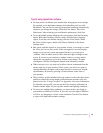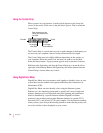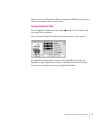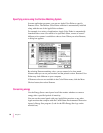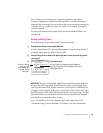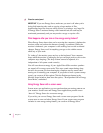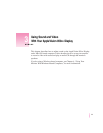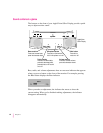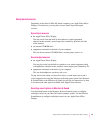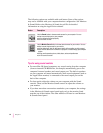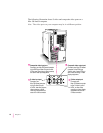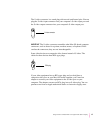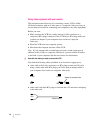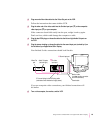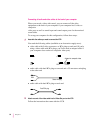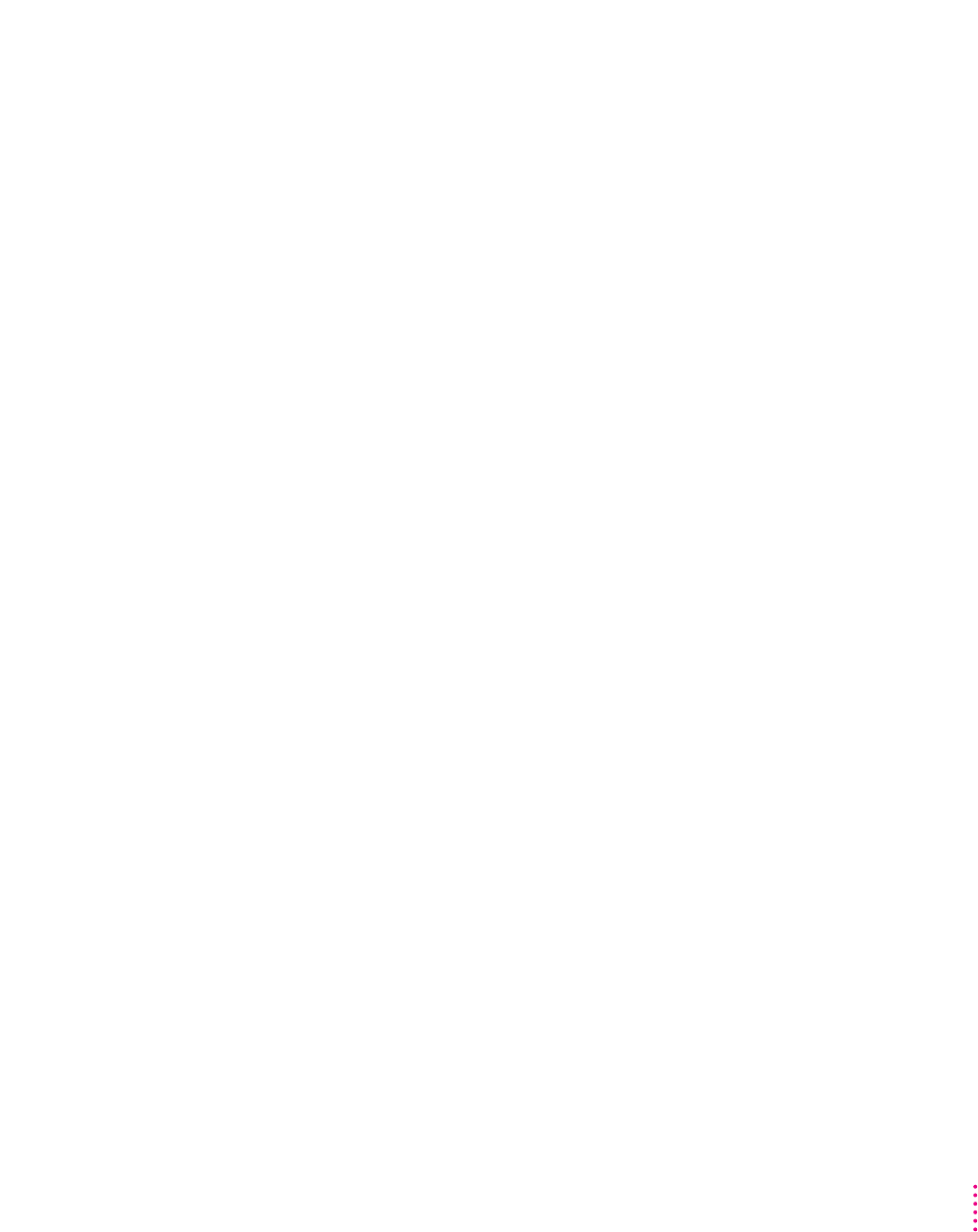
About sound sources
Depending on the kind of Mac OS–based computer your AppleVision 850AV
Display is connected to, you may have several sound input and output
sources:
Sound input sources
m the AppleVision 850AV Display
You can record from the built-in microphone or sound equipment
attached to the monitor’s sound input port (marked by ≈) on the left side
of the monitor.
m an internal CD-ROM drive
m equipment connected to the back of your computer
This can be an external CD-ROM drive, cassette player, and so on.
Sound output sources
m the AppleVision 850AV Display
You can play sound on the built-in speakers or on sound equipment (such
as headphones) attached to the monitor’s sound output port (marked by f).
m equipment connected to the back of your computer
This can be headphones, speakers, and so on.
To play and record sound, you must first select a sound input source and a
sound output device using the Monitors & Sound control panel. See Monitors
& Sound Guide or the Monitors & Sound doc.pdf file for instructions on how
to use these and other options available with AppleVision software.
Selecting sound options in Monitors & Sound
Use the Sound button in the Monitors & Sound control panel to configure
and adjust sound on your Mac OS–based computer system. Use the Monitor
Sound button to configure and adjust sound on your AppleVision 850
AV
Display.
43
Using Sound and Video With Your AppleVision 850
AV
Display