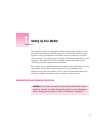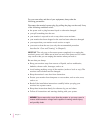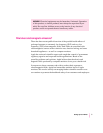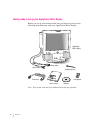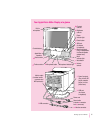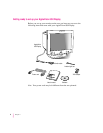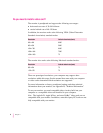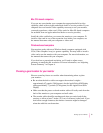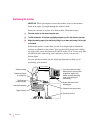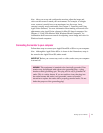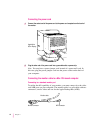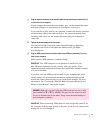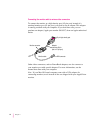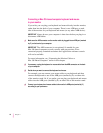Mac OS–based computers
If you are not sure whether your computer has appropriate built-in video
capability, check with an Apple-authorized dealer or service provider. If your
computer does not have the video capability necessary to use your monitor,
you need to purchase a video card. (Video cards for Mac OS–based computers
are available from an Apple-authorized dealer or service provider.)
Install the video card before you connect the monitor to your computer. To
install a video card in one of the expansion slots inside your computer, see
the manual that came with your computer or video card.
Windows-based computers
Your monitor works with most Windows-based computers equipped with
VGA (Video Graphics Array) or greater capability. You may need to install a
video card to use the monitor with your computer. For more information, see
the manuals that came with your computer.
If you don’t use a preassigned resolution, you’ll need to adjust screen
geometry to match the new resolution. For more information, see “Adjusting
Screen Geometry” in Chapter 4.
Choosing a good location for your monitor
Here are some key factors to consider when determining where to place
your monitor:
m Be sure that the desk or table can support the monitor’s weight—
approximately 67 pounds (30 kilograms) for the AppleVision 850 Display
and approximately 77 pounds (35 kilograms) for the AppleVision 850
AV
Display.
m Make sure that the power cord and monitor cable will easily reach from the
back of the monitor to your computer and wall outlet.
m The monitor cable should be unobstructed when you swivel and tilt the
monitor, so allow at least 7 inches (17.5 cm) of clearance in the back. If you
don’t allow enough clearance, the monitor connector might be damaged
when the cable hits an obstruction.
9
Setting Up Your Monitor