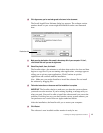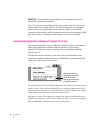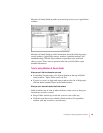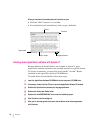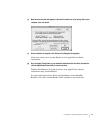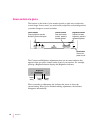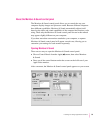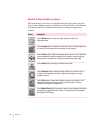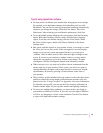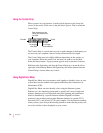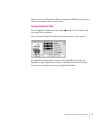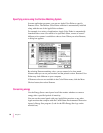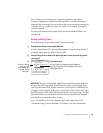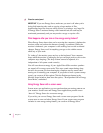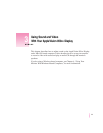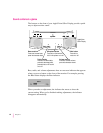Tips for using AppleVision software
m For best results, recalibrate your monitor after changing the color settings.
For example, color adjustment changes don’t take effect until you click
Recalibrate. You can choose to have your monitor recalibrate automatically
whenever you change the settings. Click the Color button. Then click
Preferences. After selecting your recalibration preferences, click Save.
m To use the default settings shipped with your monitor, click the Geometry
button. When the Geometry window opens, click the Factory Settings
option. To use the color default settings, click the Color button. When
the Color window opens, double-click Factory Defaults in the Saved
Settings menu.
m Red, green, and blue signals in your monitor overlay, or converge, to create
the colors you see on your screen. If the convergence is not set properly,
images or text on your screen may appear blurred, or you may get a
“rainbow” effect in which several colors form the edges of images on the
screen. If you move your monitor to another location, you may need to
change the convergence to get a clear, distinct screen image. To adjust
convergence, click the Convergence button in the Geometry window.
m When overscan is on, you may not be able to choose commands from the
menus at the top of your monitor. If this occurs, you can’t use a menu to
open the Monitors & Sound control panel and turn overscan off. Instead,
open Monitors & Sound by pressing a Control button on the front of
your monitor.
m The ColorSync profile included with your monitor works with other device
profiles to ensure the closest match possible between monitor color and
printed color. See “Using ColorSync” in Appendix A for more information.
To refine the color profile, you can use the Color window in Monitors &
Sound to further adjust for your specific monitor and lighting conditions.
m To correct for ambient light conditions, you must set the color depth on
your monitor to Millions of Colors. If you can’t set color depth to Millions
of Colors, try changing to a lower screen resolution. Use the Color button
to open color depth and resolution settings.
35
Installing and Using AppleVision Software