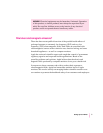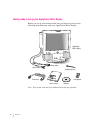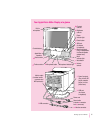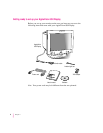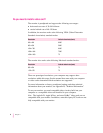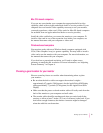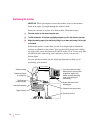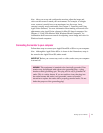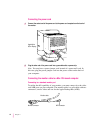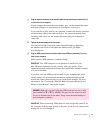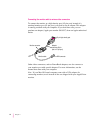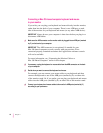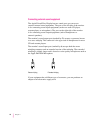Note: After you set up and configure the monitor, adjust the image and
colors on the screen to match your environment. For example, in a bright
room, contrast is usually best set at maximum; in a dim room, lower
contrast is usually more comfortable. See Chapter 2, “Installing and Using
AppleVision Software,” for more information about making screen and color
adjustments using AppleVision software for Mac OS–based computers. See
Chapter 4, “Using Your Monitor With Windows-Based Computers,” for
information about onscreen controls for adjusting screen image and color for
Windows-based computers.
Connecting the monitor to your computer
Follow these steps to connect your AppleVision 850 or 850AV to your computer.
Note: Although the AppleVision 850
AV is shown in the illustrations, setup is
the same for the AppleVision 850, unless noted.
IMPORTANT
Before you connect any cords or cables, make sure your computer
is turned off.
WARNING
This equipment is intended to be electrically grounded. Your
monitor may be equipped with a three-wire grounding plug—a plug
that has a third (grounding) pin. This plug will fit only a grounded AC
outlet. This is a safety feature. If you are unable to insert the plug into
the outlet because the outlet is not grounded, contact a licensed
electrician to replace the outlet with a properly grounded outlet. Do not
defeat the purpose of the grounding plug!
11
Setting Up Your Monitor