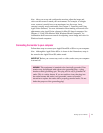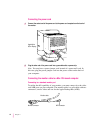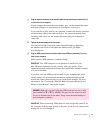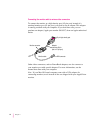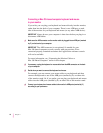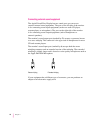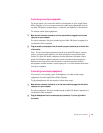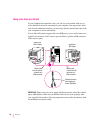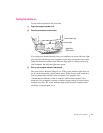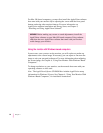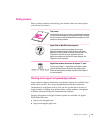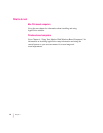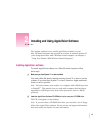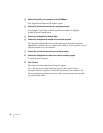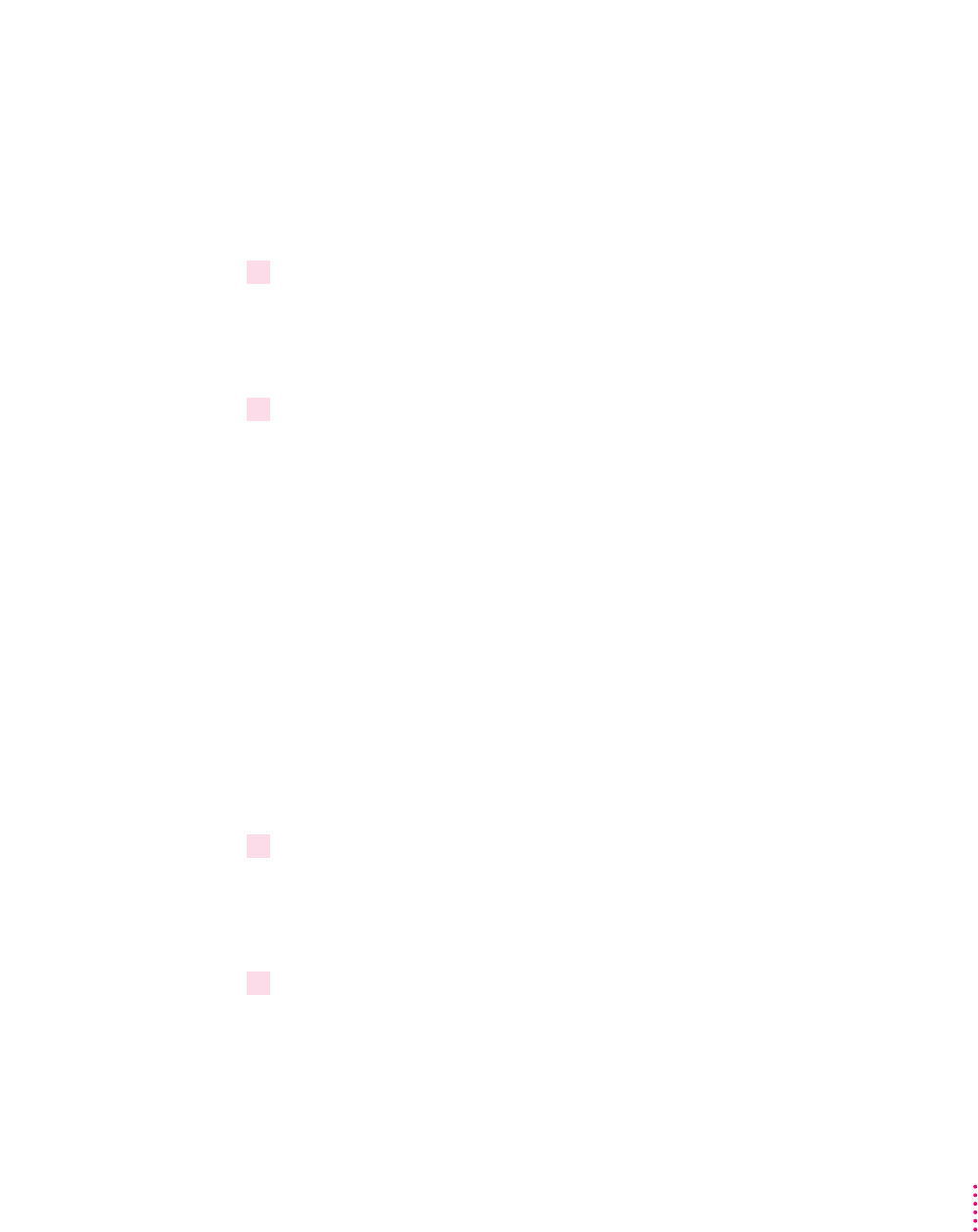
Connecting sound input equipment
To record sound, you can use the built-in microphone on your AppleVision
850
AV Display, or you can connect external sound input equipment (such as
an audio CD player, cassette player, or external microphone) to the monitor.
To connect sound input equipment:
1Make sure the connector (marked by
≈
) on the sound cable is plugged into the sound
input port on your computer.
For most computers, the port (marked by ≈ on Mac OS–based computers) is
on the back of the computer.
2Plug the sound input equipment into the sound input port (marked by
≈
) on the left side
of the monitor.
Note: To use sound input equipment (such as an audio CD player, cassette
player, or external microphone), you must select the correct sound input
source. For Mac OS–based computers, use the Monitors & Sound control
panel. For Windows-based computers, press and release the microphone
button on the front panel of the monitor to switch between the built-in
microphone and the monitor’s sound input port, or see the manual that came
with your computer.
Connecting sound output equipment
If you wish, you can plug a pair of headphones (or other sound output
equipment) into the AppleVision 850
AV Display.
To plug headphones into the monitor, follow these steps:
1Make sure the connector (marked by
-
) on the sound cable is plugged into the sound
output port on your computer.
For most computers, the port (marked by - on Mac OS–based computers) is
on the back of the computer.
2Plug the headphones into the sound output port (marked by
f
) on the right side of
the monitor.
19
Setting Up Your Monitor