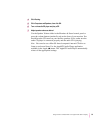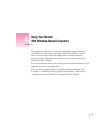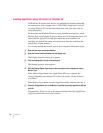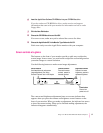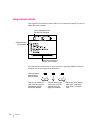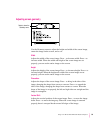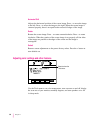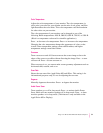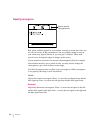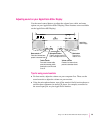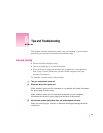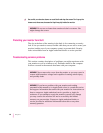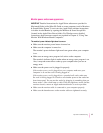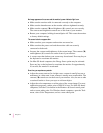Color Temperature
Adjusts the color temperature of your monitor. The color temperature (or
white point) you select for your monitor sets the mix of red, green, and blue
light that makes the color white. This color temperature sets the foundation
for other colors on your monitor.
The color temperature of your monitor can be changed to one of the
following Kelvin temperatures: 4100 K, 5000 K, 6500 K, 7500 K, or 9300 K.
(Kelvin is a temperature scale used in scientific applications.)
Press – to decrease color temperature. Press + to increase color temperature.
Changing the color temperature changes the appearance of colors on the
screen. Lower temperature settings create reddish whites, and higher
temperature settings create bluer whites.
Overscan
Turns ove rscan on and off. Overscan moves the screen image as far to the
edges of the screen as possible without distorting the image. Press – to turn
overscan off. Press + to turn overscan on.
When overscan is on, you cannot make screen geometry adjustments such as
horizontal shift, rotation, and so on.
Scan Rate
Shows the scan rate of the AppleVision 850 and 850AV. This setting is for
informational purposes only; it’s not for adjusting the scan rate.
Degauss
Manually degausses the monitor. Press + to degauss the monitor.
Audio Power Saver
Tu r n s speakers on or off in sleep mode. Press + to activate Audio Power
Saver, which will turn monitor speakers off in sleep mode. Press – to leave
monitor speakers on in sleep mode. (This feature is only available on the
AppleVision 850
AV Display.)
61
Using Your Monitor With Windows-Based Computers