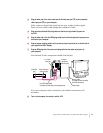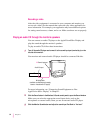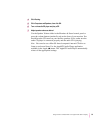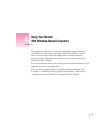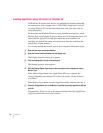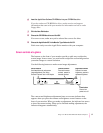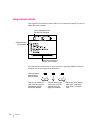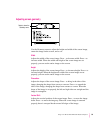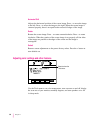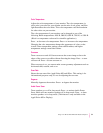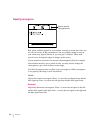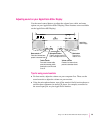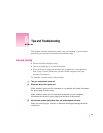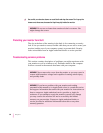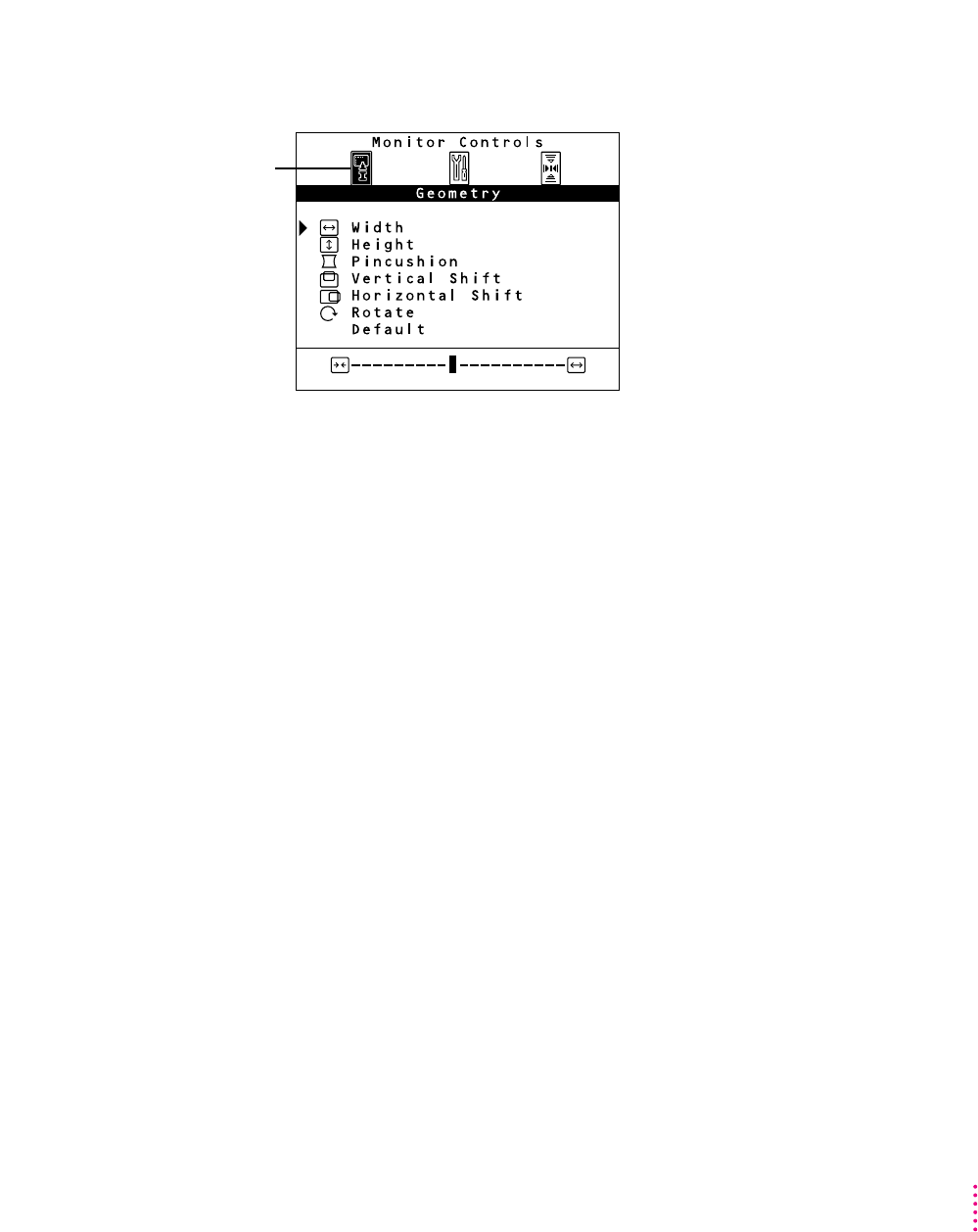
Adjusting screen geometry
Use the Geometry menu to adjust the height and width of the screen image,
center the image on the screen, and so on.
Width
Adjusts the width of the screen image. Press – to decrease width. Press + to
increase width. When the width and height of the screen image are set
properly, you can see the entire image on the screen.
Height
Adjusts the height of the screen image. Press – to decrease height. Press + to
increase height. When the height and width of the screen image are set
properly, you can see the entire image on the screen.
Pincushion
Adjusts the shape of the screen image. Press – to bring in the sides of the
image, changing the shape from convex to concave. Press + to expand the
sides of the image, changing the shape from concave to convex. When the
shape of the image is set properly, the left and right sides are straight and the
image is rectangular.
Vertical Shift
Adjusts the vertical position of the screen image. Press – to move the image
down. Press + to move the image up. When the screen image is centered
properly, there is an equal border around all edges of the image.
59
Using Your Monitor With Windows-Based Computers
-+
Select to show the
Geometry menu.