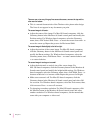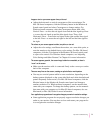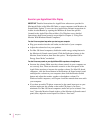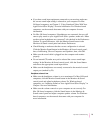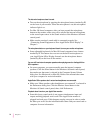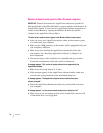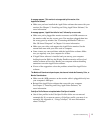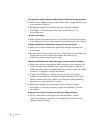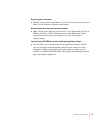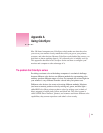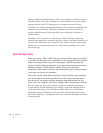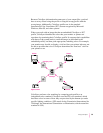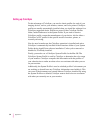A message appears, “This monitor is not supported by this version of the
AppleVision software.”
m Make sure you have installed the AppleVision software that came with your
monitor. See Chapter 2, “Installing and Using AppleVision Software,” for
more information.
A message appears, “AppleVision failed to load,” followed by an error code.
m Make sure you’ve plugged the monitor connector and ADB connector on
the monitor cable into the correct ports. You may have plugged them into
the wrong ports by mistake. See “Connecting the Monitor Cable to a
Mac OS–based Computer” in Chapter 1 for more information.
m Make sure your video card supports the AppleVision monitor. See the
manual that came with your video card or computer.
m Some viruses can cause problems with the AppleVision software. Make
sure you regularly scan your computer for viruses.
m If AppleVision software is installed and you start up your computer
holding down the Shift key, the Display Enabler extension will not load
and the software will not run. Restart your computer without disabling
extensions to use the AppleVision software.
m If none of the suggestions solves the problem, reinstall the AppleVision
software.
The Monitors & Sound control panel opens, but does not include the Geometry, Color, or
Monitor Sound buttons.
m Make sure the ADB connector on the monitor cable is plugged directly into
your computer’s ADB port.
m Reinstall the AppleVision software that came with your computer.
See Chapter 2, “Installing and Using AppleVision Software,” for
more information.
ColorSync Profile files are not updated when ColorSync is installed.
m Out-of-date profiles in the ColorSync Profiles folder are not removed
automatically. If you want to remove a ColorSync profile, you must do so
manually. See Appendix A, “Using ColorSync,” for more information
about ColorSync.
77
Tips and Troubleshooting