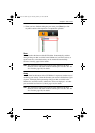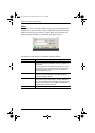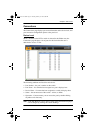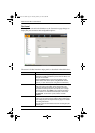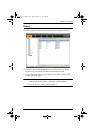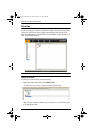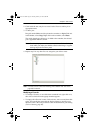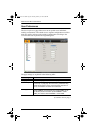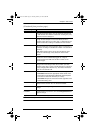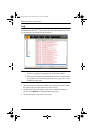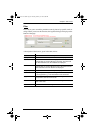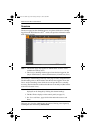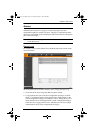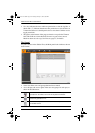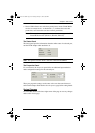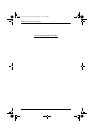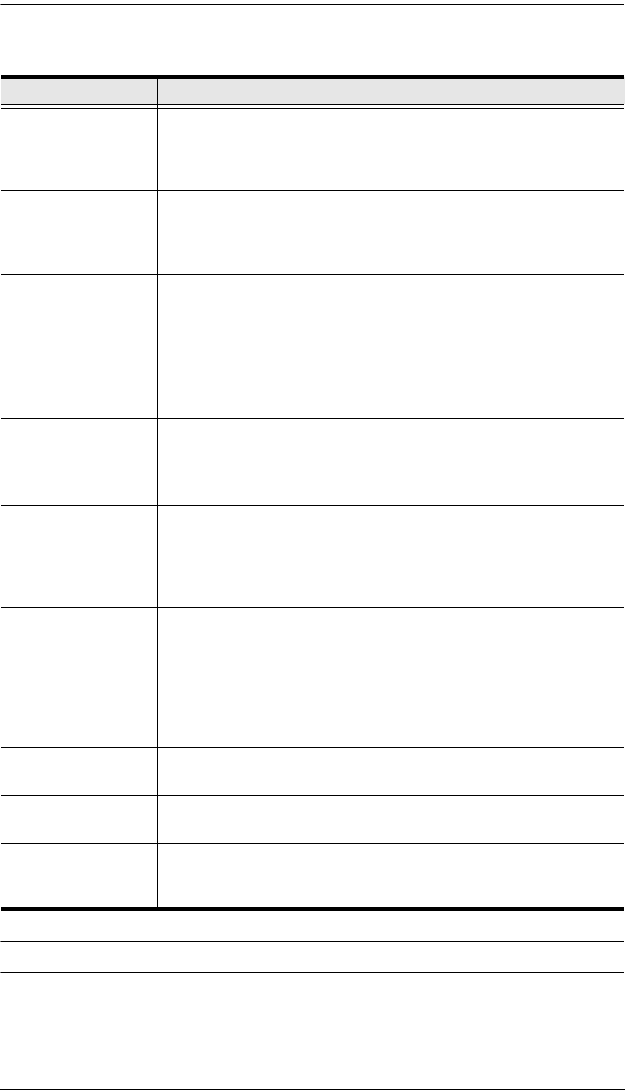
Chapter 6. Port Access
97
(Continued from previous page.)
* This item is only available with the Web Browser version.
Setting Function
ID Duration Determines how long a Port ID displays on the monitor after a
port change has taken place. You can choose an amount from
1—255 seconds. The default is 3 Seconds. A setting of 0 (zero)
means the Port ID is always on.
Scan Duration Determines how long the focus dwells on each port as it cycles
through the selected ports in Auto Scan Mode (see Auto
Scanning, page 158). Key in a value from 1—255 seconds. The
default is 5 seconds; a setting of 0 disables the Scan function.
Screen Blanker If there is no input from the console for the amount of time set
with this function, the screen is blanked. Key in a value from 1—
30 minutes. A setting of 0 disables this function. The default is 0
(disabled).
Note: Although this function can be set from either the local
console or a remote login, it only affects the local console
monitor.
Logout Timeout If there is no user input for the amount of time set with this
function, the user is automatically logged out. A login is
necessary before the KVM Over the NET
TM
switch can be
accessed again.
Beeper When set to ON, the beeper sounds whenever a Port is
changed; when activating the Auto Scan function (see Auto
Scanning, page 158); or if only a single power line is connected
(or only a single power switch is On) – see Device Information,
page 122. The default is ON.
Viewer* You can choose which viewer is used when accessing a server:
Auto Detect will select the appropriate viewer based on the
web browser used; WinClient for Windows Internet Explorer,
Java Client for other web browsers (ex. Firefox).
Java Client will open the Java based viewer regardless of the
web browser being used.
Welcome Message* You can choose to hide or show the welcome message
displayed in the submenu bar. The default is disabled.
Save Click Save to save any changes made to the User Preferences
settings.
Changing a
Password
To change a user’s password, key in the old password and new
password into the input boxes, then click Change Password to
apply the change.
kn2124v-4132.book Page 97 Tuesday, January 12, 2010 5:08 PM