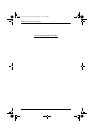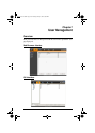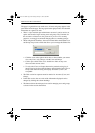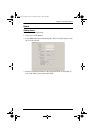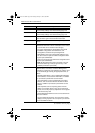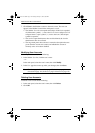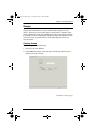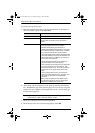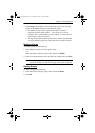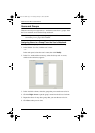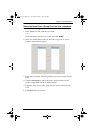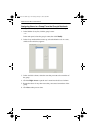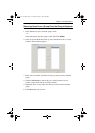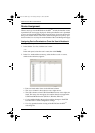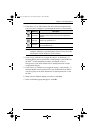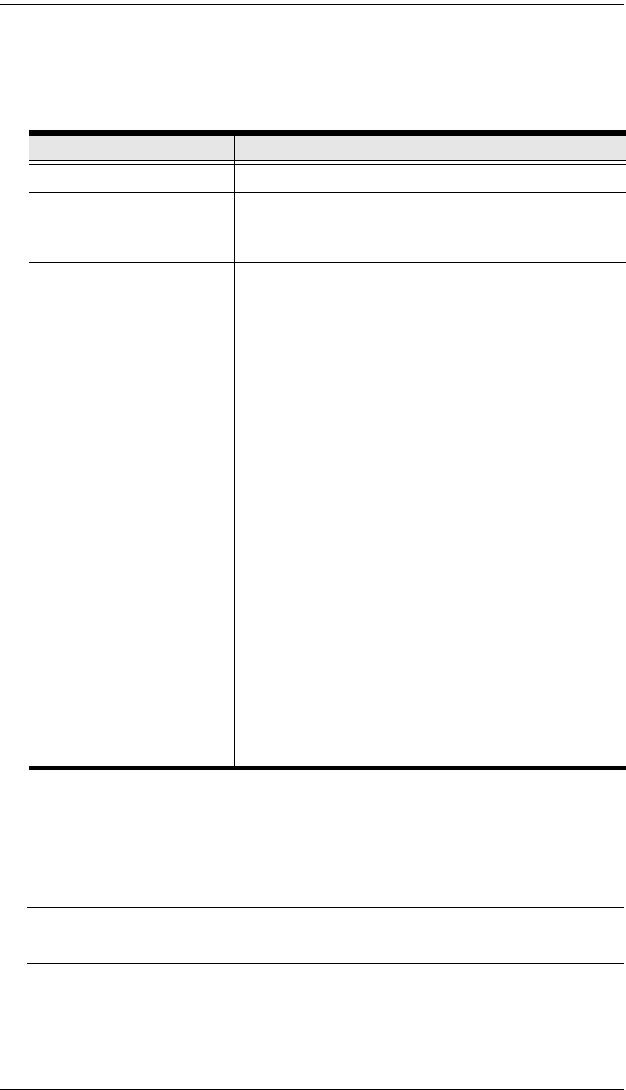
KVM Over the NET™ User Manual
112
(Continued from previous page.)
3. Enter the required information in the appropriate fields. A description of
each of the fields is given in the table below:
4. At this point you can assign users to the group by selecting the Members
tab – the Members page is discussed on page 116. You can also assign the
group’s port access rights by selecting the Devices tab – the Devices page
is discussed on page 118.
Note: Optionally, you can skip this step now to add more groups and
assign users to them, and come back to it later.
5. When your selections have been made click Save.
6. When the Operation Succeeded message appears, click OK.
Field Description
Group Name A maximum of 16 characters is allowed.
Description Additional information about the user that you may
wish to include. A maximum of 63 characters is
allowed.
Permissions Permissions and restrictions for groups are set by
checking the appropriate boxes, as follows:
Windows Client allows group members to
download the Windows Client software, and access
the KVM Over the NET
TM
switch with it, in addition
to (or instead of) the browser access method.
Java Client allows group members to download the
Java Client software, and access the KVM Over the
NET
TM
switch with it, in addition to (or instead of)
the browser access method.
Power Management allows group members to
connect to Power on the Net™ devices.
View Only limits group members to only being able
to view the display of connected devices. They
cannot control port access, nor can they input any
keyboard or mouse signals to the devices they
view.
Force to Grayscale forces the group members’
view of the remote display to be in grayscale. This
can speed up I/O transfer in low bandwidth
situations.
Note: If a user has permissions in addition to the
ones assigned to the group, the user keeps those
permissions in addition to the group ones.
kn2124v-4132.book Page 112 Tuesday, January 12, 2010 5:08 PM