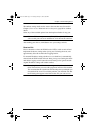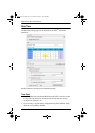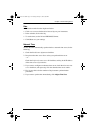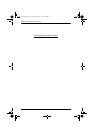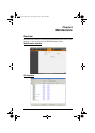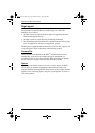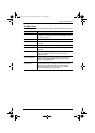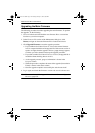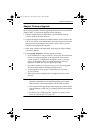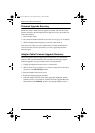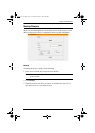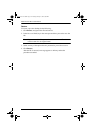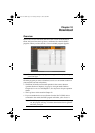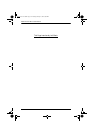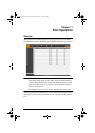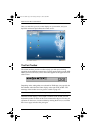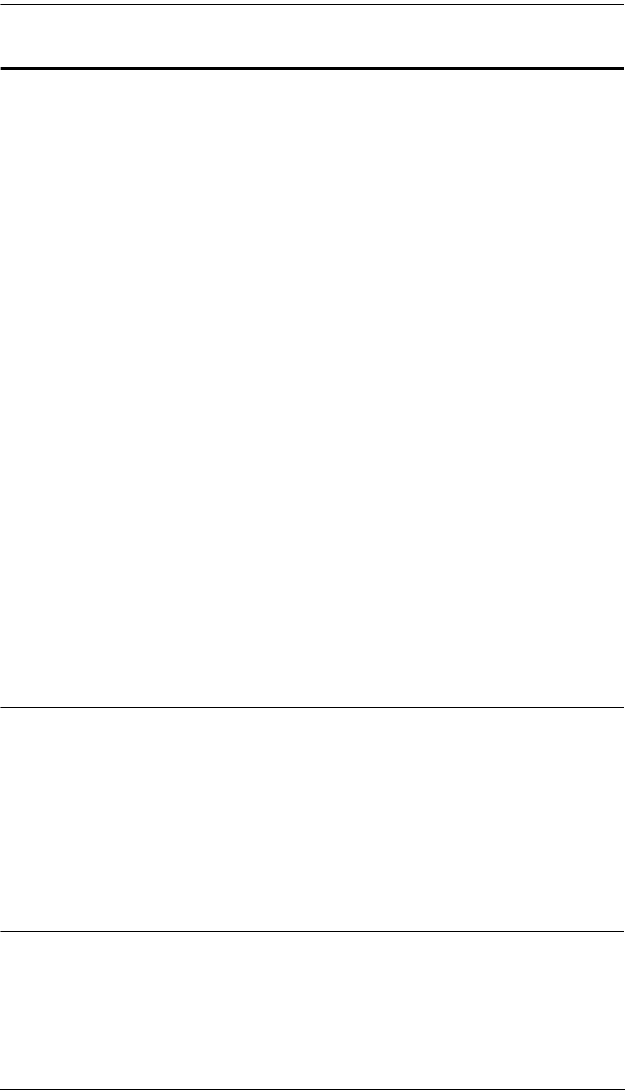
Chapter 9. Maintenance
149
Adapter Firmware Upgrade
The following procedure describes upgrading the firmware of selected KVM
Adapter Cables. To perform the upgrades, do the following:
1. Click the Adapter Firmware Info button to see the adapter firmware
versions stored by the main firmware.
2. Compare the adapter firmware information with the version shown in the
F/W Version column of the Main Panel to see if the stored version is newer
than the version in the adapter. If the stored version is newer, you will
probably want to perform the upgrade.
3. In the Name column of the Main Panel, check the ports whose Adapters
you want to upgrade.
4. Click Upgrade Adapters to start the upgrade procedure.
If you enabled Check Adapter Firmware Version, the current firmware
level(s) are compared with that of the upgrade file. If the current
version is equal to, or higher than the upgrade version, a message
appears in the adapters Progress column informing you that no
upgrade is available and stops the upgrade procedure.
If you didn't enable Check Adapter Firmware Version, the upgrade
files are installed without checking what their level is.
As the upgrade proceeds, progress information is shown in the
Progress column.
When the procedure completes the new adapter firmware version
displays.
Note: 1. The switch may work with older adapter firmware versions, but for
optimum compatibility we recommend upgrading your Adapter
Cable firmware to that stored with the switch’s Main firmware.
2. You can perform the upgrade procedure anytime you add an Adapter
to the installation to make sure it is working with the latest firmware
version.
3. To recover from a “failed upgrade” situation, see Adapter Cable
Firmware Upgrade Recovery, page 150.
kn2124v-4132.book Page 149 Tuesday, January 12, 2010 5:08 PM