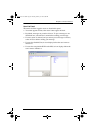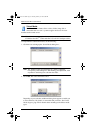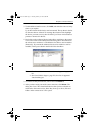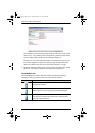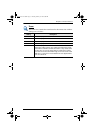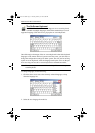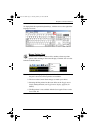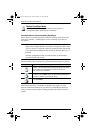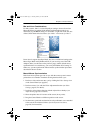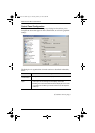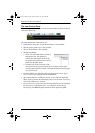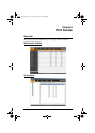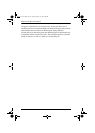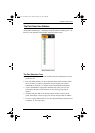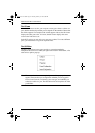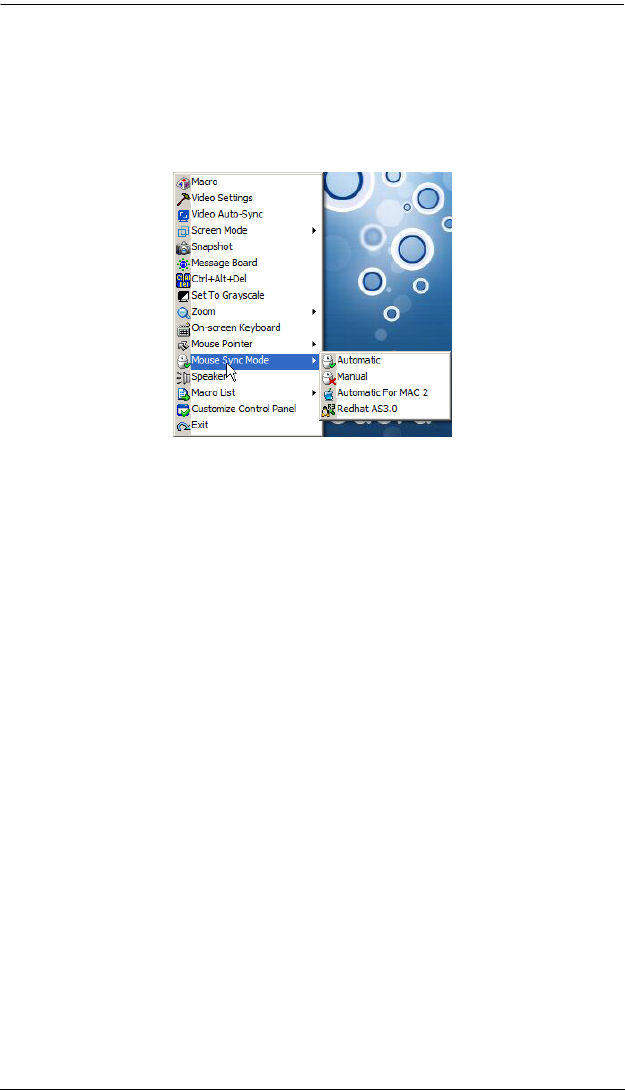
Chapter 5. The User Interface
77
Mac and Linux Considerations
For Mac systems, there is a second DynaSync setting to choose from when
Mouse DynaSync is enabled. If the default synchronization result is not
satisfactory, try the Mac 2 setting. To select Mac 2, right click in the text area
of the Control Panel and select Mouse Sync Mode
→ Automatic for Mac 2:
Linux doesn’t support DynaSync Mode, but it has an additional setting on the
Mouse Sync Mode menu (Redhat AS3.0). If you are using one of the USB
Adapter Cables (see the Note on the previous page), and the default mouse
synchronization is not satisfactory, you can try the Redhat AS3.0 setting. In
either case, you must perform the manual mouse synchronization procedures
described in the next section.
Manual Mouse Synchronization
If the local mouse pointer goes out of sync with the remote system's mouse
pointer there are a number of methods to bring them back into sync:
1. Perform a video and mouse auto sync by clicking the Video Settings icon
on the Control Panel (see page 64).
2. Perform an Auto Sync with the Video Adjustment function (see Video
Settings, page 64, for details).
3. Invoke the Adjust Mouse function with the Adjust Mouse hotkeys (see
Adjust mouse, page 56, for details).
4. Move the pointer into all 4 corners of the screen (in any order).
5. Drag the Control Panel to a different position on the screen.
6. Set the mouse speed and acceleration for each problematic server attached
to the switch. See Additional Mouse Synchronization Procedures,
page 216, for instructions.
kn2124v-4132.book Page 77 Tuesday, January 12, 2010 5:08 PM