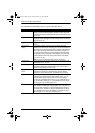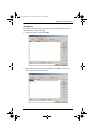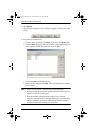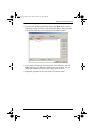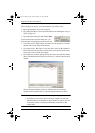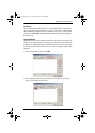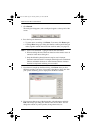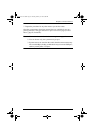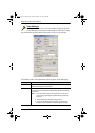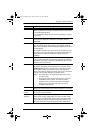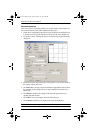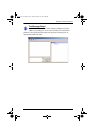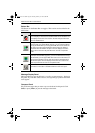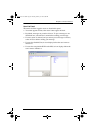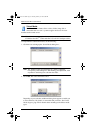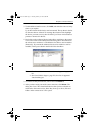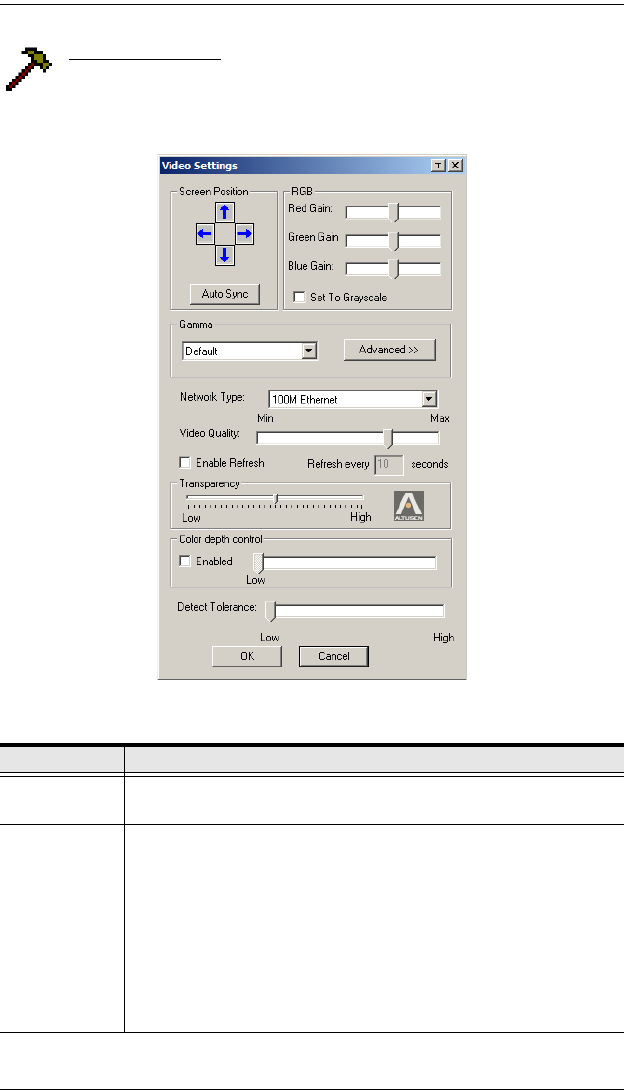
KVM Over the NET™ User Manual
64
Video Settings
Clicking the Hammer icon on the Control Panel brings up the Video
Settings dialog box. The options in this dialog box allow you to adjust
the placement and picture quality of the remote screen on your monitor:
The meanings of the video adjustment options are given in the table below:
Options Usage
Screen Position Adjust the horizontal and vertical position of the remote server
window by Clicking the Arrow buttons.
Auto-Sync Click Auto-Sync to have the vertical and horizontal offset values of
the remote screen detected and automatically synchronized with the
local screen.
Note: 1. If the local and remote mouse pointers are out of sync, in
most cases, performing this function will bring them back
into sync.
2. This function works best with a bright screen.
3. If you are not satisfied with the results, use the Screen
Position arrows to position the remote display manually.
kn2124v-4132.book Page 64 Tuesday, January 12, 2010 5:08 PM