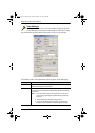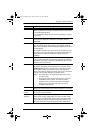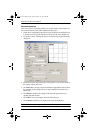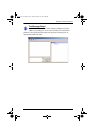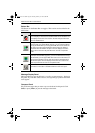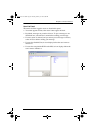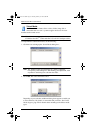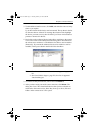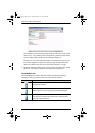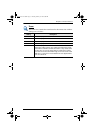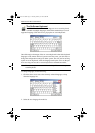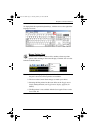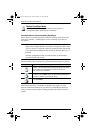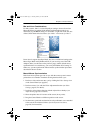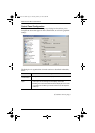KVM Over the NET™ User Manual
72
Once mounted, you can treat the virtual media as if they were really on the
remote server – drag and drop files to/from them; open files on the remote
server for editing and save them to the redirected media, etc.
Files that you save to the redirected media, will actually be saved on your
local client computer’s storage. Files that you drag from the redirected
media will actually come from your local client computer’s storage.
5. To end the redirection, bring up the Control Panel and click on the Virtual
Media icon. All mounted devices are automatically unmounted.
Virtual Media Icons
The Virtual Media icon on the Windows Client Control Panel changes,
depending on the type of drive used, as shown in the table below:
Icon Function
The icon displays in gray to indicate that the virtual media function is
disabled or not available
The icon displays in blue to indicate that the virtual media function is
available. Click the icon to bring up the virtual media dialog box.
The icon displays in blue with a red X to indicate that a virtual media
device has been mounted on the remote server. Click the icon to
unmount all redirected devices.
kn2124v-4132.book Page 72 Tuesday, January 12, 2010 5:08 PM