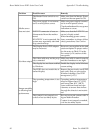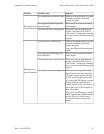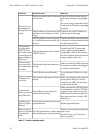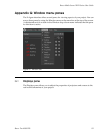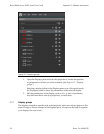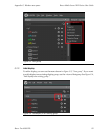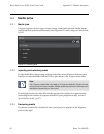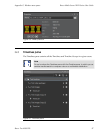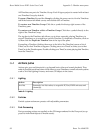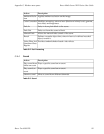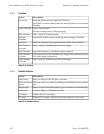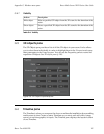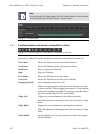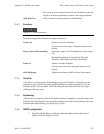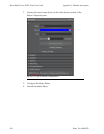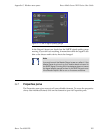All Timelines arepart ofa Timeline Group. Each X-Agora project is created with atleast
one Timeline Group by default.
To open aTimeline: Expand the Group by clicking the arrow next to itin the Timelines
tab in the bottom left-hand corner, and double-click a Timeline.
To create a new Timeline Group: Click the + symbol in the top right corner of the
Timelines pane.
To create a new Timeline within a Timeline Group: Click the + symbol directly to the
right of the Timeline Group.
The top bar in the Timelines tab allows you to show currently playing Timelines, to
stop all Timelines, or to search for a specific Timeline. To duplicate a Timeline, click on
it, then click the Duplicate Timeline icon at the top of the pane.
Expanding a Timeline (clicking the arrow to the left of the Timeline) causes a list of
TimeCues for that Timeline to appear. Clicking once on a TimeCue takes you to that
TimeCuein the Timeline pane.Double-clickingon aTimeCue starts playingthatTimeline
from the TimeCue.
G.4
Actions pane
Actions give you real-time tools to go beyond basic video and sound playback. They
makeit possibleto addreal-timevisual effects to yourTimelines, control external systems
such as Art-Net lighting fixtures, and move 3D objects in the scene.
G.4.1
Lighting
DescriptionAction
Transmits Art-Net values to a specific IP, Port, DMX universe and
channel(s).
Art-Net
Table G.1. Lighting
G.4.2
Particles
Particle system actions are presets with adjustable parameters.
G.4.3
Post-Processing
Post-processing actions are applied on the 2D image rendered in the Viewport (as op-
posed to individual objects or media assets).
Barco Pn: 6060032098
Appendix G: Window menu panesBarco Media Ser ver XHD-Series User Guide