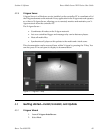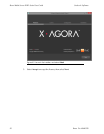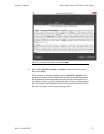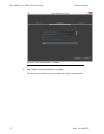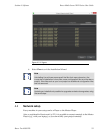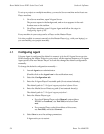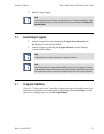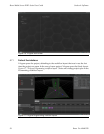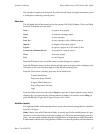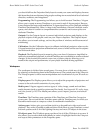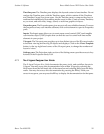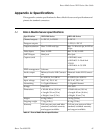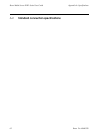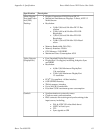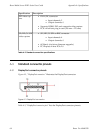The interface comprises a menu bar, divided into left-hand and right-hand halves, and
a workspace containing various panes.
Menu bar
The left-hand side ofthe menu barhas five menus: File, Edit, Window, Tools, andHelp.
From the File menu you can select…
New…
to open a new project
Open
to open an existing project
Save
to save a project
Save As…
to save a project with a different name
Import…
to import a file injto a project
Export…
to export a project as a 3D model (*.fbx)
Connect to a Remote Server
to connect to a remote server
Close
to close a project
Exit
to exit X-Agora
From the Edit menu you can either undo or redo changes to a project.
From the Window menu you may choose which panes to display in the workspace. See
Workspace (p.58) for a brief description of the Window menu panes.
From the Tools menu you may open any of the listed tools.
Content Production
Projection Study Wizard
X-Agora Media Encoder
Export Projectors Textures
Logs
From the Help menu you may select About to open the X-Agora splash screen, which
displays the copyright and the software release number. You can also select Help (or
press the F1 key) to open the X-Agora Designer User Guide.
Workflow layouts
The right-hand sideof themenu barallows you to choose from amongthe five workflow
layouts in X-Agora.
Study: Study, also called Projection Study, is mostly used in the initial phases of a pro-
duction. It is the layout best suited for creating your 3D scene and arranging your dis-
plays. You can create multiple display configurations, and produce a study document
todetail andevaluate each configuration. Ifthere isno needtoproduce suchdocuments,
57Barco Pn: 60600320
Barco Media Server XHD-Series User GuideSection 4: Software